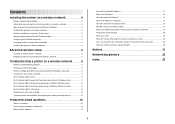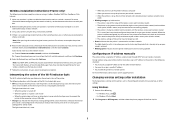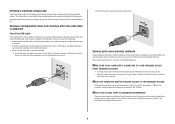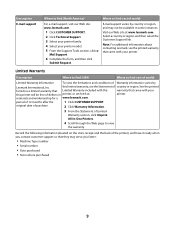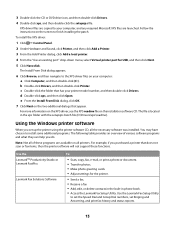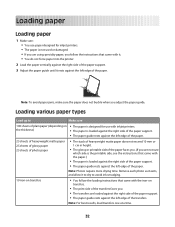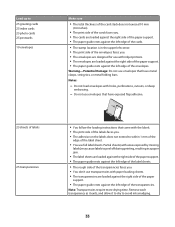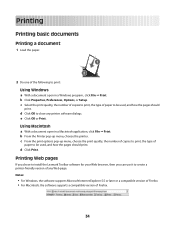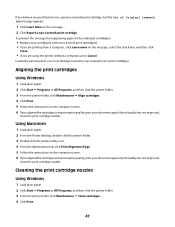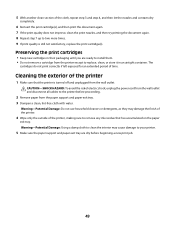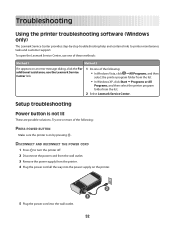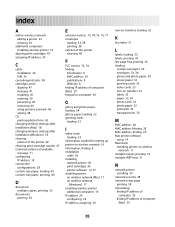Lexmark Z2420 Support Question
Find answers below for this question about Lexmark Z2420 - Z Color Inkjet Printer.Need a Lexmark Z2420 manual? We have 2 online manuals for this item!
Question posted by sascat on June 4th, 2011
Printer Problem
Using correct Lexmark inkjet cartridges. Have plenty of ink. However, does not print. Blank sheets come out instead of copies. Can I clean printer head? If so, how? Any other ideas on how to clear up this problem? Thanks
Current Answers
Related Lexmark Z2420 Manual Pages
Similar Questions
My Printer Has Ink But Prints Blank Pages
My printer has ink but prints blank pages
My printer has ink but prints blank pages
(Posted by luckichik 8 years ago)
How Do I Fix The Printhead On My Printer?
My printer has an error message that reads "There is a problem with the printhead." How do I fix t...
My printer has an error message that reads "There is a problem with the printhead." How do I fix t...
(Posted by crlavers 11 years ago)
Soft Ware For Z2420 Printer
Need z2420 down load to setup printer. installment Thanks Bill
Need z2420 down load to setup printer. installment Thanks Bill
(Posted by bateybill 11 years ago)
I Have A Lexmark Printer Z2420 And My New Cartridge Will Not Print
My new cartridge is a 36XL and when I go to print I get a message that it is not the right cartridge...
My new cartridge is a 36XL and when I go to print I get a message that it is not the right cartridge...
(Posted by dkisthemom 12 years ago)
Printing Problems
Using correct lexmark inkjet cartridges. Have plenty of ink. Printer works. However, inkjet does not...
Using correct lexmark inkjet cartridges. Have plenty of ink. Printer works. However, inkjet does not...
(Posted by sascat 12 years ago)