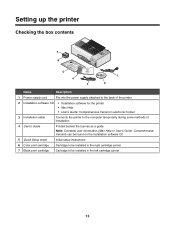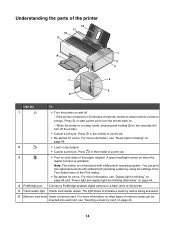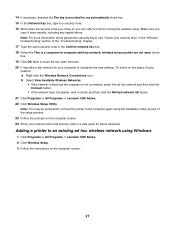Lexmark Z1520 Support Question
Find answers below for this question about Lexmark Z1520.Need a Lexmark Z1520 manual? We have 2 online manuals for this item!
Question posted by katrinapartner on December 23rd, 2011
Wifi Connection
The person who posted this question about this Lexmark product did not include a detailed explanation. Please use the "Request More Information" button to the right if more details would help you to answer this question.
Current Answers
Answer #1: Posted by kcmjr on December 28th, 2011 3:25 PM
Your posting is too vague. Yes it can connect wirelessly. You should read the user manual to figure out how to set it up. Network configuration is unique to each site. The manual is here:
http://images.lexmark.com/publications/pdfs/2007/1500/v4923637_en.pdf
Licenses & Certifications: Microsoft, Cisco, VMware, Novell, FCC RF & Amateur Radio licensed.
Related Lexmark Z1520 Manual Pages
Similar Questions
I Have Had A New Modem Fitted And Need To Reset My Printer Can You Help Please
(Posted by collytay 11 years ago)
My Printer Won't Print But It Will Copy And Print
my printer will copy something and print it but as far as wanting to just print a paper or whatever ...
my printer will copy something and print it but as far as wanting to just print a paper or whatever ...
(Posted by mouse090257 12 years ago)