Lexmark X850E Support Question
Find answers below for this question about Lexmark X850E - Mfp.Need a Lexmark X850E manual? We have 4 online manuals for this item!
Question posted by lm50dirt on May 16th, 2013
Promps For A Card Reader ,i Dont Have It ,can I Buy This Item
The person who posted this question about this Lexmark product did not include a detailed explanation. Please use the "Request More Information" button to the right if more details would help you to answer this question.
Current Answers
There are currently no answers that have been posted for this question.
Be the first to post an answer! Remember that you can earn up to 1,100 points for every answer you submit. The better the quality of your answer, the better chance it has to be accepted.
Be the first to post an answer! Remember that you can earn up to 1,100 points for every answer you submit. The better the quality of your answer, the better chance it has to be accepted.
Related Lexmark X850E Manual Pages
IPDS Printer and Host Setup Guide - Page 4
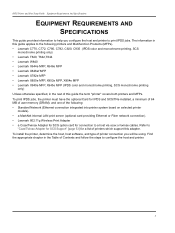
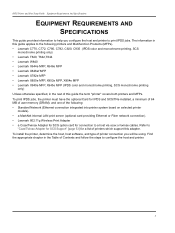
... printers and Multifunction Products (MFPs). • Lexmark C770, C772, C780, C782, C920, C935 (IPDS color and monochrome printing, SCS
monochrome printing only) • Lexmark T640, T642,T644 • Lexmark W840 • Lexmark X644e MFP, X646e MFP • Lexmark X646ef MFP • Lexmark X782e MFP • Lexmark X850e MFP, X852e MFP, X854e MFP • Lexmark X940e MFP, X945e MFP (IPDS...
IPDS Printer and Host Setup Guide - Page 6
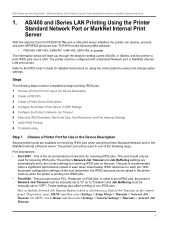
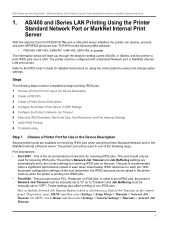
...the printer can receive PCL, Postscript, or IPDS jobs. On MFPs, touch Menus and then select Settings > General Settings > ...Standard Network Port or MarkNet Internal Print Server
With the optional Card for detailed instructions on the control panel: On printers, ...or greater The information below will be saved in the Device Description
Several printer ports are automatically set to "0" (or...
IPDS Printer and Host Setup Guide - Page 12
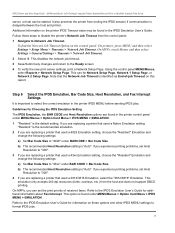
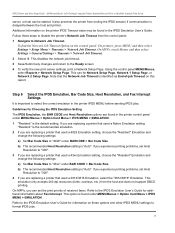
... settings: a) Set Bar Code Size to "4028" under BAR CODE > Bar Code Size. On MFPs, you are replacing a printer that used a Native Emulation setting,
"Resident" is the default setting.... BAR CODE and Host Resolution options are found in the printer control panel under MENU/Menus > Option Card Menu > IPDS MENU > EMULATION. 1 "Resident" is the recommended emulation. 2 If you are replacing...
IPDS Printer and Host Setup Guide - Page 13
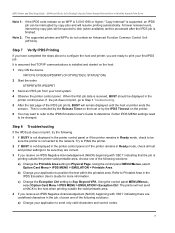
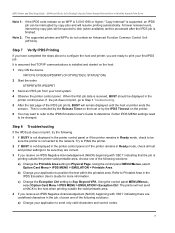
.../IP communications is installed and started on the host. 1 Vary ON the device. Using the control panel MENU/Menus,
select Option Card Menu > IPDS MENU > EMULATION > Exception Ctrl. It is assumed that the...) CFGTYPE(*DEV) STATUS(*ON) 2 Start the writer.
Note 2: The supported printers and MFPs do not contain an Advanced Function Common Control Unit (AFCCU). IPDS Printer and Host Setup Guide...
IPDS Printer and Host Setup Guide - Page 14
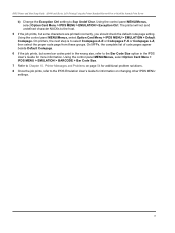
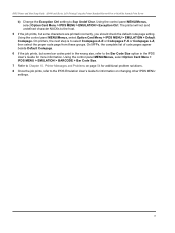
...and Problems on changing other IPDS MENU
settings.
14 Using the control panel MENU/Menus, select Option Card Menu > IPDS MENU > EMULATION > BARCODE > Bar Code Size.
7 Refer to select Codepages ...page from these groups. Using the control panel MENU/Menus, select Option Card Menu > IPDS MENU > EMULATION > Default Codepage. On MFPs, the complete list of code pages appear beside Default Codepage.
6 If...
IPDS Printer and Host Setup Guide - Page 15
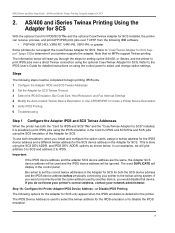
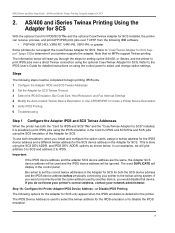
...Adapter for SCS
2. Step 1A: Configure the Printer Adapter IPDS Device Address - Note that device. This is detected in the Card for IPDS and SCS/TNe and SCS jobs using the IPDS ... Printer Device Description 5 Verify IPDS Printing 6 Troubleshooting
Step 1 Configure the Adapter IPDS and SCS Twinax Addresses
When the printer has both emulations, when you would disable that no MFPs support ...
IPDS Printer and Host Setup Guide - Page 21
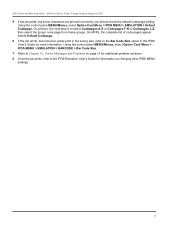
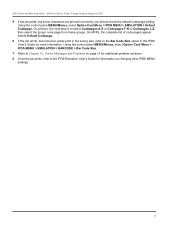
... from these groups. Printer Messages and Problems on changing other IPDS MENU
settings.
21 Using the control panel MENU/Menus, select Option Card Menu > IPDS MENU > EMULATION > Default Codepage. On MFPs, the complete list of code pages appear beside Default Codepage.
6 If the job prints, but some bar codes print in the...
IPDS Printer and Host Setup Guide - Page 27


...Emulation and
change the following settings: a) Set Bar Code Size to "4028" under MENU/Menus > Option Card Menu > IPDS MENU > EMULATION. 1 "Resident" is important to Step 6 [page 27].
Additional information ...value may be Network Setup Page, Network 1 Setup Page, or Network 2 Setup Page. On MFPs, touch Menus and then select Settings > General Settings > Timeouts > Network Job Timeout.
2 ...
IPDS Printer and Host Setup Guide - Page 28
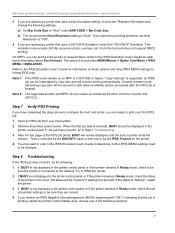
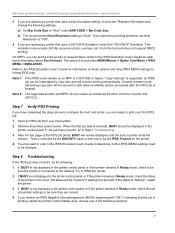
...MFPs, you receive an IPDS Negative Acknowledgement (NACK) beginning with '08C1' indicating that used a 43xx Emulation setting, choose the "Resident" Emulation and change the following settings: a) Set Bar Code Size to "43xx" under MENU/Menus > Option Card...Observe the printer control panel. Note 2: The supported printers and MFPs do not contain an Advanced Function Common Control Unit (AFCCU)....
IPDS Printer and Host Setup Guide - Page 29
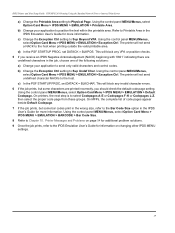
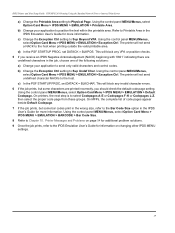
...in the IPDS Emulation User's Guide for more information. Using the control panel MENU/Menus, select Option Card Menu > IPDS MENU > EMULATION > Printable Area. Refer to Physical Page. The printer will block any... the Bar Code Size option in the wrong size, refer to Sup Beyond VPA.
On MFPs, the complete list of the following solutions: a) Change your application to Sup Undef Char.
c) In ...
IPDS Printer and Host Setup Guide - Page 30


...Menus.
1 From a Ready state press the MENU button (printers). Use the navigation buttons or icons to Option Card Menu.
2 On printers, press the Select button
.
3 Navigate to SCS MENU 1 (or SCS MENU ...setting up the mainframe and printer to select and change option settings. Note that no MFPs support Coax printing.
Refer to determine if your printer supports the adapter. to activate...
IPDS Printer and Host Setup Guide - Page 34


... STARTUP PROC, set DATACK = BLKCHAR.
b) Change the Exception Ctrl setting to Chapter 10. On MFPs, the complete list of code pages appear beside Default Codepage.
7 If the job prints, but ...need to position the text within the printable area. Using the control panel MENU/Menus, select Option Card Menu > IPDS MENU > EMULATION > Default Codepage. On printers, the next step is to the...
IPDS Printer and Host Setup Guide - Page 41
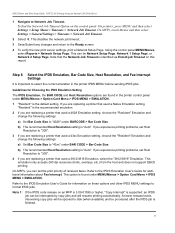
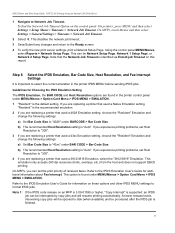
... Page, or Network 2 Setup Page. Guidelines for additional information about Fax Interrupt. On MFPs, you are found under BAR CODE > Bar Code Size. This
emulation only accepts 240... Emulation. If you experience printing problems, set Host
Resolution to "43xx" under MENU/Menus > Option Card Menu > IPDS MENU > EMULATION. Note 1: If the IPDS code release on the control panel: On...
IPDS Printer and Host Setup Guide - Page 42


... from these groups. Using the control panel MENU/Menus, select Option Card Menu > IPDS MENU > EMULATION > Exception Ctrl. On MFPs, the complete list of code pages appear beside Default Codepage. 6 ... Change the Printable Area setting to the network. Using the control panel MENU/Menus, select Option Card Menu > IPDS MENU > EMULATION > Default Codepage.
When the first job data is received, ...
IPDS Printer and Host Setup Guide - Page 44


...the printer is only visible as End-of non-IPDS jobs. Steps
The following steps. On MFPs, touch Menus and then select Settings > General Settings > Timeouts > Network Job Timeout. The ... on this port.
PSF/AIX LAN Printing Using an Internal LAN Print Server
With the optional Card for receiving IPDS jobs. The printer must be configured with a Standard Network port or MarkNet...
IPDS Printer and Host Setup Guide - Page 47
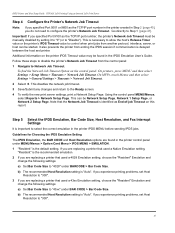
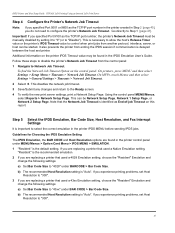
... Size.
If you experience printing problems, set Host
Resolution to "4028" under MENU/Menus > Option Card Menu > IPDS MENU > EMULATION. 1 "Resident" is the recommended emulation. 2 If you are found...Ready screen. 4 To verify the new print server settings, print a Network Setup Page. On MFPs, touch Menus and then select Settings > General Settings > Timeouts > Network Job Timeout.
2 ...
IPDS Printer and Host Setup Guide - Page 48


...the IPDS job is finished. Using the control panel MENU/Menus,
select Option Card Menu > IPDS MENU > EMULATION > Exception Ctrl. On MFPs, you are ready to the network. Refer to format IPDS jobs. This ...option is found under MENU/Menus > Option Card Menu > IPDS MENU > EMULATION. Note 1: If the IPDS code release on an MFP is 3.00-01090 or higher, "Copy Interrupt" is supported: ...
IPDS Printer and Host Setup Guide - Page 57
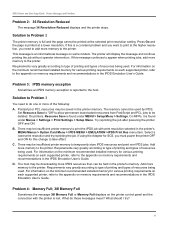
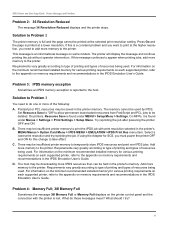
... requirements and recommendations in the printer's MENU/Menus > Option Card Menu > IPDS MENU > EMULATION >IPDS Print Res menu item. Press Go and the page is full and the page cannot...need to add more memory to the printer. Requirements vary greatly according to the printer. C. On MFPs, it is lost. D. The memory cannot be insufficient printer memory to temporarily store IPDS resources ...
IPDS Printer and Host Setup Guide - Page 62
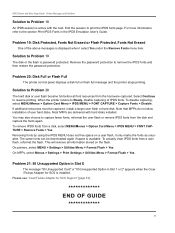
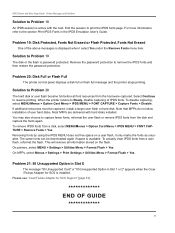
... Problem 19
The disk or the flash is available. Note that MFPs do not allow installation of the above messages is displayed when I select Yes under the Remove Fonts menu item. Problem 21: 55 Unsupported Option in Slot X
The message "55 Unsupported Card" or "55 Unsupported Option in the IPDS Emulation User's Guide...
User's Reference - Page 6
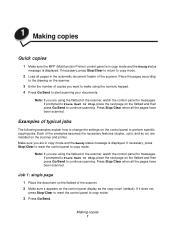
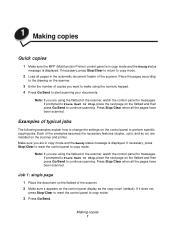
... necessary features (duplex, color, and so on) are in copy mode and the Ready status message is displayed. 1 Making copies
Quick copies
1 Make sure the MFP (Multifunction Printer) control panel is in copy mode and the Ready status
message is displayed.
Place the pages according
to continue scanning. If prompted to Place...
Similar Questions
How To Install A Cac Card Reader On Lexmark X658de
(Posted by kazamairim 10 years ago)
I Have An Scanner Feilure 844.02. How To Solve This?
My lexmark X264dn show me that messege, and have no idea what to do
My lexmark X264dn show me that messege, and have no idea what to do
(Posted by haizpuruab 11 years ago)

