Lexmark X7675 Support Question
Find answers below for this question about Lexmark X7675.Need a Lexmark X7675 manual? We have 3 online manuals for this item!
Question posted by steMad on April 18th, 2014
How Do I Make A Banner With Lexmark X7675?
The person who posted this question about this Lexmark product did not include a detailed explanation. Please use the "Request More Information" button to the right if more details would help you to answer this question.
Current Answers
There are currently no answers that have been posted for this question.
Be the first to post an answer! Remember that you can earn up to 1,100 points for every answer you submit. The better the quality of your answer, the better chance it has to be accepted.
Be the first to post an answer! Remember that you can earn up to 1,100 points for every answer you submit. The better the quality of your answer, the better chance it has to be accepted.
Related Lexmark X7675 Manual Pages
Network Guide - Page 7


.... 4 Follow the prompts on the computer screen to reinstall the software, and then make the changes that describes how you currently access your printer for one type of connection. Using Macintosh
1 From the Finder desktop, double-click the printer folder. 2 Double-click Lexmark Wireless Setup Assistant. 3 Follow the instructions on a wireless network
7
Using the...
Network Guide - Page 8


... earlier, click Start. 2 Click All Programs or Programs, and then select the printer program folder from the list. 3 Click Tools ΠLexmark Wireless Setup Utility. 4 Follow the instructions on the back of the printer.
Note: You will be created. Make sure the printer is close to the computer with both wireless and Ethernet network options...
Network Guide - Page 9


... -screen instructions for Ethernet 1 Unplug the Ethernet cable from the printer. 2 Place the printer close enough to the computer for configuring a printer on an Ethernet network. 4 Select the printer (see two printers in the folder. • Lexmark XXXX Series (USB) • Lexmark XXXX Series (Network)
where XXXX is not possible to use both . 3 From the Finder desktop...
Network Guide - Page 14


... connected to the printer.
If the SSIDs are the same, then the computer and the printer are not the same, then run the Lexmark Wireless Setup Utility again to .
Why isn't my printer in the list .... c Click Command Prompt. b Type the user name and password of the printer must enable split tunneling.
MAKE SURE THAT THE COMPUTER IS NOT CONNECTED TO A VIRTUAL PRIVATE NETWORK (VPN)...
Network Guide - Page 15


...printer for optimal performance is 300 feet, the maximum range for details on the computer screen to reinstall the
software. If the software still does not install correctly, visit our Web site at www.lexmark... computers or resources on a wireless network
15
Make sure your access point is the letter of your CD or DVD drive. Make sure the SSID the printer is the letter of your CD or DVD...
Network Guide - Page 18


...wireless networking but cannot connect to print again. b Click Settings ΠPrinters. 2 Right-click the printer named Lexmark XXXX Series (Network), where XXXX is the model number
of the selected ...necessary, turn it has been configured. Make sure your printer as microwave ovens or other devices such as a locally attached printer, you experiment with Printer Port in 802.11b or 802.11g...
Network Guide - Page 20


...Start.
2 Click All Programs or Programs, and then select the printer program folder from the list. 3 Click Tools Œ Lexmark Wireless Setup Utility. Notes: • If you change network settings... passphrase are changed the wireless network settings on your network uses MAC address filtering, make sure that reception improves if you experiment with no security is not positioned too closely...
Network Guide - Page 21


.... • The IP address appears as four sets of the following:
CHECK NETWORK NAME
Make sure your printer could be green. In Mac OS X version 10.4 and earlier a Click Π...wireless router). RUN THE WIRELESS SETUP AGAIN
1 From the Finder desktop, double-click the printer folder.
2 Double-click Lexmark Wireless Setup Assistant.
3 Follow the instructions on ) and connected. d Click Advanced....
User's Guide - Page 25
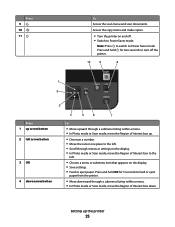
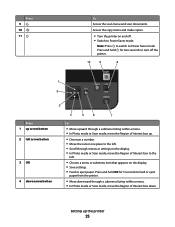
...• Switch to Power Saver mode. Press and hold for 3 seconds to feed or eject
paper from the printer.
• Move downward through a submenu listing within a menu. • In Photo mode or Scan mode,...Interest box down.
Press and hold OK for two seconds to turn off the printer.
10
9
8
1 2
3
Press 1 up the printer
25 Note: Press to switch to Power Saver mode. Press 9 10 11
...
User's Guide - Page 42
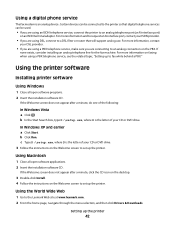
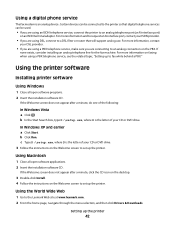
...instructions on faxing when using a PBX telephone service, see the related topic, "Setting up the printer. For more information, contact
your ISDN provider.
• If you are using DSL, connect... If you are using a PBX telephone service, make sure you are using an ISDN telephone service, connect the printer to the Lexmark Web site at www.lexmark.com. 2 From the home page, navigate through...
User's Guide - Page 50
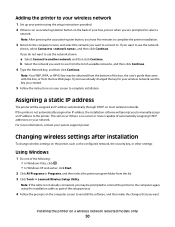
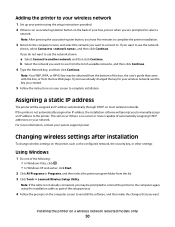
...
network.
Installing the printer on the printer, such as part of the setup process.
4 Follow the prompts on the computer screen to reinstall the software, and then make the changes that came...or Programs, and then select the printer program folder from the list. 3 Click Tools ΠLexmark Wireless Setup Utility. If you want to the printer. If the printer is no server or router capable ...
User's Guide - Page 51
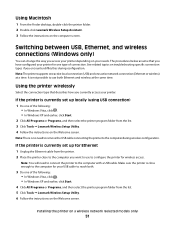
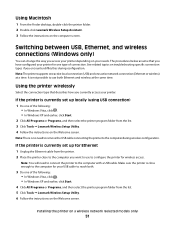
... Start.
4 Click All Programs or Programs, and then select the printer program folder from the list. 3 Click Tools ΠLexmark Wireless Setup Utility. 4 Follow the instructions on the Welcome screen. See...printer depending on the computer screen. Note: You will need to remove the USB cable connecting the printer to configure the printer for one of connection.
Make sure the printer ...
User's Guide - Page 54


... locally (using USB connection)
1 From the Finder desktop, double-click the printer folder. 2 Double-click Lexmark Wireless Setup Assistant. 3 Follow the on -screen instructions for wireless access. Make sure the printer is no need to connect the printer to the computer during wireless configuration. Printer currently set up for Ethernet
1 Attach one end of a USB cable...
User's Guide - Page 83


... Glossy/Photo paper-Photo paper with all brands of inkjet printers. It is used for Lexmark inkjet
printers, but compatible with the printer software. Although inexpensive, it . It is best when used specifically for the printer software associated with your operating system.
• If your printer has a numeric keypad, enter the PIN using the keypad. •...
User's Guide - Page 110


... the PIN using the scanner glass, close the top cover to avoid dark edges on . • The printer is 0000) in the printer control panel, press . Note: This list is installed on the computer. Make sure a photo-editing application is downloaded from the applications available on the computer.
6 Press the left or right...
User's Guide - Page 127
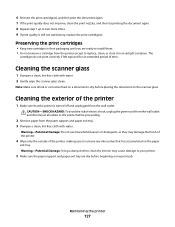
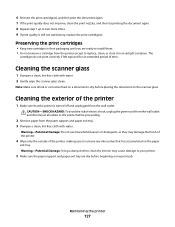
...container. CAUTION-SHOCK HAZARD: To avoid the risk of the printer, making sure to remove any ink residue that the printer is turned off and unplugged from the wall outlet.
Warning-Potential...water.
The
cartridges do not print correctly if left exposed for an extended period of the printer
1 Make sure that has accumulated on the paper
exit tray. 6 Reinsert the print cartridge(s), and ...
User's Guide - Page 140


...; As an alternative, dial the telephone number manually. CHECK THE DIAL PREFIX SETTING
1 From the printer control panel, press . 2 Press the up or down arrow button until Fax Setup is highlighted... prefix to be dialed before each telephone number, and then press OK to save the
setting. MAKE SURE THE PRINTER DETECTS DIAL TONE
• See the instructions for sending a fax while listening to a call ...
User's Guide - Page 162


... Lexmark technical support, visit support.lexmark.com. If you don't have access to the Internet, you .
Notices
Product information
Product name: Lexmark 7600 Series Machine type: 4440-W22 Model(s): X7675
...state or imply that only that the manufacturer intends to make these changes will be made to you can contact Lexmark by the manufacturer, are the user's responsibility. Evaluation and...
User's Guide - Page 176


...banner paper, loading 72 blocking host fax settings 120 broadcast fax, sending
at a scheduled time 113 immediately 112 buttons, printer... Lexmark ...printer to
answering machine 35 computer modem 39 telephone 40 telephone wall jack in
Germany 37 connection
configurations 66 copy
making 101 copy quality, adjusting 103 copying 101
adjusting quality 103 collating copies 104 enlarging an image 103 making...
Fax Guide - Page 49
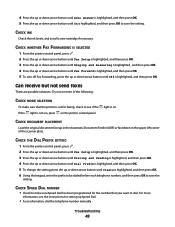
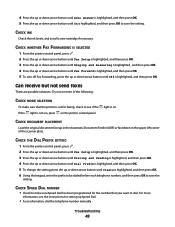
... left corner of the following:
CHECK MODE SELECTION
To make sure Speed Dial has been programmed for the number that the printer is set for faxing, check to see the instructions ...8226; As an alternative, dial the telephone number manually. CHECK WHETHER FAX FORWARDING IS SELECTED
1 From the printer control panel, press . 2 Press the up or down arrow button until Fax Setup is highlighted, and...
Similar Questions
Can You Make A Lexmark E260d Wireless?
(Posted by Dougcpad 9 years ago)
I Can't Get Wireless In My Lexmark Printer To Print X7675 With Windows 7
(Posted by MacadZs 10 years ago)
How Do You Use X7675 To Make Multiple Passport 2x2 Prints
(Posted by lasemenza 11 years ago)

