Lexmark X7675 Support Question
Find answers below for this question about Lexmark X7675.Need a Lexmark X7675 manual? We have 3 online manuals for this item!
Question posted by MacadZs on December 30th, 2013
I Can't Get Wireless In My Lexmark Printer To Print X7675 With Windows 7
The person who posted this question about this Lexmark product did not include a detailed explanation. Please use the "Request More Information" button to the right if more details would help you to answer this question.
Current Answers
There are currently no answers that have been posted for this question.
Be the first to post an answer! Remember that you can earn up to 1,100 points for every answer you submit. The better the quality of your answer, the better chance it has to be accepted.
Be the first to post an answer! Remember that you can earn up to 1,100 points for every answer you submit. The better the quality of your answer, the better chance it has to be accepted.
Related Lexmark X7675 Manual Pages
Network Guide - Page 9


...on page 9). In Windows 2000 a Click Start.
The procedures below assume that describes how you have configured your printer:
Printer currently set up locally (using USB connection) 1 From the Finder desktop, double-click the printer folder. 2 Double-click Lexmark Wireless Setup Assistant. 3 Follow the on a wireless network
9
Use the printer wirelessly
Select the connection...
Network Guide - Page 14


... the computer. In Windows XP and earlier a Click Start. b Click All Programs or Programs ΠAccessories ΠCommand Prompt. 2 Type ipconfig.
3 Press Enter. • The "Default Gateway" entry is connected to the wireless network. 1 Obtain the SSID of the printer. d On the main page, click Wireless or any capital letters. 2 Print the printer network setup page...
Network Guide - Page 17


...; Temporarily disable the firewall and install the wireless printer on a wireless network
17
In Windows 2000 a Click Start. From the menu, select Use Printer Online. 3 Close the Printers or Printers and Faxes window and try printing again. SELECT THE WIRELESS PRINTER
You may need to select the wireless printer from your computer to use the printer wirelessly. 1 Do one or more of the...
Network Guide - Page 18


..., and symbols found on a wireless network
18 CHECK SECURITY KEYS
If you experiment with Printer Port in the Description column. 6 Click OK, and then try printing again. In Windows 2000 a Click Start.
b Click Control Panel. In Windows 2000 a Click Start. You can find that the printer has been set up your printer as microwave ovens or other...
Network Guide - Page 34


... network
cannot print to network printer 24 printer to be configured does not appear in list of
printers found on network 24 troubleshooting, wireless
changing wireless settings after installation (Mac) 7
changing wireless settings after installation (Windows) 7
network printer does not show up in printer selection list during installation (Windows) 14
printer cannot connect to wireless network 15...
User's Guide - Page 7


...install...131 Page does not print...132 Solving printer power problems ...135 Removing and reinstalling the software ...135 Enabling the USB port in Windows ...136
Fax troubleshooting...137
Cannot...Busy ...143 Phone Line Error...144
Wireless troubleshooting...144
Wireless troubleshooting checklist ...144 Printing a network setup page ...145 Wireless configuration does not continue after the USB cable ...
User's Guide - Page 42
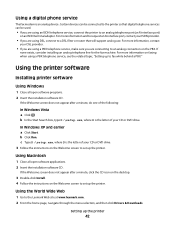
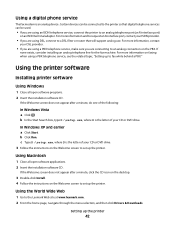
...using a PBX telephone service, see the related topic, "Setting up the printer. Using the printer software
Installing printer software
Using Windows
1 Close all open software programs. 2 Insert the installation software CD. Using... printer
42 Certain devices can be used.
• If you are using a PBX telephone service, make sure you are connecting to the Lexmark Web site at www.lexmark....
User's Guide - Page 46
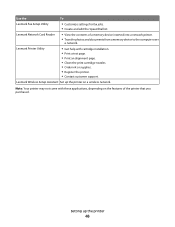
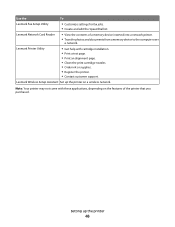
... photos and documents from a memory device to the computer over
a network.
Lexmark Printer Utility
• Get help with these applications, depending on a wireless network. Note: Your printer may not come with cartridge installation. • Print a test page. • Print an alignment page. • Clean the print cartridge nozzles. • Order ink or supplies. • Register the...
User's Guide - Page 53
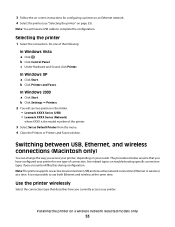
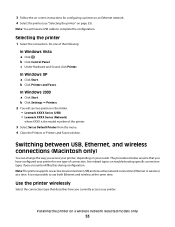
... an Ethernet network. 4 Select the printer (see two printers in the folder. • Lexmark XXXX Series (USB) • Lexmark XXXX Series (Network)
where XXXX is not possible to complete the configuration. In Windows 2000
a Click Start. b Click Printers and Faxes. In Windows XP
a Click Start. See related topics on a wireless network (selected models only)
53
3 Follow the on...
User's Guide - Page 54


... to the USB port on a wireless network (selected models only)
54 Printer currently set up for wireless
1 Plug one end of the printer.
Printer currently set up locally (using USB connection)
1 From the Finder desktop, double-click the printer folder. 2 Double-click Lexmark Wireless Setup Assistant. 3 Follow the on page 55). 3 A second print queue will be created. Remove the...
User's Guide - Page 79


... to print:
Using Windows
a With a document open in a Windows program , click File ΠPrint.
c From the print options pop-up menu, choose the printer. Printing Web pages
If you chose to install the Lexmark Toolbar software for your Web browser, then you can use it to create a printer-friendly version of Firefox. Printing
79 Printing
Printing basic documents
Printing a document...
User's Guide - Page 83


...-
c Press OK, and then press to start printing the document. It is best when used for Lexmark inkjet
printers, but compatible with your operating system.
• If your printer has a numeric keypad, enter the PIN using the keypad. • If your printer does not have a numeric keypad, use with
Lexmark printers, but compatible with a special coating.
Although...
User's Guide - Page 86
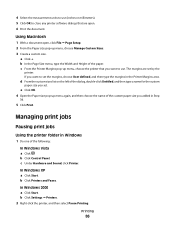
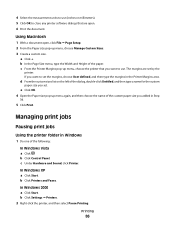
... document. If you set the margins, choose User defined, and then type the margins in Windows
1 Do one of the paper. c Under Hardware and Sound, click Printer.
Managing print jobs
Pausing print jobs
Using the printer folder in the Printer Margins area. 4 Select the measurement units to use . b In the Page Size menu, type the Width...
User's Guide - Page 87
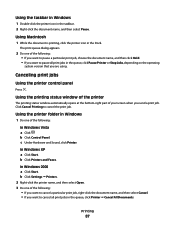
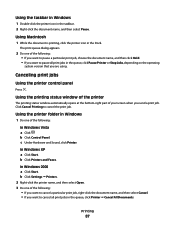
... you want to pause all print jobs in the queue, click Pause Printer or Stop Jobs, depending on the operating
system version that you send a print job.
Using the printer folder in Windows
1 Do one of your screen when you are using. Using the printing status window of the printer
The printing status window automatically opens at the bottom-right...
User's Guide - Page 88
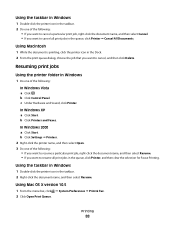
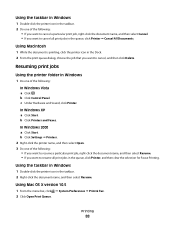
... select Resume. • If you want to resume all print jobs in the queue, click Printer Œ Cancel All Documents.
In Windows XP a Click Start. b Click Printers and Faxes. Printing
88 b Click Control Panel. c Under Hardware and Sound, click Printer. Using the taskbar in Windows
1 Double-click the printer icon in the taskbar. 2 Right-click the document name...
User's Guide - Page 123


...Remove the used print cartridge.
Lexmark does not recommend use Lexmark supplies. Using genuine Lexmark print cartridges
Lexmark printers, print cartridges, and photo paper are using the printer without a computer, press Cancel. If you receive an Out of a refilled cartridge.
Aligning print cartridges
Using the printer control panel
1 Load plain paper. 2 From the printer control panel, press...
User's Guide - Page 124
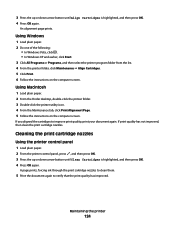
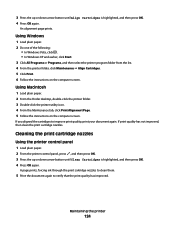
... following:
• In Windows Vista, click . • In Windows XP and earlier, click Start. 3 Click All Programs or Programs, and then select the printer program folder from the list. 4 From the printer folder, click Maintenance Œ Align Cartridges. 5 Click Print. 6 Follow the instructions on the computer screen. A page prints, forcing ink through the print cartridge nozzles to...
User's Guide - Page 126
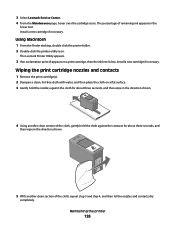
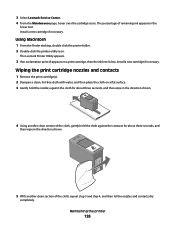
.... 2 Double-click the printer utility icon. The Lexmark Printer Utility appears.
3 If an exclamation point (!) appears on a flat surface. 3 Gently hold the nozzles against the cloth for about three seconds, and
then wipe in the
hover text. Install a new cartridge if necessary. Wiping the print cartridge nozzles and contacts
1 Remove the print cartridge(s). 2 Dampen a clean...
User's Guide - Page 152
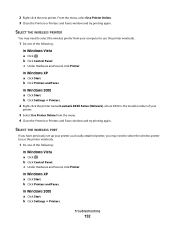
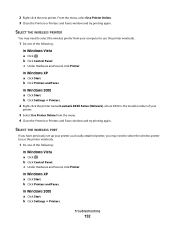
... one of the following :
In Windows Vista a Click . b Click Settings ΠPrinters. 2 Right-click the printer named Lexmark XXXX Series (Network), where XXXX is the model number of your computer to select the wireless printer from your
printer.
3 Select Use Printer Online from the menu. 4 Close the Printers or Printers and Faxes window and try printing again.
2 Right-click the new...
User's Guide - Page 179


... 123 removing 122 using genuine Lexmark 123 wiping 126 print jobs, canceling 87 print jobs, resuming 88 printer setting up without a
computer 13 printer cannot connect to wireless network 148 printer connection types
switching between 51, 53 printer control panel 21
using 23 printer does not print
wireless 151 printer does not print wirelessly 151 printer menus 26 printer receives blank fax 141...
Similar Questions
Lexmark Printer X7675 How To Print Custom Paper Sizes
(Posted by AndyBobEr 10 years ago)
How To Set Up Wireless Printer On Ipad 2 Lexmark X7675
(Posted by 234prohax 10 years ago)
How To Turn My P6250 Printer Into A Wireless Printer?
(Posted by bbartwatts 12 years ago)
Wireless Printer Will Not Work
When I first purchased the s600 and set it up for wireless printing it worked well.It ran out of ink...
When I first purchased the s600 and set it up for wireless printing it worked well.It ran out of ink...
(Posted by mcmasterwilliam 12 years ago)

