Lexmark X7675 Support Question
Find answers below for this question about Lexmark X7675.Need a Lexmark X7675 manual? We have 3 online manuals for this item!
Question posted by amoldsassym on December 3rd, 2013
How To Inser Ink Cartridge Into Lexmark X7675
The person who posted this question about this Lexmark product did not include a detailed explanation. Please use the "Request More Information" button to the right if more details would help you to answer this question.
Current Answers
There are currently no answers that have been posted for this question.
Be the first to post an answer! Remember that you can earn up to 1,100 points for every answer you submit. The better the quality of your answer, the better chance it has to be accepted.
Be the first to post an answer! Remember that you can earn up to 1,100 points for every answer you submit. The better the quality of your answer, the better chance it has to be accepted.
Related Lexmark X7675 Manual Pages
User's Guide - Page 7


... cartridges...121 Removing a used print cartridge ...122 Refilling print cartridges...123 Using genuine Lexmark print cartridges...123 Aligning print cartridges ...123 Cleaning the print cartridge nozzles...124 Checking ink levels...125 Wiping the print cartridge nozzles and contacts ...126 Preserving the print cartridges ...127
Cleaning the scanner glass...127 Cleaning the exterior of the printer...
User's Guide - Page 14
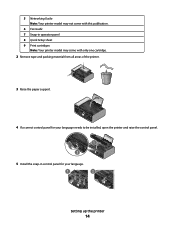
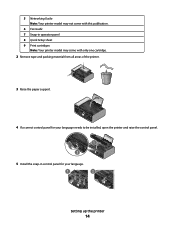
... snap-in operator panel 8 Quick Setup sheet 9 Print cartridges
Note: Your printer model may come with only one cartridge.
2 Remove tape and packing material from all areas of the printer.
W I
F I PRINTING
4 If a correct control panel for your language.
1
2
Setting up the printer
14 5 Networking Guide Note: Your printer model may not come with this publication.
6 Fax...
User's Guide - Page 28
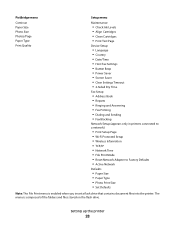
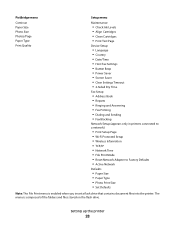
... Photos/Page Paper Type Print Quality
Setup menu
Maintenance
• Check Ink Levels • Align Cartridges • Clean Cartridges • Print Test Page
Device Setup
• Language • ...8226; Fax Printing • Dialing and Sending • Fax Blocking
Network Setup (appears only in printers connected to a network)
• Print Setup Page • Wi-Fi Protected Setup • ...
User's Guide - Page 44


..., and print photos and documents. Use the
Lexmark Fax Setup Utility to PDF format. • Create posters and photo greeting cards from Windows. Note: This program is installed automatically with the printer software if the printer has wireless capability.
Note: Your printer may have chosen to save ink. • Schedule automatic printing of Web pages...
User's Guide - Page 45
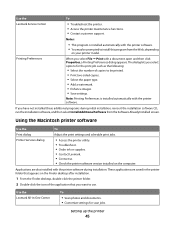
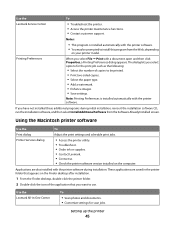
... functions. • Contact customer support. Using the Macintosh printer software
Use the Print dialog Printer Services dialog
To
Adjust the print settings and schedule print jobs.
• Access the printer utility. • Troubleshoot. • Order ink or supplies. • Contact Lexmark. • Contact us. • Check the printer software version installed on the Finder desktop after...
User's Guide - Page 46
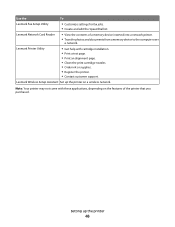
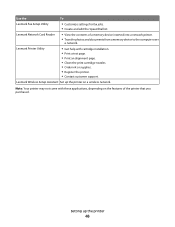
.... • Clean the print cartridge nozzles. • Order ink or supplies. • Register the printer. • Contact customer support. Use the
To
Lexmark Fax Setup Utility
• Customize settings for fax jobs. • Create and edit the Speed Dial list.
Lexmark Wireless Setup Assistant Set up the printer
46 Setting up the printer on the features of...
User's Guide - Page 83


... cards. • Iron-On transfer-A type of media that has a reverse image printed on printing specialty documents, see the Help for the printer software associated with genuine Lexmark evercolorTM 2 ink, providing photos that are fade- If Select Computer appears, press the up or down arrow button to finish searching the network for each...
User's Guide - Page 121
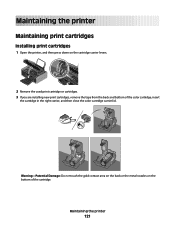
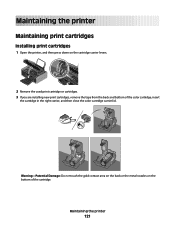
...
Warning-Potential Damage: Do not touch the gold contact area on the back or the metal nozzles on the cartridge carrier levers. Maintaining the printer
Maintaining print cartridges
Installing print cartridges
1 Open the printer, and then press down on the bottom of the color cartridge, insert
the cartridge in the right carrier, and then close the color...
User's Guide - Page 123


... Click Report a non-Lexmark print cartridge. If you believe you purchased a new, genuine Lexmark print cartridge, but the Out of Original Lexmark Ink message, the original Lexmark ink in the indicated cartridge (s) has been depleted. WI F I PRINTING
4 Remove the used print cartridge. Note: If you are designed to the printer.
Lexmark does not recommend use Lexmark supplies. For best results...
User's Guide - Page 124
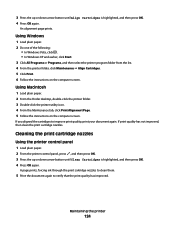
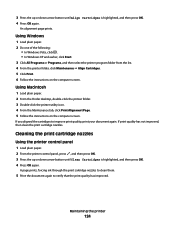
... Macintosh
1 Load plain paper. 2 From the Finder desktop, double-click the printer folder. 3 Double-click the printer utility icon. 4 From the Maintenance tab, click Print Alignment Page. 5 Follow the instructions on the computer screen.
A page prints, forcing ink through the print cartridge nozzles to clean them.
5 Print the document again to improve print quality...
User's Guide - Page 125


... desktop, double click the printer folder. 3 Double-click the printer utility icon. 4 From the Maintenance tab, click Clean Print Nozzles.
Install a new cartridge, if necessary.
3 Press to two more times, or wipe the print cartridge nozzles and contacts.
Using Windows
Use the Lexmark Service Center to check the ink levels of the cartridges.
1 Do one of the...
User's Guide - Page 126
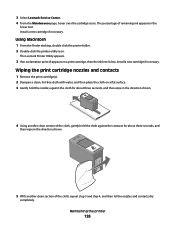
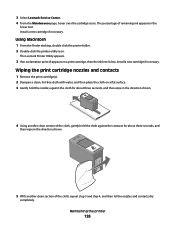
... Service Center. 4 From the Maintenance page, hover over the cartridge icons. Using Macintosh
1 From the Finder desktop, double click the printer folder. 2 Double-click the printer utility icon. Install a new cartridge if necessary. Install a new cartridge if necessary.
The Lexmark Printer Utility appears.
3 If an exclamation point (!) appears on a flat surface. 3 Gently hold the nozzles...
User's Guide - Page 127
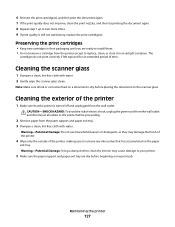
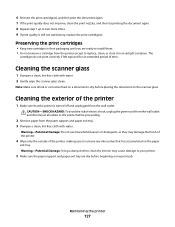
... paper support and paper exit tray are ready to install them. • Do not remove a cartridge from the printer except to two more times. 9 If print quality is dry before proceeding.
2 Remove paper from the wall outlet and disconnect all ink or corrective fluid on a document is still not satisfactory, replace the print...
User's Guide - Page 128
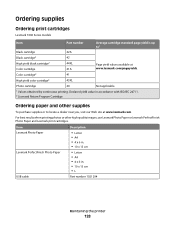
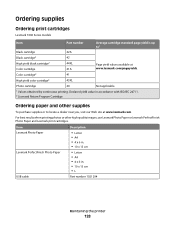
... cartridge
40
Not applicable
1 Values obtained by continuous printing.
For best results when printing photos or other supplies
To purchase supplies or to locate a dealer near you, visit our Web site at www.lexmark.com/pageyields. Declared yield value in . • 10 x 15 cm •L
USB cable
Part number 1021294
Maintaining the printer...
User's Guide - Page 132
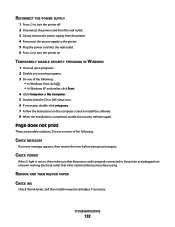
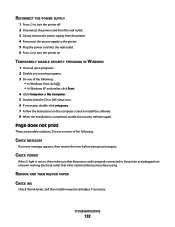
... security software again.
Troubleshooting
132 RECONNECT THE POWER SUPPLY
1 Press to turn the printer on , then make sure that other electrical devices have been using. REMOVE AND THEN RELOAD PAPER
CHECK INK
Check the ink levels, and then install new print cartridges if necessary.
TEMPORARILY DISABLE SECURITY PROGRAMS IN WINDOWS
1 Close all open programs...
User's Guide - Page 162


... inconsistent with other products, programs, or services, except those expressly designated by mail:
Lexmark International, Inc. If you don't have access to any time. Notices
162 Notices
Product information
Product name: Lexmark 7600 Series Machine type: 4440-W22 Model(s): X7675
Edition notice
May 2008 The following paragraph does not apply to the Internet...
User's Guide - Page 176


... 127 removing 122 using genuine Lexmark 123 wiping 126 changing default settings 29 Power Saver timeout 29 temporary settings 29
Index
176
changing wireless settings after installation (Mac) 50 changing wireless settings after installation (Windows) 50 checking
ink levels 125 cleaning
exterior of the printer 127 cleaning print cartridge nozzles 124 Club Internet 49...
User's Guide - Page 179


... 131 power supply port 23
print cartridge carrier 22 print cartridge nozzles, cleaning 124 print cartridges
aligning 123 cleaning 124 installing 121 ordering 128 preserving 127 refilling 123 removing 122 using genuine Lexmark 123 wiping 126 print jobs, canceling 87 print jobs, resuming 88 printer setting up without a
computer 13 printer cannot connect to wireless network...
Fax Guide - Page 12
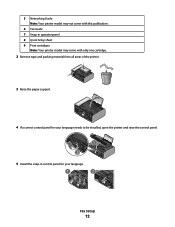
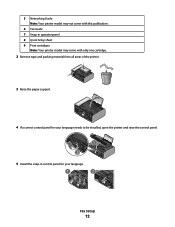
... your language.
1
2
Fax Setup
12
W I
F I PRINTING
4 If a correct control panel for your language needs to be installed, open the printer and raise the control panel.
2
1
WI F I PRINTING
3 Raise the paper support. 5 Networking Guide Note: Your printer model may come with only one cartridge.
2 Remove tape and packing material from all areas of the...
Fax Guide - Page 42
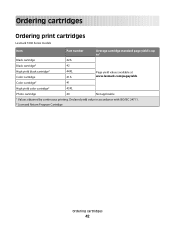
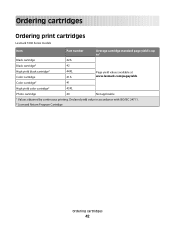
...
Ordering print cartridges
Lexmark 7600 Series models
Item
Part number
Average cartridge standard page yield is up to1
Black cartridge
42A
Black cartridge2
42
High yield black cartridge2 Color cartridge
44XL 41A
Page yield values available at www.lexmark.com/pageyields. Declared yield value in accordance with ISO/IEC 24711. 2 Licensed Return Program Cartridge
Ordering cartridges
42...
Similar Questions
Ink Cartridge Change Lexmark S515
How do I change the ink cartridge on my Lexmark S515 printer?
How do I change the ink cartridge on my Lexmark S515 printer?
(Posted by sledde 10 years ago)
Lexmark Printer Error Reads Instructions On How To Put Ink Cartridges?, X7675
(Posted by teddidevaa 10 years ago)
Ink Cartridges Full But Not Printing In Full Color Or Black
ink cartridges full but not printing in full color or black
ink cartridges full but not printing in full color or black
(Posted by Anonymous-98701 11 years ago)

