Lexmark X7675 Support Question
Find answers below for this question about Lexmark X7675.Need a Lexmark X7675 manual? We have 3 online manuals for this item!
Question posted by monibi on October 4th, 2013
Where Can I Buy A Lexmark X7675 Power Cord
The person who posted this question about this Lexmark product did not include a detailed explanation. Please use the "Request More Information" button to the right if more details would help you to answer this question.
Current Answers
There are currently no answers that have been posted for this question.
Be the first to post an answer! Remember that you can earn up to 1,100 points for every answer you submit. The better the quality of your answer, the better chance it has to be accepted.
Be the first to post an answer! Remember that you can earn up to 1,100 points for every answer you submit. The better the quality of your answer, the better chance it has to be accepted.
Related Lexmark X7675 Manual Pages
User's Guide - Page 7


...
Ordering print cartridges ...128 Ordering paper and other supplies...128
Resetting to factory settings...129
Troubleshooting 130
Using the printer troubleshooting software (Windows only 130 Setup troubleshooting...130
Incorrect language appears on the display...130 Power button is not lit ...131 Software did not install...131 Page does not print...132 Solving...
User's Guide - Page 9
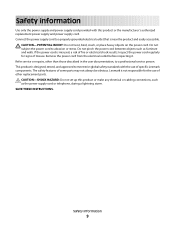
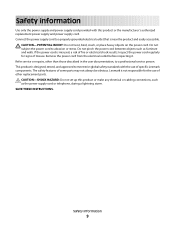
... outlet that is misused, a risk of fire or electrical shock results. Inspect the power cord regularly for the use of specific Lexmark components. Remove the power cord from the electrical outlet before inspecting it. SAVE THESE INSTRUCTIONS. Do not subject the power cord to a professional service person. This product is not responsible for signs of misuse. The...
User's Guide - Page 13
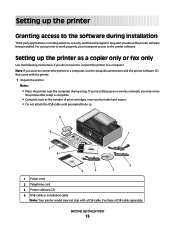
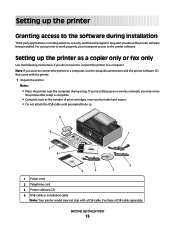
... network, you may alert you do so.
9
8
1 2 3
WI F I PRINTING
1
7 6
5
4
2 3
1 Power cord 2 Telephone cord 3 Printer software CD 4 USB cable or installation cable
Note: Your printer model may vary by model and region. • Do not attach the USB cable until prompted to the printer software. Setting up the printer
Granting access to the software during setup. Purchase a USB...
User's Guide - Page 15
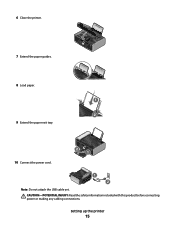
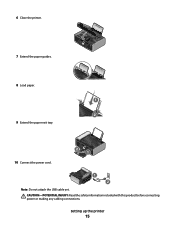
WI F I PRINTING
7 Extend the paper guides.
8 Load paper.
1
2 9 Extend the paper exit tray.
10 Connect the power cord.
2
WI F I PRINTING
1
1 2
Note: Do not attach the USB cable yet.
Setting up the printer
15 CAUTION-POTENTIAL INJURY: Read the safety information included with this product before connecting power or making any cabling connections. 6 Close the printer.
User's Guide - Page 30


... mode as the power supply cord or telephone, during a lightning storm. Note: If you exit Setup, or press another mode button. Do not set up this product or make any electrical or cabling connections, such as often, then select the maximum Power Saver timeout.
5 Press until you do not want the printer to revert...
User's Guide - Page 112


... 2 Load an original document faceup into the Automatic Document Feeder (ADF) or facedown on the scanned image. 3 From the printer control panel, press . 4 Enter a fax number, or press Address Book to avoid dark edges on the scanner glass. Place... during a lightning storm. Notes:
• You can include a calling card number as the power supply cord or telephone, during a lightning storm.
User's Guide - Page 127
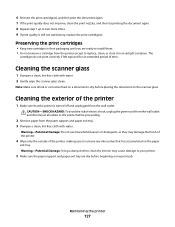
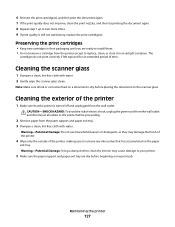
... the scanner glass clean. Warning-Potential Damage: Using a damp cloth to clean the interior may damage the finish of the printer.
4 Wipe only the outside of electric shock, unplug the power cord from the wall outlet and disconnect all ink or corrective fluid on a document is still not satisfactory, replace the print cartridge...
User's Guide - Page 131
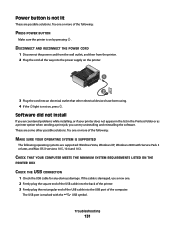
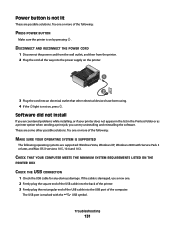
DISCONNECT AND RECONNECT THE POWER CORD
1 Disconnect the power cord from the wall outlet, and then from the printer. 2 Plug the cord all the way into the power supply on the printer.
1
2
3 Plug the cord into the USB port of the following:
MAKE SURE YOUR OPERATING SYSTEM IS SUPPORTED
The following :
PRESS POWER BUTTON
Make sure the printer is not lit
These...
User's Guide - Page 132
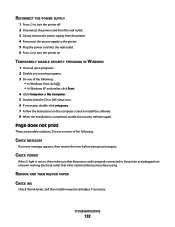
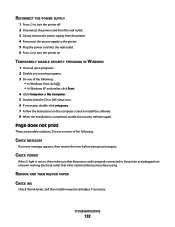
... that other electrical devices have been using. RECONNECT THE POWER SUPPLY
1 Press to turn the printer off. 2 Disconnect the power cord from the wall outlet. 3 Gently remove the power supply from the printer. 4 Reconnect the power supply to the printer. 5 Plug the power cord into the wall outlet. 6 Press to the printer and plugged into a known working electrical outlet that the...
User's Guide - Page 134
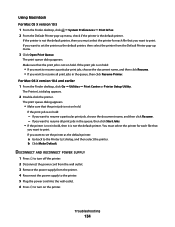
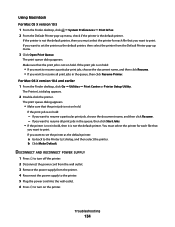
... Finder desktop, click Go ΠUtilities ΠPrint Center or Printer Setup Utility. The Printer List dialog appears.
2 Double-click the printer. If you want to set the printer as the default printer, then select the printer from the printer. 4 Reconnect the power supply to the printer. 5 Plug the power cord into the wall outlet. 6 Press to resume all print jobs...
User's Guide - Page 135
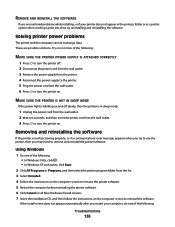
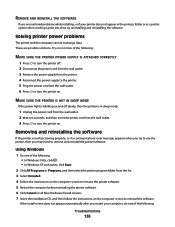
... then follow the instructions on and off . 2 Disconnect the power cord from the wall outlet. 3 Remove the power supply from the printer. 4 Reconnect the power supply to the printer. 5 Plug the power cord into the wall outlet. 3 Press to remove and reinstall the printer software.
Solving printer power problems
The printer and the computer cannot exchange data. Using Windows
1 Do one...
User's Guide - Page 137
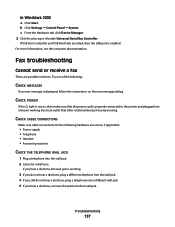
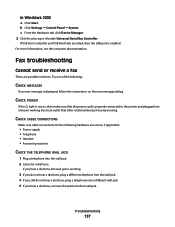
... Host Controller and USB Root Hub are listed, then the USB port is displayed, follow the instructions on , then make sure that the power cord is properly connected to the printer and plugged into a known working .
3 If you do not hear a dial tone, plug a different telephone into the wall jack. 4 If you still...
User's Guide - Page 162


... the manufacturer, are periodically made at any existing intellectual property right may be used instead. Notices
Product information
Product name: Lexmark 7600 Series Machine type: 4440-W22 Model(s): X7675
Edition notice
May 2008 The following paragraph does not apply to any country where such provisions are inconsistent with other products, programs, or...
User's Guide - Page 164
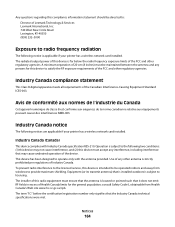
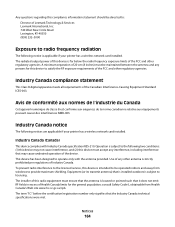
...designed to satisfy the RF exposure requirements of the device. The radiated output power of this device may cause undesired operation of the FCC and other regulatory ... in excess of Lexmark Technology & Services Lexmark International, Inc. 740 West New Circle Road Lexington, KY 40550 (859) 232-3000
Exposure to the following notices are applicable if your printer has a wireless...
User's Guide - Page 172
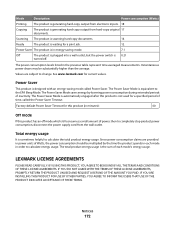
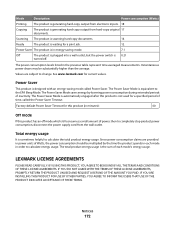
... is in order to completely stop product power consumption, disconnect the power supply cord from hard-copy original 17 documents. Instantaneous power draws may be multiplied by lowering power consumption during extended periods of time, called Power Saver.
See www.lexmark.com for a specified period of inactivity. The Power Saver Mode is automatically engaged after this product...
Fax Guide - Page 11
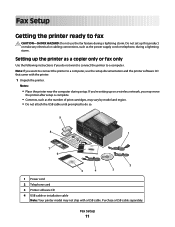
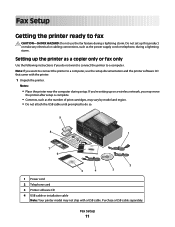
... or fax only
Use the following instructions if you want to connect the printer to a computer, use the fax feature during setup. Note: If you do so.
9
8
1 2 3
WI F I PRINTING
1
7 6
5
4
2 3
1 Power cord 2 Telephone cord 3 Printer software CD 4 USB cable or installation cable
Note: Your printer model may vary by model and region. • Do not attach the...
Fax Guide - Page 13
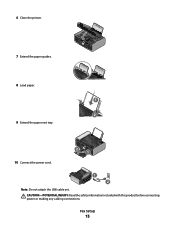
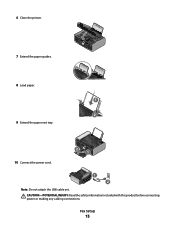
WI F I PRINTING
7 Extend the paper guides.
8 Load paper.
1
2 9 Extend the paper exit tray.
10 Connect the power cord.
2
WI F I PRINTING
1
1 2
Note: Do not attach the USB cable yet. Fax Setup
13 6 Close the printer.
CAUTION-POTENTIAL INJURY: Read the safety information included with this product before connecting power or making any cabling connections.
Fax Guide - Page 44
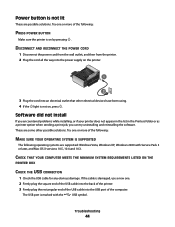
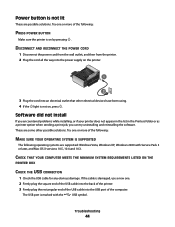
... USB cable into an electrical outlet that other possible solutions. DISCONNECT AND RECONNECT THE POWER CORD
1 Disconnect the power cord from the wall outlet, and then from the printer. 2 Plug the cord all the way into the power supply on the printer.
1
2
3 Plug the cord into the USB port of the following:
MAKE SURE YOUR OPERATING SYSTEM IS SUPPORTED...
Fax Guide - Page 45


..., click Start.
2 Click All Programs or Programs, and then select the printer program folder from the printer. 4 Reconnect the power supply to the printer. 5 Plug the power cord into the wall outlet. 6 Press to turn the printer off. 2 Disconnect the power cord from the wall outlet. 3 Gently remove the power supply from the list. 3 Select Uninstall. 4 Follow the instructions on...
Fax Guide - Page 46
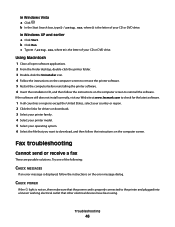
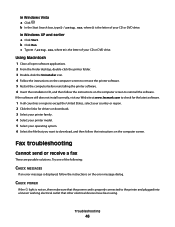
... reinstalling the printer software. 6 Insert the installation CD, and then follow the instructions on , then make sure that the power cord is the letter of your operating system. 6 Select the file that other electrical devices have been using. If the software still does not install correctly, visit our Web site at www.lexmark.com...
Similar Questions
I Can't Get Wireless In My Lexmark Printer To Print X7675 With Windows 7
(Posted by MacadZs 10 years ago)
Lexmark Z22 Printer Power Cord
I cannot find my power cord. Is there any other cord that will fit for my printer?
I cannot find my power cord. Is there any other cord that will fit for my printer?
(Posted by sonialindsay73 11 years ago)
When Power Cord Is Plugged The Printer Directly On Without Pressing The Power Bu
(Posted by vorsi 11 years ago)

