Lexmark X6675 Support Question
Find answers below for this question about Lexmark X6675.Need a Lexmark X6675 manual? We have 3 online manuals for this item!
Question posted by Anonymous-40150 on October 13th, 2011
Paper Jam
The person who posted this question about this Lexmark product did not include a detailed explanation. Please use the "Request More Information" button to the right if more details would help you to answer this question.
Current Answers
There are currently no answers that have been posted for this question.
Be the first to post an answer! Remember that you can earn up to 1,100 points for every answer you submit. The better the quality of your answer, the better chance it has to be accepted.
Be the first to post an answer! Remember that you can earn up to 1,100 points for every answer you submit. The better the quality of your answer, the better chance it has to be accepted.
Related Lexmark X6675 Manual Pages
User's Guide - Page 4


... only 50 Advanced wireless setup...51
Creating an ad hoc wireless network ...51 Adding a printer to an existing ad hoc wireless network 53 Using WPS (Wi-Fi Protected Setup)...54
... How are IP addresses assigned?...64 What is a key index?...64
Loading paper 66
Loading paper...66 Loading various paper types...66 Loading original documents on the scanner glass 70 Loading original documents ...
User's Guide - Page 5


... ...79 Printing on custom-size paper...80
Managing print jobs...81
Pausing print jobs...81 Resuming print jobs...82 Canceling print jobs...83
Working with photos 85
Connecting photo storage devices...85
Inserting a memory card ...85 Inserting a flash drive ...86
Printing photos...87
Printing photos using the printer control panel ...87 Printing...
User's Guide - Page 7


...paper and other supplies...119
Resetting to factory settings...119
Troubleshooting 121
Using the printer troubleshooting software (Windows only 121 Setup troubleshooting...121
Incorrect language appears on the display...121 Power button is not lit ...122 Software did not install...122 Page does not print...123 Solving printer... wirelessly 143 Communication with printer lost when connected to ...
User's Guide - Page 15
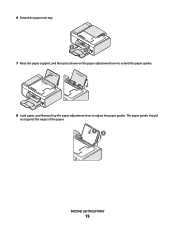
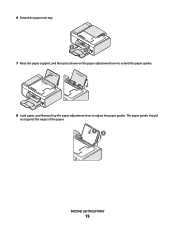
6 Extend the paper exit tray. 2 1
7 Raise the paper support, and then press down on the paper adjustment lever to adjust the paper guides. The paper guides should
rest against the edges of the paper.
12
Setting up the paper adjustment lever to extend the paper guides.
8 Load paper, and then pull up the printer
15
User's Guide - Page 20


... page are normal and do not indicate a problem. Understanding the parts of the printer
2
4
3
5
6
1
7
8 9
10
W I
F I PRINTING
WI F I PRINTING
15
14
Use the 1 Paper adjustment lever 2 Paper support 3 Paper guides 4 Paper feed guard 5 Automatic Document Feeder (ADF)
11
13
12
To Adjust the paper guides. Scan, copy, or fax multiple-page letter-, legal-, and A4-size documents...
User's Guide - Page 21


... items, or thin media (such as magazine clippings) into the ADF.
9 Printer control panel
Operate the printer.
10 Paper exit tray
Hold paper as they exit from the ADF.
8 Automatic Document Feeder (ADF) paper guide Keep paper straight when feeding into the ADF. up the printer
21 Warning-Potential Damage: Do not touch the USB
port except...
User's Guide - Page 22


... scanner glass.
Connect the printer to the printer. This connection method may not be connected to a telephone line to the printer. Connect additional devices, such as a data/fax modem, telephone, or answering machine, to a power source.
Scan and copy photos and documents.
• Access the print cartridges. • Remove paper jams.
Install, replace, or remove...
User's Guide - Page 25


... appears on the display.
• Return to the previous screen. • Exit from the
printer.
• Increase a number. • Move the cursor one place to Power Saver mode.... level deeper in a submenu. • Feed or eject paper.
for 3 seconds to feed or eject paper from one menu level to Power Saver mode. Setting up the printer
25 Press and hold for two seconds to
7
6
Press...
User's Guide - Page 27


...
Note: The Photo menu is enabled only when you insert a memory
• Ink Levels
device into the printer.
• Clean Cartridges • Align Cartridges • Print Test Page
Device Setup
Easy Photo
• Print • Paper Size • Photo Size
• Language • Country • Date/Time • Host Fax Settings •...
User's Guide - Page 28


... is enabled only when you insert a PictBridge-enabled camera into new default settings
The printer has default temporary settings for the printer, and then press . 9 Press until you exit Setup, or press another mode button. Photo Size Paper Size Paper Type Layout Quality
Note: The File Print menu is enabled when you insert a flash...
User's Guide - Page 31


...page, navigate through the menu selection, and then click Drivers & Downloads. 3 Choose the printer and the printer driver for your operating system. 4 Follow the instructions on your computer: a Click Computer...that appear. Setting up the printer
31 Follow the instructions on the computer. Installing the optional XPS driver (Windows Vista users only)
The XML Paper Specification (XPS) driver is...
User's Guide - Page 33


... that appears on the computer. Note: Printing Preferences is installed automatically with the printer software. These applications are also installed with a document open and then click Properties...; This program is installed automatically with the printer software. • You may be printed. • Print two-sided copies. • Select the paper type. • Add a watermark. •...
User's Guide - Page 66


... not force paper into the printer. 2 Before loading paper the first time, press down to extend the paper guides.
3 Load the paper vertically in the center of the paper support. • The paper guides rest against the edges of the paper.
1
2
Note: To avoid paper jams, make sure the paper does not buckle when you adjust the paper guides. The paper guides should...
User's Guide - Page 67


... . • The stamp location is in the upper left corner. • The envelopes are designed for use with inkjet printers. • The envelopes are not sure which side is loaded in a paper jam. Remove each envelope as it exits, and then allow it to dry to avoid ink smudging.
Make sure:
• The...
User's Guide - Page 68


... drying time.
Note: For best results, load transfers one at a time. Loading paper
68
Remove each strip faces away from you and down toward the printer. • The transparencies are loaded in the center of the paper support. • The paper guides rest against the edges of the cards. Make sure:
• You follow...
User's Guide - Page 69


... load up to 100 sheets (depending on a flat surface behind the printer. • The leading edge of the banner paper feeds into the printer first. • The paper is loaded in the center of the paper support. • The paper guides rest against the edges of the paper. Custom-size paper
You can load up to 20 sheets.
User's Guide - Page 80


... that matches the size of the label sheet feeds into the printer first. • Make sure the adhesive on custom-size paper
Before beginning these instructions, load the custom-size paper in a paper jam. The Define Custom Paper Size dialog appears.
b Click Properties, Preferences, Options, or Setup. If necessary, choose the appropriate type of the label...
User's Guide - Page 145


... an analog connection on an ISDN terminal adapter. To enable both Voice Mail and the printer to answer calls:
• See the instructions for and clear any paper jams.
DISABLE CALL WAITING TEMPORARILY
Call Waiting can be connected to a DSL filter or router that digital telephone services can disrupt fax transmissions. DISCONNECT OTHER...
Fax Guide - Page 7


Note: Remove the plug to the printer.
Scan and copy photos and documents.
• Access the print cartridges. • Remove paper jams. Install, replace, or remove a print cartridge. Connect additional devices, such as a data/fax modem, telephone, or answering machine, to access the port. Warning-Potential Damage: ...
Fax Guide - Page 29


... an analog connection on an ISDN terminal adapter. CHECK COUNTRY CODE
Make sure the country code has been set for the printer. Disconnect any paper jams.
DISABLE CALL WAITING TEMPORARILY
Call Waiting can be used by another device, wait until Country appears, and then press . DO YOU HAVE VOICE MAIL SERVICE? ...
Similar Questions
Why X5630 Lexmark Printer Paper Jam?
Why X5630 Lexmark printer paper jam?
Why X5630 Lexmark printer paper jam?
(Posted by lethogonolomolotsane 8 years ago)
How To Fix A Paper Jam In A Lexmark Printer X6675
(Posted by goodsonsarahpu 10 years ago)
Clear Paper Jam On A Lexmark X-4650 Wi-fi Wireless Printer
wont go past paper jam when turned on
wont go past paper jam when turned on
(Posted by krunk24 11 years ago)

