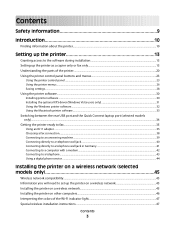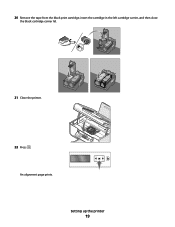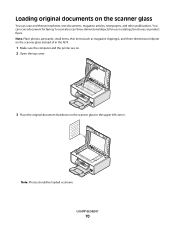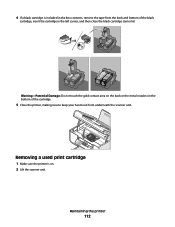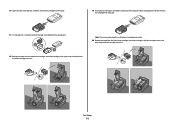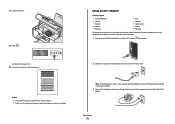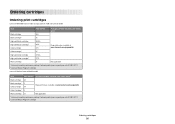Lexmark X6650 Support Question
Find answers below for this question about Lexmark X6650 - LEX ALL IN ONE PRINTER WIRELESS.Need a Lexmark X6650 manual? We have 3 online manuals for this item!
Question posted by shalom on March 16th, 2012
My Printr Is X6650 It Says Left Cartrige Is Incorect .the Cartrige Is 36xl
i have cleaned both as directed but still get the same results
Current Answers
Related Lexmark X6650 Manual Pages
Similar Questions
How To Setup Wifi Netowrk On A Lexmark X6650 Printer Video
(Posted by katiehfoluch 10 years ago)
Lexmark X6650 Will Not Scan
(Posted by RAJADxp 10 years ago)
How To Replace The Ink Cartrige In A Lexmark X6650
(Posted by rebcag 10 years ago)
What To Do When My Lexmark X5650 Says Left Cartridge Incorrect
(Posted by sstalls 10 years ago)
Left Cartridge Incorrect
I own a Lexmark model #X5495 printer> I bought a Lexmark # 34 black cartridge worked for a day but...
I own a Lexmark model #X5495 printer> I bought a Lexmark # 34 black cartridge worked for a day but...
(Posted by hudsontrainman 12 years ago)