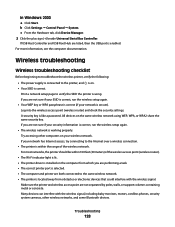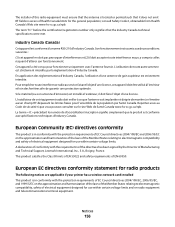Lexmark X6650 Support Question
Find answers below for this question about Lexmark X6650 - LEX ALL IN ONE PRINTER WIRELESS.Need a Lexmark X6650 manual? We have 3 online manuals for this item!
Question posted by sjsaceda on November 9th, 2012
Lexmark Productivity Studio Software Compatible With Windows 8 For The X6650
When I try to activate the Lexmark Productivity Studio software, I returned erro "Microsoft, Net Framework version 2.0 is required", but I can not install on Windows 8.Software is upgraded to Windows 8
Current Answers
Related Lexmark X6650 Manual Pages
Similar Questions
How To Setup Wifi Netowrk On A Lexmark X6650 Printer Video
(Posted by katiehfoluch 9 years ago)
How Do I Find Lexmark X6650 Productivity Studio
(Posted by mohmante 10 years ago)
I Have A New Computer With Windows 8 But I Have A Lexmark X6650 Printer With Win
windows vista. Can i still use my printer and how do i ? Thanks
windows vista. Can i still use my printer and how do i ? Thanks
(Posted by vmwswan 11 years ago)
Productivity Studio Not Available On Mac Os X ????
How can i download or find lexmark productivity studio 9500 series on mac os x?
How can i download or find lexmark productivity studio 9500 series on mac os x?
(Posted by mwvanstr 11 years ago)