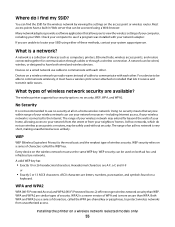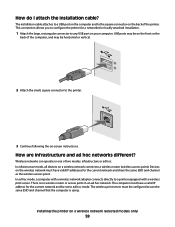Lexmark X6650 Support Question
Find answers below for this question about Lexmark X6650 - LEX ALL IN ONE PRINTER WIRELESS.Need a Lexmark X6650 manual? We have 3 online manuals for this item!
Question posted by azni on February 28th, 2014
How To Set The Wifi In Lexmark X6650
The person who posted this question about this Lexmark product did not include a detailed explanation. Please use the "Request More Information" button to the right if more details would help you to answer this question.
Current Answers
Related Lexmark X6650 Manual Pages
Similar Questions
How To Manually Set Lexmark X6650 Ip Address
(Posted by prrox 9 years ago)
How To Set Wifi Lexmark Printer Pro705 On Ipad 2
(Posted by dsly 9 years ago)
How To Set Up X6650 Wireless Scanner On Mac
(Posted by joeRann 10 years ago)
How To Set Up X6650 Printer To Wifi
(Posted by Petiiraq 10 years ago)
Can I Set Up My X9575 Printer For Use Without The Disc?
My gateway laptop became infected and I had to use the original restore CD's to make it work again. ...
My gateway laptop became infected and I had to use the original restore CD's to make it work again. ...
(Posted by ballardloans 12 years ago)