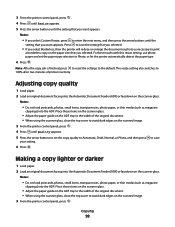Lexmark X6650 Support Question
Find answers below for this question about Lexmark X6650 - LEX ALL IN ONE PRINTER WIRELESS.Need a Lexmark X6650 manual? We have 3 online manuals for this item!
Question posted by guiimran1 on February 26th, 2014
Cannot Scan To Pdf With Lexmark X6650
The person who posted this question about this Lexmark product did not include a detailed explanation. Please use the "Request More Information" button to the right if more details would help you to answer this question.
Current Answers
Related Lexmark X6650 Manual Pages
Similar Questions
Directions On How To Scan Pictures On Lexmark X6650 Printer?
(Posted by dsnajgraver 9 years ago)
How To Setup Wifi Netowrk On A Lexmark X6650 Printer Video
(Posted by katiehfoluch 10 years ago)
Directions On How To Scan Pictures On Lexmark X6650 Printer Using Windows
vista?
vista?
(Posted by TJenRobyn 10 years ago)