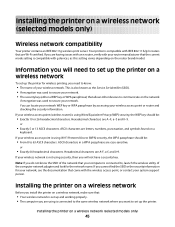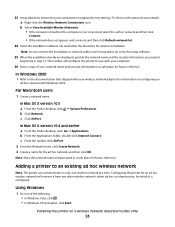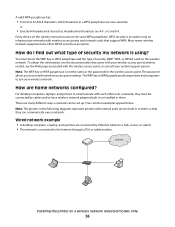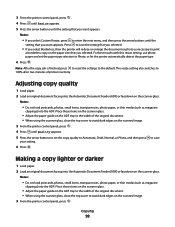Lexmark X6650 Support Question
Find answers below for this question about Lexmark X6650 - LEX ALL IN ONE PRINTER WIRELESS.Need a Lexmark X6650 manual? We have 3 online manuals for this item!
Question posted by pfgpMarc on September 1st, 2014
How To Scan A Document On The Lexmark X6650
The person who posted this question about this Lexmark product did not include a detailed explanation. Please use the "Request More Information" button to the right if more details would help you to answer this question.
Current Answers
Related Lexmark X6650 Manual Pages
Similar Questions
How To Setup Wifi Netowrk On A Lexmark X6650 Printer Video
(Posted by katiehfoluch 10 years ago)
How To Scan A Legal Size Document On Lexmark X6650
(Posted by jamesgb 10 years ago)
Directions On How To Scan Pictures On Lexmark X6650 Printer Using Windows
vista?
vista?
(Posted by TJenRobyn 10 years ago)
Size Of Scanned Document
My scanner is scanning documents of 3-4 pages as 3MB. How can I change the settings to be able to sc...
My scanner is scanning documents of 3-4 pages as 3MB. How can I change the settings to be able to sc...
(Posted by chantalsewsaran 11 years ago)
Scanning Document
trying to scan a document and states "downloading application list" and never scans document
trying to scan a document and states "downloading application list" and never scans document
(Posted by aelsey 11 years ago)