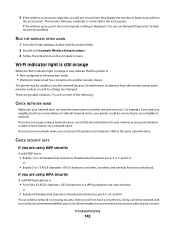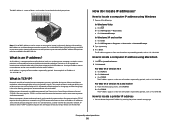Lexmark X6650 Support Question
Find answers below for this question about Lexmark X6650 - LEX ALL IN ONE PRINTER WIRELESS.Need a Lexmark X6650 manual? We have 3 online manuals for this item!
Question posted by tkblov on December 29th, 2013
Price Of A Lexmark 4-in-1 X6650 When New
The person who posted this question about this Lexmark product did not include a detailed explanation. Please use the "Request More Information" button to the right if more details would help you to answer this question.
Current Answers
Related Lexmark X6650 Manual Pages
Similar Questions
How Do You Connect A Toshiba To A Lexmark X6570 Printer Wirelessly
(Posted by Bill1ch 9 years ago)
How To Setup Wifi Netowrk On A Lexmark X6650 Printer Video
(Posted by katiehfoluch 10 years ago)
Yhs-fh_lsonswis This Printer Wireless?
(Posted by tommieandmarion 10 years ago)
I Have A New Computer With Windows 8 But I Have A Lexmark X6650 Printer With Win
windows vista. Can i still use my printer and how do i ? Thanks
windows vista. Can i still use my printer and how do i ? Thanks
(Posted by vmwswan 11 years ago)
Please Give Me Tag Price Of Lexmark X6650 Wireless 4-in-1 5600/6600 Series
(Posted by i3ai3ymazo 11 years ago)