Lexmark X654DE Support Question
Find answers below for this question about Lexmark X654DE - Mfp Taa/gov Compliant.Need a Lexmark X654DE manual? We have 2 online manuals for this item!
Question posted by leslda on August 30th, 2014
How To Turn On Tcp/ip Port Access On Lexmark X654de From Operator Panel
The person who posted this question about this Lexmark product did not include a detailed explanation. Please use the "Request More Information" button to the right if more details would help you to answer this question.
Current Answers
There are currently no answers that have been posted for this question.
Be the first to post an answer! Remember that you can earn up to 1,100 points for every answer you submit. The better the quality of your answer, the better chance it has to be accepted.
Be the first to post an answer! Remember that you can earn up to 1,100 points for every answer you submit. The better the quality of your answer, the better chance it has to be accepted.
Related Lexmark X654DE Manual Pages
User Guide - Page 8
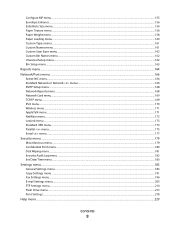
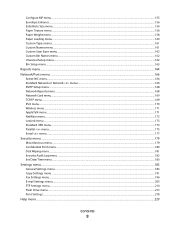
... ...162 Universal Setup menu...162 Bin Setup menu ...163
Reports menu...164 Network/Ports menu...166
Active NIC menu...166 Standard Network or Network menus ...166 SMTP Setup menu ...168 Network Reports menu ...168 Network Card menu...169 TCP/IP menu ...169 IPv6 menu...170 Wireless menu...171 AppleTalk menu ...171 NetWare menu...
User Guide - Page 13


...connections) are accessing the system board or installing optional hardware or memory devices sometime after setting up the printer, then turn them off... If you are properly installed in their marked plug-in ports. If you replace a lithium battery. Do not subject...than those specified herein may result in your operating instructions that all cords and cables from a hot component,...
User Guide - Page 26
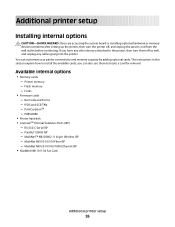
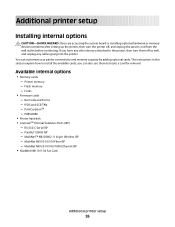
PRESCRIBE
• Printer hard disk • LexmarkTM Internal Solutions Ports (ISP)
- you can customize your printer connectivity and memory capacity by...HAZARD: If you are accessing the system board or installing optional hardware or memory devices sometime after setting up the printer, then turn them to locate a card for removal. If you have any other devices attached to install the ...
User Guide - Page 27


... optional hardware or memory devices sometime after setting up the printer, then turn them off , and unplug the power cord from the wall outlet before continuing. Accessing the system board to the printer, then turn the printer off as well, and unplug any other devices attached to install internal options
Note: This operation requires a flathead screwdriver...
User Guide - Page 33


...Note: This operation requires a flathead screwdriver.
CAUTION-SHOCK HAZARD: If you have any other devices attached to the printer, then turn the printer off as well, and unplug any system board electronic components or connectors.
1 Access the system ... the system board. Installing an Internal Solutions Port
The system board supports one optional Lexmark Internal Solutions Port (ISP).
User Guide - Page 39
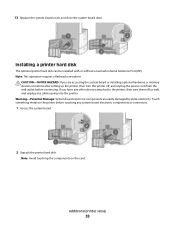
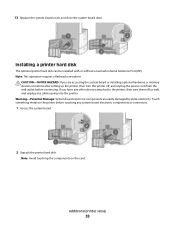
... be installed with or without a Lexmark Internal Solutions Port (ISP). Warning-Potential Damage: System board electronic components are accessing the system board or installing optional hardware or memory devices sometime after setting up the printer, then turn them off as well, and unplug any other devices attached to the printer, then turn the printer off, and unplug...
User Guide - Page 55


...the printer IP address in the TCP/IP section of discovered printers, click Add Port and ...follow the on-screen instructions.
5 Select Wired Network Attach, and then click Next. 6 Select the printer manufacturer from the list. 7 Select the printer model from the list, and then click Next. 8 Select the printer from the printer. You will need the IP address if you
are configuring access...
User Guide - Page 58


...first pop-up menu, choose AppleTalk. You will need the IP address if you printed in the TCP/IP section of the new IP address.
2 Locate the printer IP address in step 1.
10 Click OK, and then click ... You can find the new IP address on the network
setup page you
are configuring access for computers on a different subnet than the printer.
3 Add the printer: • For IP printing:
In Mac OS X...
User Guide - Page 70


... a network setup page and locate the IP address in the TCP/IP section.
2 Click Settings. 3 Click Fax Settings. 4 Click Analog Fax Setup. 5 Click inside the Station Number box, and then enter the printer fax number. 7 Click Submit.
5 Connect a third telephone cord from the computer modem to the EXT port of your Web browser. Note...
User Guide - Page 71
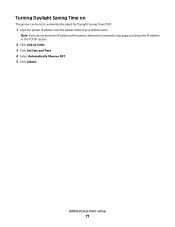
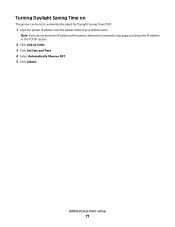
... Web browser. Additional printer setup
71 Turning Daylight Saving Time on
The printer can be set to automatically adjust for Daylight Saving Time (DST):
1 Type the printer IP address into the address field of the printer, then print a network setup page and locate the IP address in the TCP/IP section.
2 Click Links & Index. 3 Click...
User Guide - Page 106
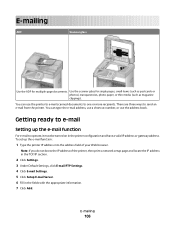
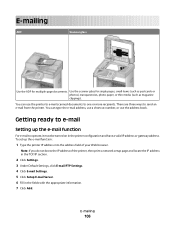
... operate, it must be turned on in the fields with the appropriate information. 7 Click Add. To set up the e-mail function
For e-mail to e-mail
Setting up the e-mail function:
1 Type the printer IP address into the address field of the printer, then print a network setup page and locate the IP address in the TCP/IP...
User Guide - Page 165


... Page
Print Fonts Print Directory
Description
Prints a report containing information about the network printer settings, such as the TCP/IP address information
Notes:
• This menu item is available when a wireless card is installed and Lexmark
Document Solutions Suite is installed. • This menu item appears only for network printers or printers connected...
User Guide - Page 167
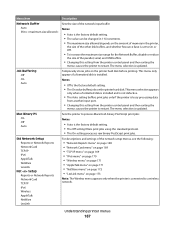
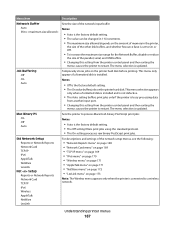
...processing data
from another input port.
• Changing this setting from the printer control panel and then exiting the
...TCP/IP IPv6 AppleTalk NetWare LexLink
Net Setup Reports or Network Reports Network Card TCP/IP IPv6 Wireless AppleTalk NetWare LexLink
For descriptions and settings of the parallel, serial, and USB buffers.
• Changing this setting from the printer control panel...
User Guide - Page 169


... network addresses
Sets the amount of 1-9 is selected, then the setting is saved as
the TCP/IP address.
• The NetWare Setup Page menu item appears only on models that a network ...information about the network printer settings, such as 10. TCP/IP menu
Use the following menu items to view or set the TCP/IP information. Network/Ports ΠStandard Network or Network ΠStd Network...
User Guide - Page 170


... Address
IPv6 menu
Use the following menu items to the printer using a web browser. Network/Ports ΠStandard Network or Network ΠStd Network Setup or Net Setup ΠTCP/IP
Menu item Activate
On Off View Hostname
IP Address
Netmask Gateway Enable DHCP
On Off Enable RARP On Off Enable BOOTP On Off...
User Guide - Page 259
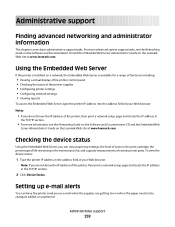
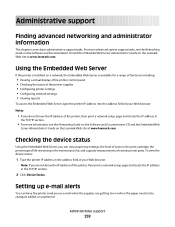
... Networking Guide on the Software and Documentation CD and the Embedded Web
Server Administrator's Guide on the Lexmark Web site at www.lexmark.com.
To view the device status:
1 Type the printer IP address in the TCP/IP section.
2 Click Device Status. Administrative support
259
Using the Embedded Web Server
If the printer is installed on the...
User Guide - Page 261
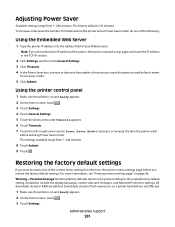
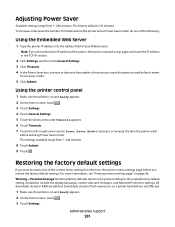
...from 1-240 minutes. Downloads stored in the TCP/IP section.
2 Click Settings, and then click ... original factory default setting. Using the printer control panel
1 Make sure the printer is 30 minutes. ...IP address in flash memory or on and Ready appears. 2 On the home screen, touch . 3 Touch Settings.
Exceptions include the display language, custom sizes and messages, and Network/Port...
User Guide - Page 277
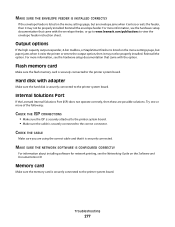
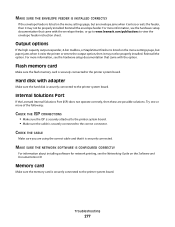
... is securely connected to the correct connector.
Hard disk with the envelope feeder, or go to www.lexmark.com/publications to the printer system board.
Internal Solutions Port
If the Lexmark Internal Solutions Port (ISP) does not operate correctly, then these are using the correct cable and that came with adapter
Make sure the hard...
User Guide - Page 291
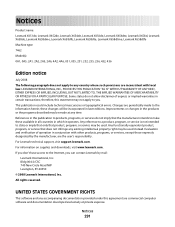
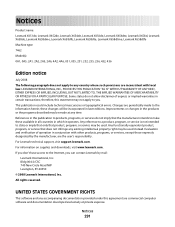
... OR FITNESS FOR A PARTICULAR PURPOSE. If you don't have access to the Internet, you . All rights reserved. therefore, this agreement are inconsistent with other products, programs, or services, except those expressly designated by mail:
Lexmark International, Inc. Notices
291 Evaluation and verification of operation in this publication to products, programs, or services do...
User Guide - Page 314


... Serial 239 Serial menu 177 serial port 59 serial printing setting up 59 Set clock 239 Set Date/Time menu 183 setting paper size 72 paper type 72 TCP/IP address 169 Universal Paper Size 72... improving FTP quality 125 using shortcut numbers 122
using the address book 122 using 94 Scanner Jam Access Cover Open 239 scanning to a computer 126 improving scan quality 129 scanning to a flash drive 127...
Similar Questions
How To Access Administrator Settings On Lexmark Printer X654de
(Posted by sujmjrd 10 years ago)
How Turn Off The Fax Option Lexmark X654de
(Posted by ednaragin 10 years ago)
X654de Scanner Dsbl
I have a x654de and I keep getting error scanner dsbl
I have a x654de and I keep getting error scanner dsbl
(Posted by traviswatson 12 years ago)

