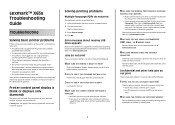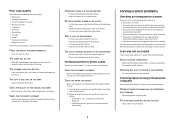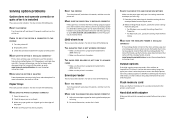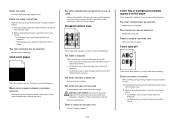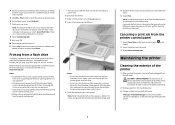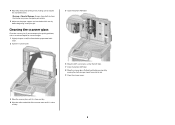Lexmark X652DE Support Question
Find answers below for this question about Lexmark X652DE - Mfp Taa Gov Compliant.Need a Lexmark X652DE manual? We have 26 online manuals for this item!
Question posted by saidafatmi on February 21st, 2011
Printer Making Knocking Sound When Printing
The person who posted this question about this Lexmark product did not include a detailed explanation. Please use the "Request More Information" button to the right if more details would help you to answer this question.
Current Answers
Related Lexmark X652DE Manual Pages
Similar Questions
My Lexmark Printer Mb2236adw Is Not Printing What Can I Do?
My Lexmark printer MB2236adw is not printing.What can I do? Please advise.
My Lexmark printer MB2236adw is not printing.What can I do? Please advise.
(Posted by sharonstanfield 3 years ago)
Scan Question
I have a pinnacle pro 901. When I try to scan something to my computer I am faced with first choosin...
I have a pinnacle pro 901. When I try to scan something to my computer I am faced with first choosin...
(Posted by barmakm 11 years ago)
I Cannot Print As My Printer Is Showing Document Deleting And I Cannot Clear It
(Posted by kathyrussell16 11 years ago)
Default Admin Login/password
I do not know the admin login/password for our lexmark x652de printer. What is the default admin log...
I do not know the admin login/password for our lexmark x652de printer. What is the default admin log...
(Posted by edwinlawrence 11 years ago)
I Just Purchased A Lex6170 Printer. When Try To Print The Paper Keeps Jamming.
(Posted by wedothemarketing4u 11 years ago)