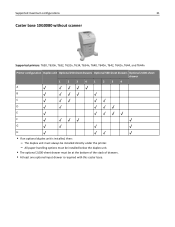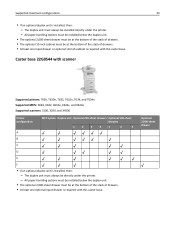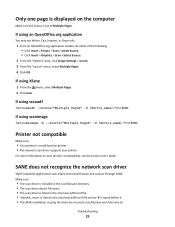Lexmark X634e Support Question
Find answers below for this question about Lexmark X634e.Need a Lexmark X634e manual? We have 6 online manuals for this item!
Question posted by emmavarney on October 10th, 2012
Scanner
How do i scan from the scanner to the computer?
Current Answers
Answer #1: Posted by LexmarkListens on October 10th, 2012 8:57 AM
You can check this article on how to scan to your computer: http://bit.ly/SLWiqQ
More articles can be found here: http://bit.ly/QVvYsa
If you need assistance, you can contact our technical support team via phone.
Lexmark Listens
Phone:
USA: 1-800-539-6275
Canada: (877) 856-5540
UK: 0800 121 4726
South Africa: 0800 981 435
Related Lexmark X634e Manual Pages
Similar Questions
Can A Lexmark X364dn Printer/fax/scanner Scan In Colour? If So, How Do I Set It?
(Posted by annamarieclark 10 years ago)
The Scanner Is Not Working On My Lexmark Xs463de Multifunction Printer.
The scanner is not working on my LEXMARK xs463de multifunction printer. How can I troubleshoot?
The scanner is not working on my LEXMARK xs463de multifunction printer. How can I troubleshoot?
(Posted by gmarquez 11 years ago)
I Have An Scanner Feilure 844.02. How To Solve This?
My lexmark X264dn show me that messege, and have no idea what to do
My lexmark X264dn show me that messege, and have no idea what to do
(Posted by haizpuruab 11 years ago)
How Do I Get My Pc Name To Show Up On The List Of Netowrk Devices It Can Scan To
(Posted by Anonymous-39142 12 years ago)