Lexmark X63 Support Question
Find answers below for this question about Lexmark X63.Need a Lexmark X63 manual? We have 2 online manuals for this item!
Question posted by timothygjames on September 24th, 2012
Downdloading Lexmark X63 Driver On Windows 7 Operating System
Does this site have a Driver that will operate on a Windows7 System? My computer will not allow download because system is not campatible.
Current Answers
There are currently no answers that have been posted for this question.
Be the first to post an answer! Remember that you can earn up to 1,100 points for every answer you submit. The better the quality of your answer, the better chance it has to be accepted.
Be the first to post an answer! Remember that you can earn up to 1,100 points for every answer you submit. The better the quality of your answer, the better chance it has to be accepted.
Related Lexmark X63 Manual Pages
Getting Started - Page 3


Contents
Getting to know your operator panel 2 Setting up your All-In-One 3 Installing the CD software 7 Copying 9 Sending a fax 10 Receiving a fax 11 Scanning 13 Printing 14 Troubleshooting 15
To view your online User's Guide, insert your CD into the CD-ROM drive, and then click View Documentation from the Lexmark™ X63 screen.
1
Getting Started - Page 20


...Operation of a product beyond repair. Lexmark™X63 All-In-One
This Statement of Limited Warranty applies to real property or tangible personal property for which vary from any claim concerning performance or nonperformance of Lexmark or a Remarketer for actual damages from state to a Lexmark designated location. The replacement may be required to deliver your printer... not allow the...
User's Guide for Windows 98, Me, and 2000 - Page 17


... image. • Enable and set the sharpen level of the scanned image. Lexmark X63
Select the language you want the Optical Character Recognition (OCR) to e-mail operations.
Choose and configure any application on your documents before copying, printing, scanning, ...Descreen/Sharpen
To:
Adjust the properties of an image. Set Printer Properties or access the Fax Setup Utility.
User's Guide for Windows 98, Me, and 2000 - Page 18


...Print Control Program
The Print Control Program lets you monitor the printer and install or replace cartridges. To open the Control Program, click Start Programs Lexmark X63 Print Control Program. Lexmark X63
Windows 98/Me
Click this tab: Status
Options Cartridges
To:
•... for best quality. • View cartridge part numbers and order supplies directly from the
Lexmark Web site.
User's Guide for Windows 98, Me, and 2000 - Page 19


Basics Copying Printing Scanning Faxing Troubleshooting Index
Windows 2000 Click this tab: Status
Cartridges
Options
Basics 11
To:
• Monitor the status of your ... • Clean the nozzles. • View cartridge part numbers and order supplies directly from the
Lexmark Web site.
• Control how and when the Control Program displays. • Disable the printer shortcut.
Lexmark X63
User's Guide for Windows 98, Me, and 2000 - Page 23


Lexmark X63 Operator panel
Cartridge access door
The cartridge carrier moves to the loading position, unless the printer is on.
2 Pull the operator panel toward you, and then open the cartridge access door. Basics Copying Printing Scanning Faxing Troubleshooting Index
Basics 15
Replacing the cartridges
Your All-In-...
User's Guide for Windows 98, Me, and 2000 - Page 37


If you are using Windows 98/Me, click Printer Properties to customize your print job. Lexmark X63 Printer Properties or Printing Preferences lets you make changes to change printer settings only for the documents in the application you are using Windows 2000, click Printing Preferences to customize your print job. Basics Copying Printing Scanning Faxing Troubleshooting Index
...
User's Guide for Windows 98, Me, and 2000 - Page 38


... Copying Printing Scanning Faxing Troubleshooting Index
Printing 30
Printer Properties for operating the printer and its software.
Each tab has settings for Windows 98/Me has four tabs: Job Finishing, ...8226; The Allow pages to dry option. • The default settings. The first page will be on top of the stack in the paper exit tray.
• Collate your document pages. Lexmark X63
User's Guide for Windows 98, Me, and 2000 - Page 39
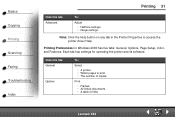
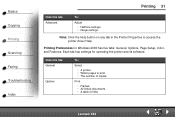
Each tab has settings for Windows 2000 has five tabs: General, Options, Page Setup, Color, and Features.
Printing Preferences for operating the printer and its software. Click this tab: Advanced
To:
Adjust • Halftone settings. • Image settings.
Lexmark X63
Print
• Frames. • All linked documents. • A table of copies.
Basics Copying Printing ...
User's Guide for Windows 98, Me, and 2000 - Page 40


...The Two-Sided Printing option. • The binding option. • The Print Instruction Sheet option. Lexmark X63 Note: Click the Help button on any tab in the Printer Preferences to print. • The Collate Copies option. Select the output
• Color. •...; A paper orientation. • The Reverse Order Printing option. • The number of copies to access the printer driver Help.
User's Guide for Windows 98, Me, and 2000 - Page 41


...Start Settings Printers. 2 From the Printers folder, right-click the printer icon for Windows 98/Me has seven tabs: Job Finishing, Paper, Document/ Quality, Advanced, General, Details, and Color Management.
Printer Properties for the printer. 3 Select Properties or Printing Preferences from the sidebar menu.
Each tab has settings for operating the printer and its software. Lexmark X63
User's Guide for Windows 98, Me, and 2000 - Page 43
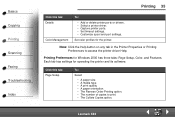
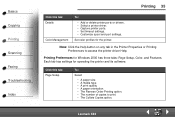
... the printer. Lexmark X63
Set color profiles for Windows 2000 has three tabs: Page Setup, Color, and Features. Each tab has settings for operating the printer and... of copies to access the printer driver Help. Click this tab: Details
Color Management
To:
• Add or delete printer ports or drivers. • Select a printer driver. • Capture printer ports. • Set timeout...
User's Guide for Windows 98, Me, and 2000 - Page 44
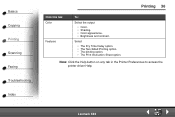
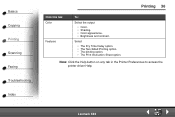
Note: Click the Help button on any tab in the Printer Preferences to access the printer driver Help.
Basics Copying Printing Scanning Faxing Troubleshooting Index
Printing 36
Click this tab: Color
Features
To:
Select the output
• Color. ...Dry Time Delay option. • The Two-Sided Printing option. • The binding option. • The Print Instruction Sheet option. Lexmark X63
User's Guide for Windows 98, Me, and 2000 - Page 47
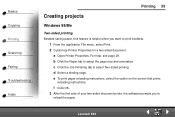
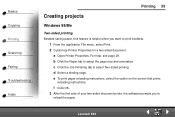
...Lexmark X63 c Click the Job Finishing tab to select the page size and orientation. e To print paper reloading instructions, select the option on the screen that prints
reloading instructions.
a Open Printer... Print. 2 Customize Printer Properties for a two-sided document.
Basics Copying Printing Scanning Faxing Troubleshooting Index
Printing 39
Creating projects
Windows 98/Me
Two-sided...
User's Guide for Windows 98, Me, and 2000 - Page 58


... Scanning to Text (OCR) • Scanning to an application • Scanning to your Windows system
Lexmark X63 Basics Copying Printing Scanning Faxing Troubleshooting Index
Scanning 50
You can make additional changes to the... screen (TWAIN) before scanning.
1 Press SCAN on the operator panel or click Start Programs Lexmark X63 Scan
& Copy Control Program.
2 Click File Setup. 3 Select the Scan tab...
User's Guide for Windows 98, Me, and 2000 - Page 61


... the clipboard of your Windows system
1 Load the document.
For help, see Loading a document. 2 Press SCAN on the operator panel or click Start Programs Lexmark X63 Scan
& Copy Control ... Copying Printing Scanning Faxing Troubleshooting Index
Scanning 53
2 Press SCAN on the operator panel or click Start Programs Lexmark X63 Scan
& Copy Control Program.
3 Click the Scan to Application button....
User's Guide for Windows 98, Me, and 2000 - Page 80


... to the LINE socket and to the computer and printer. • The paper is loaded correctly. If ...operator panel and the cartridge access door are completely closed. • READY appears on the display. • The sticker and transparent covering the bottom of the cartridges are having.
• General problems
• Fax problems
• Error messages
• Cartridge maintenance
Lexmark X63...
User's Guide for Windows 98, Me, and 2000 - Page 81


....
• The print cartridge may be out of ink.
• Make sure you select the All-In-One as the default printer.
To clear a paper jam:
1 Open the operator panel and remove any paper from the document path.
2 If paper is still jammed in either the document path or the printer paper path. Lexmark X63
User's Guide for Windows 98, Me, and 2000 - Page 89


Lexmark X63
There are spots on your ink levels, the cartridges may be received manually. Stretched words on the hook... out of the following:
• Press Start twice on the All-In-One operator panel. • Press *9* on incoming faxes.
• Check the telephone for line noise. • Run a printer self test to be sure the cartridge nozzles are sending to for problems. •...
User's Guide for Windows 98, Me, and 2000 - Page 95


Using the operator panel:
Using the computer:
1 Load plain paper in the printer.
2 Press Setup.
3 Press Menu until CARTRIDGE CLEAN appears.
5 Press Start.
1 Load plain paper in the printer.
2 Click Start Programs Lexmark X63 Print Control Program.
3 From the Cartridges tab, select Clean Print Nozzles. Basics Copying Printing Scanning Faxing Troubleshooting Index
Troubleshooting 87
...
Similar Questions
X63 Fax Memory
How long does the x63 keep a lg of incoming taxes for?
How long does the x63 keep a lg of incoming taxes for?
(Posted by Anonymous-118228 10 years ago)
I Need To Know Were To Fine The Disk To Download The Driver To Windows7 From P25
(Posted by marylinda0328 11 years ago)
Windows 8 Drivers For Lexmark Platinum Pro900 Series
Can't find drivers for a Lexmark Platinum Pro900 Series printer for Windows 8. We have had the print...
Can't find drivers for a Lexmark Platinum Pro900 Series printer for Windows 8. We have had the print...
(Posted by robertspiller 11 years ago)
Installation Software For Windows Operating Systems
don,t have the cd-rom to down load software for windows operating systems my machine is Lexmark x63 ...
don,t have the cd-rom to down load software for windows operating systems my machine is Lexmark x63 ...
(Posted by glomama57 12 years ago)

