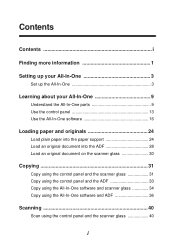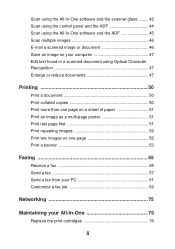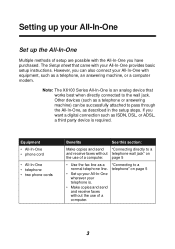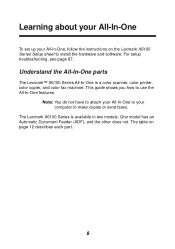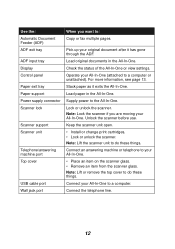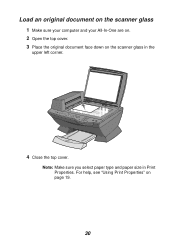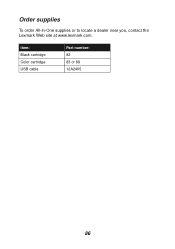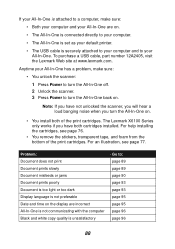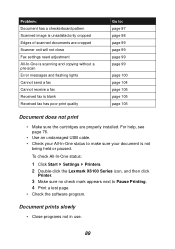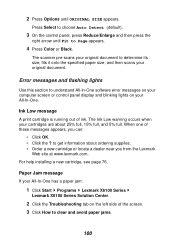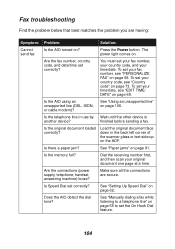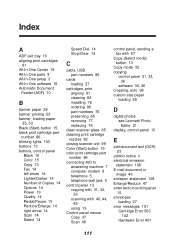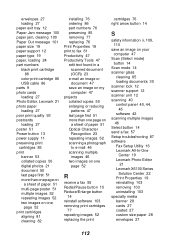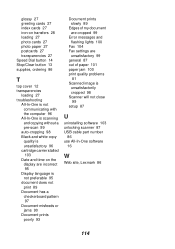Lexmark X6170 Support Question
Find answers below for this question about Lexmark X6170 - All-in-One Scanner, Copier.Need a Lexmark X6170 manual? We have 2 online manuals for this item!
Question posted by rteclipse29 on October 28th, 2011
Where Is The Usb Flash Drive
The person who posted this question about this Lexmark product did not include a detailed explanation. Please use the "Request More Information" button to the right if more details would help you to answer this question.
Current Answers
Related Lexmark X6170 Manual Pages
Similar Questions
'unlock Scanner'?
Where is "scanner lock" and how do I unlock? Thank you.
Where is "scanner lock" and how do I unlock? Thank you.
(Posted by ressa1228 10 years ago)
Lexmark X6170 All In One Printer And Mac Book Pro
I am trying to find the drivers for the Lexmark X6170 for a Macbook pro with OS X 10.8.3 (12D78)
I am trying to find the drivers for the Lexmark X6170 for a Macbook pro with OS X 10.8.3 (12D78)
(Posted by erl4068 11 years ago)
Install Lexmark X6170 Printer, Cannot Find It?
I am trying to download a lexmark x6170 and cannot find the install can you help>
I am trying to download a lexmark x6170 and cannot find the install can you help>
(Posted by jbmconklin 11 years ago)
Printing From Usb Flash Drive
xs654de scans to USB flash drive, but can you print from the flash drive?
xs654de scans to USB flash drive, but can you print from the flash drive?
(Posted by rftallon 12 years ago)
Location Of Flash Drive Physically In The Printer - Where Is It ?
(Posted by mscraw 12 years ago)