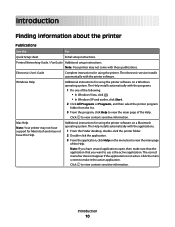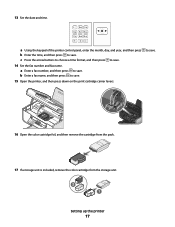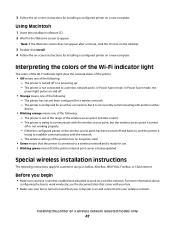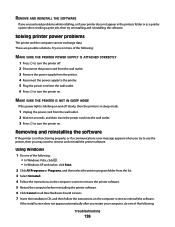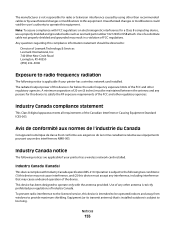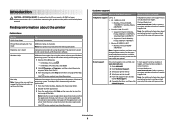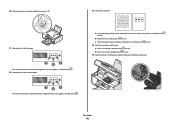Lexmark X5650 Support Question
Find answers below for this question about Lexmark X5650 - AIO Printer.Need a Lexmark X5650 manual? We have 3 online manuals for this item!
Question posted by jllJP on August 9th, 2013
Lexmark X5650 User Guide
Current Answers
Answer #1: Posted by BusterDoogen on August 9th, 2013 11:22 AM
The problem could be due to a communication failure between one of the printheads (cartridges) and the All-In One (AIO) or by a short in one if the printheads. Please follow the steps below to identify and fix cartridge issues: 1. Make sure the printer is on. 2. Open the printer cover. The print cartridge carrier moves and stops at the loading position, unless the All-In-One is busy. Note: If the carrier does not automatically move to the center, turn off the printer or unplug the printer from the power source and then carefully slide the carrier to the center. 3. Remove both cartridges from the carrier. 4. Close the printer cover. 5. Re-brick your printer by pulling out the power supply - black box behind the printer where the power cord is plugged in to, and re-plug after 30 seconds. 6. When the printer turns on, reinsert one cartridge first. Close the printer cover and check for any errors. 7. If no error appears, reinsert the other cartridge. Close the printer cover. 8. Replace whichever cartridge is causing the error to appear with a new genuine Lexmark cartridge. Try to print a document again to verify that the problem is fixed.
Related Lexmark X5650 Manual Pages
Similar Questions
I misplaced my software installation cd for my Lexmark X5650 AIO Printer. The computer that my softw...
I have switched the printer off twice and tried a soft reset and still the cartridge error is displa...