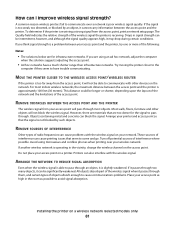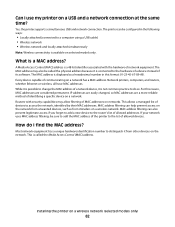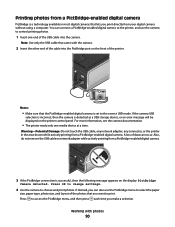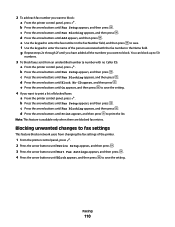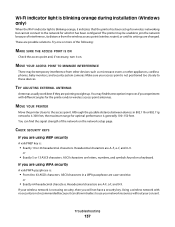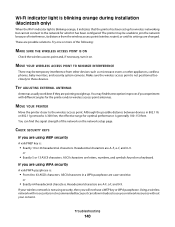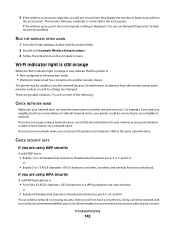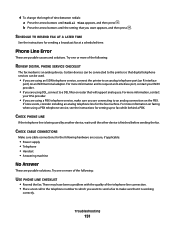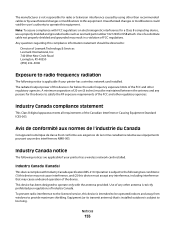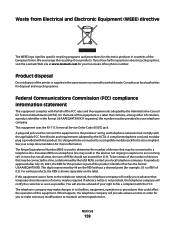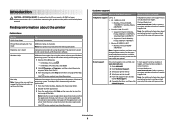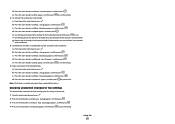Lexmark X5650 Support Question
Find answers below for this question about Lexmark X5650 - AIO Printer.Need a Lexmark X5650 manual? We have 3 online manuals for this item!
Question posted by vanmetermail on November 22nd, 2013
How To Change Printer Back To English
Current Answers
Answer #1: Posted by SoCalWoman on November 22nd, 2013 5:51 PM
Complete instructions on how to set (or reset) the language on your device can be viewed here
Hope this helps
Much appreciation to those who acknowledge our members for their contribution toward finding a solution.
~It always seems impossible until it is done~
Nelson Mandela
Answer #2: Posted by BusterDoogen on November 25th, 2013 7:37 PM
2 Press the Right Arrow, and then press OK.
3 Press OK again.
4 Press the arrow buttons until the language that you want appears on the display, and then press OK.
5 If you are certain that you have the language you want, press OK to change to that language.
I hope this is helpful to you!
Please respond to my effort to provide you with the best possible solution by using the "Acceptable Solution" and/or the "Helpful" buttons when the answer has proven to be helpful. Please feel free to submit further info for your question, if a solution was not provided. I appreciate the opportunity to serve you!
Related Lexmark X5650 Manual Pages
Similar Questions
get message that cartridge is improperly installed