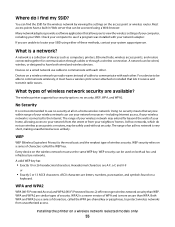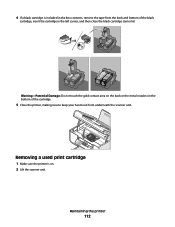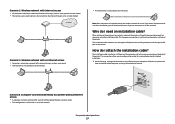Lexmark X5650 Support Question
Find answers below for this question about Lexmark X5650 - AIO Printer.Need a Lexmark X5650 manual? We have 3 online manuals for this item!
Question posted by Anonymous-44911 on December 8th, 2011
How Do You Remove The Rear Paper Tray On An X5650 To Gain Access To The Rollers
The person who posted this question about this Lexmark product did not include a detailed explanation. Please use the "Request More Information" button to the right if more details would help you to answer this question.
Current Answers
Related Lexmark X5650 Manual Pages
Similar Questions
Paper Tray Insert
I removed paper tray 1 while attempting to fix a paper jam, and now I can't re-insert it. There is a...
I removed paper tray 1 while attempting to fix a paper jam, and now I can't re-insert it. There is a...
(Posted by emilyperry 5 years ago)
How To Remove A Paper Jam From Lexmark X6650
(Posted by anthosand 9 years ago)
How Do I Reset The Printer Memory On A Lexmark X5650 Aio Printer
(Posted by paitdawit 10 years ago)
Lexmark X5650 User Guide
I cannot find in the user manual what it means by cartridge error. please help
I cannot find in the user manual what it means by cartridge error. please help
(Posted by jllJP 10 years ago)
I Need A Free Download Of Installation Cd For The Lexmark X5650 Aio Printer
I misplaced my software installation cd for my Lexmark X5650 AIO Printer. The computer that my softw...
I misplaced my software installation cd for my Lexmark X5650 AIO Printer. The computer that my softw...
(Posted by mohlerkenda 11 years ago)