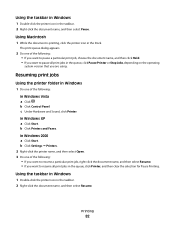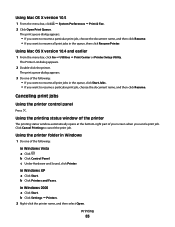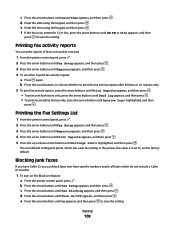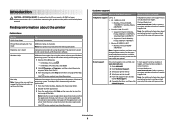Lexmark X5650 Support Question
Find answers below for this question about Lexmark X5650 - AIO Printer.Need a Lexmark X5650 manual? We have 3 online manuals for this item!
Question posted by TOPBgdesi on May 14th, 2014
Cannot Print Fax Activity Report From Lexmark X5650
The person who posted this question about this Lexmark product did not include a detailed explanation. Please use the "Request More Information" button to the right if more details would help you to answer this question.
Current Answers
Related Lexmark X5650 Manual Pages
Similar Questions
How To Print Fax Transmission Report Lexmark Pro705
(Posted by GFRAGder 9 years ago)
How To Make Fax Print From Memory Lexmark X5650
(Posted by cslindas 10 years ago)
How To Install Fax On Lexmark X5650 Printer Without Cd
(Posted by tzepelill 10 years ago)
How To Print Fax From Memory Lexmark X5650
(Posted by shooSalvo 10 years ago)
How Do I Change The Tray That A Fax Failed Report Prints Out Of?
My fax failed report prints out of tray one, but I want it to print out of tray 2. How do I change t...
My fax failed report prints out of tray one, but I want it to print out of tray 2. How do I change t...
(Posted by Anonymous-106771 11 years ago)