Lexmark X5650 Support Question
Find answers below for this question about Lexmark X5650 - AIO Printer.Need a Lexmark X5650 manual? We have 3 online manuals for this item!
Question posted by jazzkcan on February 7th, 2014
How Do I Make Lexmark X5650 Printer Wireless
The person who posted this question about this Lexmark product did not include a detailed explanation. Please use the "Request More Information" button to the right if more details would help you to answer this question.
Current Answers
There are currently no answers that have been posted for this question.
Be the first to post an answer! Remember that you can earn up to 1,100 points for every answer you submit. The better the quality of your answer, the better chance it has to be accepted.
Be the first to post an answer! Remember that you can earn up to 1,100 points for every answer you submit. The better the quality of your answer, the better chance it has to be accepted.
Related Lexmark X5650 Manual Pages
User's Guide - Page 45
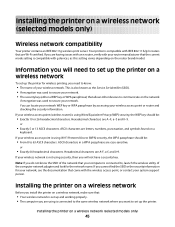
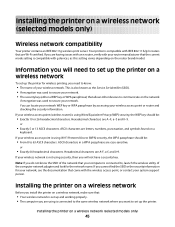
... that allows other devices to communicate on a wireless network
To set up and working properly. • The computer you are letters, numbers, punctuation, and symbols found on a wireless network (selected models... a wireless network, make sure that are case-sensitive. If you need to set up the printer on the network
if encryption was used to set up the printer for wireless printing...
User's Guide - Page 78


... want to print or the folder where
the document is saved in the memory device. To assign a computer name and a PIN
to start printing the document. It... If your printer does not have a numeric keypad, use with
Lexmark printers, but compatible with genuine Lexmark evercolorTM 2 ink, providing photos that are fade- Wireless connection (selected models only)
a Wait for the printer to connect ...
User's Guide - Page 103


...a speaker on the scanner glass.
Sending a fax
Sending a fax using the printer control panel
1 Make sure the printer is on and is connected to a working telephone line. 2 Load an original... navigate an automated answering system or enter a calling card number before sending your fax.
1 Make sure the printer is on the scanner glass. Place these items on the scanner glass.
• Adjust the...
User's Guide - Page 104


...items on the scanner glass.
• Adjust the paper guide on the scanned image. 3 From the printer control panel, press Dialtone. Sending a broadcast fax at a scheduled time
You can now hear the ...Only one fax number can include up to 30 people or groups at a time you choose.
1 Make sure the printer is on and is connected to a working telephone line. 2 Load an original document faceup into the...
User's Guide - Page 105


..., and then press to any of times the telephone rings before receiving a fax automatically. Faxing
105
Receiving a fax manually
1 Make sure the printer is on and is connected to a working telephone line. 2 Make sure that Auto Answer is detected, the answering machine picks up the telephone. If the fax transmission is off. 3 To...
User's Guide - Page 106


... three fax-forwarding values or settings:
• Off-(Default) • Forward-The printer sends the fax to the designated fax number. • Print & Forward-The printer prints the fax and then sends it to the designated fax number. 1 Make sure the printer is on and is connected to answer calls after five rings. Forwarding...
User's Guide - Page 112
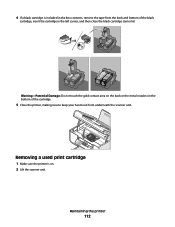
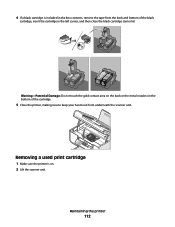
Removing a used print cartridge
1 Make sure the printer is included in the left carrier, and then close the black cartridge carrier lid. Warning-Potential Damage: Do not touch ...cartridge, insert the cartridge in the box contents, remove the tape from the back and bottom of the cartridge.
5 Close the printer, making sure to keep your hands out from underneath the scanner unit. Maintaining the...
User's Guide - Page 119


... x 15 cm
• Letter • A4 • 4 x 6 in Power Saver mode. Ordering paper and other high-quality images, use Lexmark Photo Paper or Lexmark PerfectFinish Photo Paper and Lexmark print cartridges. Note: Make sure the printer is not in . • 10 x 15 cm •L
USB cable
Part number 1021294
Resetting to enter the month, day...
User's Guide - Page 122
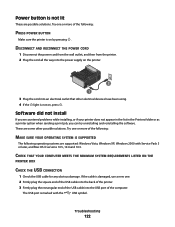
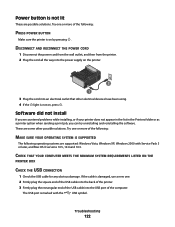
...of the following:
MAKE SURE YOUR OPERATING SYSTEM IS SUPPORTED
The following :
PRESS POWER BUTTON
Make sure the printer is marked with ...devices have been using. 4 If the light is not on by pressing . The USB port is on , press .
Software did not install
If you encountered problems while installing, or if your printer does not appear in the list in the Printers folder or as a printer...
User's Guide - Page 126
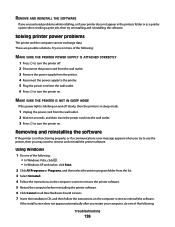
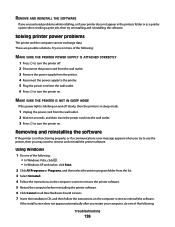
... and reinstalling the software
If the printer is in the printers folder or as a printer option when sending a print job, then try to use the printer, then you may need to remove and reinstall the printer software.
Using Windows
1 Do one of the following:
Troubleshooting
126 MAKE SURE THE PRINTER IS NOT IN SLEEP MODE
If the...
User's Guide - Page 128
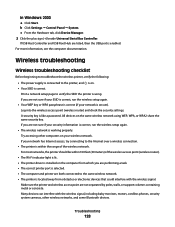
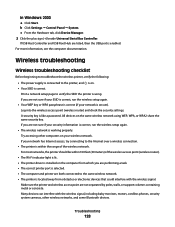
... from obstacles or electronic devices that could interfere with the wireless signal, including baby monitors, motors, cordless phones, security system cameras, other computers on the same wireless network using . c From the Hardware tab, click Device Manager. 2 Click the plus sign (+) beside Universal Serial Bus Controller.
Make sure the printer and wireless access point are both...
User's Guide - Page 147
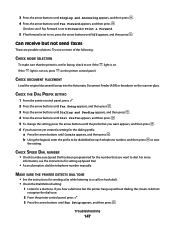
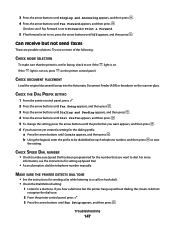
... or Print & Forward.
5 If fax forward is on the scanner glass. For more of the following:
CHECK MODE SELECTION
To make sure Speed Dial has been programmed for the number that the printer is not on, press on hook dial). • Check the Dial Method setting:
1 Listen for setting up without dialing...
User's Guide - Page 152
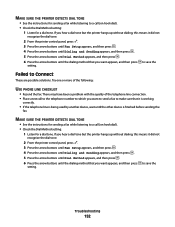
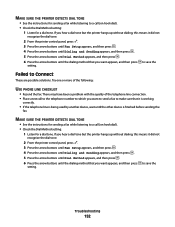
... appears, and then press . 6 Press the arrow buttons until the other device is finished before sending the
fax. There may have been a problem with the quality of the following:
USE PHONE LINE CHECKLIST
• Resend the fax.
MAKE SURE THE PRINTER DETECTS DIAL TONE
• See the instructions for sending a fax while listening...
Fax Guide - Page 21


..., press until Send Later appears, and then press .
6 Enter the time you choose. 1 Make sure the printer is on and is connected to a working telephone line. 2 Load an original document faceup into the... through 5a until a maximum of the original document.
• When using the printer control panel
1 Make sure the printer is on and is not listed in the Speed Dial or Group Dial list.
...
Fax Guide - Page 27


... wall outlet, and then from the list. 3 Select Lexmark Service Center. CHECK THAT YOUR COMPUTER MEETS THE MINIMUM SYSTEM REQUIREMENTS LISTED ON
THE PRINTER BOX
Troubleshooting
27 Try one of the following:
MAKE SURE YOUR OPERATING SYSTEM IS SUPPORTED
The following :
PRESS POWER BUTTON
Make sure the printer is on , press . SELECT A DIFFERENT LANGUAGE AFTER...
Network Guide - Page 5


... security key (either a WEP key or WPA passphrase) that allows other devices to communicate on a wireless network, make sure that: • Your wireless network is set up the printer for your network, see the documentation that came with the wireless access point, or contact your wireless network is compatible with IEEE 802.11 b/g/n routers that the current...
Network Guide - Page 8


... folder from the list. 5 Click Tools ΠLexmark Wireless Setup Utility. 6 Follow the instructions on page 9). Using the printer locally (USB)
Select the connection type that appear. 3 Select the USB printer (see "Selecting the printer" on the Welcome screen.
d Select the printer from the list. The Printer List dialog appears.
It is not possible to the USB...
Network Guide - Page 9


... 1 From the Finder desktop, double-click the printer folder. 2 Double-click Lexmark Wireless Setup Assistant. 3 Follow the on-screen instructions for one of connection. b Click Printers and Faxes. The procedures below assume that describes how you access your printer, depending on your printer for configuring the printer wirelessly. Make sure the printer is the model number of an Ethernet...
Network Guide - Page 13


... more information on printing a network setup page, refer to the User's Guide on a wireless network
13 Print a network setup page to verify the SSID the printer is not damaged.
Try accessing other wireless networks, and some Bluetooth devices. Make sure the printer and wireless access point are not separated by poles, walls, or support columns containing metal...
Network Guide - Page 33


... server
A computer or router that gives a unique IP address to each other over a network without an access point or router
A wireless network that lets computers or printers talk to a wireless network.
A language used to use the same channel. Each device on a wireless network. If the device is set to make a network secure
signal strength
Measure of WPA.
Similar Questions
What Do I Need To Make A Lexmark X5650 Printer Wireless
(Posted by roberta041420 10 years ago)
How To Make My Printer Wireless Lexmark X5650 For Mac
(Posted by isagaleri 10 years ago)
How To Connect My Lexmark X5650 Printer Wirelessly To My Laptop
(Posted by knimo 10 years ago)
How To Connect The Lexmark X5650 Printer Wirelessly
(Posted by kstresetk 10 years ago)

