Lexmark X5650 Support Question
Find answers below for this question about Lexmark X5650 - AIO Printer.Need a Lexmark X5650 manual? We have 3 online manuals for this item!
Question posted by otmf on March 6th, 2014
How To Make Fix A Lexmark X5650 Cartridge Error
The person who posted this question about this Lexmark product did not include a detailed explanation. Please use the "Request More Information" button to the right if more details would help you to answer this question.
Current Answers
There are currently no answers that have been posted for this question.
Be the first to post an answer! Remember that you can earn up to 1,100 points for every answer you submit. The better the quality of your answer, the better chance it has to be accepted.
Be the first to post an answer! Remember that you can earn up to 1,100 points for every answer you submit. The better the quality of your answer, the better chance it has to be accepted.
Related Lexmark X5650 Manual Pages
User's Guide - Page 6


... junk faxes...109 Blocking unwanted changes to fax settings...110
Maintaining the printer 111
Maintaining print cartridges...111
Installing print cartridges...111 Removing a used print cartridge ...112 Refilling print cartridges...113 Using genuine Lexmark print cartridges...113 Aligning print cartridges ...114 Cleaning the print cartridge nozzles...114 Checking ink levels...115 Wiping the print...
User's Guide - Page 16
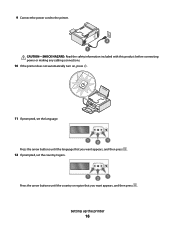
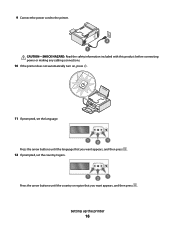
...-SHOCK HAZARD: Read the safety information included with this product before connecting power or making any cabling connections.
10 If the printer does not automatically turn on, press .
11 If prompted, set the language.
1
2
1
Press the arrow buttons until the language that you want appears, and then ...
User's Guide - Page 26


...number of the previous mode.
• Clear current settings or error messages, and return to default settings.
6 Color / Black Switch to change printer settings:
Setting up the printer
26
Press
To
5
• Cancel a print, copy, scan... a menu level of the Setup menu to the top level of menus are available to make it easy for you to color mode or black-and-white mode.
7
Start a print, ...
User's Guide - Page 33


..., and then select Install Additional Software from the Web, depending
on your printer model.
When you select options for scan jobs. Applications are saved in the printer folder that you have not installed these additional programs during installation. Use the Lexmark All-In-One Center
To
• Scan photos and documents. • Customize...
User's Guide - Page 111


Maintaining the printer
111
Maintaining the printer
Maintaining print cartridges
Installing print cartridges
1 Open the printer, and then press down on the bottom of the color cartridge, insert
the cartridge in the right carrier, and then close the color cartridge carrier lid. Warning-Potential Damage: Do not touch the gold contact area on the back or the metal nozzles...
User's Guide - Page 113


... a computer, click Learn more on the message, select the check box, and then click
Close. Using genuine Lexmark print cartridges
Lexmark printers, print cartridges, and photo paper are designed to perform together for the indicated cartridge(s):
• Replace your cartridge(s) with new Lexmark print cartridge(s). • If you are printing from appearing again for superior print quality...
User's Guide - Page 114


....
If print quality has not improved, then clean the print cartridge nozzles.
Lexmark's warranty does not cover damage caused by non-Lexmark ink or print cartridges. Using Macintosh
1 Load plain Letter-size paper. 2 From the Finder desktop, double-click the printer folder. 3 Double-click the printer utility icon. 4 From the Maintenance tab, click Print Alignment Page...
User's Guide - Page 115


... panel, press , and then press . 2 Press again. 3 Press the arrow buttons until Clean Cartridges appears, and then press . Maintaining the printer
115
Install a new cartridge if necessary.
4 Press . 5 If a black cartridge is included in the box contents, and if you exit Setup, or press another mode button.
A page prints, forcing ink through the print...
User's Guide - Page 116


... a clean, lint-free cloth with water, and then place the cloth on a print cartridge, then the ink level is low.
Install a new cartridge if necessary. Maintaining the printer
116 Install a new cartridge if necessary. The Lexmark Printer Utility appears.
3 If an exclamation point (!) appears on a flat surface. 3 Gently hold the nozzles against the cloth for about...
User's Guide - Page 117


... clean section of the cloth, gently hold the cloth against the contacts for an extended period of the printer
1 Make sure that the printer is turned off and unplugged from the wall outlet. Preserving the print cartridges
• Keep new cartridges in their packaging until you are ready to install them. • Do not remove...
User's Guide - Page 118


... only the outside of the printer, making sure to your printer.
5 Make sure the paper support and paper exit tray are dry before beginning a new print job.
Declared yield value in accordance with water. Ordering supplies
Ordering print cartridges
Lexmark 5600-6600 Series models (except Lexmark 5690 and Lexmark 6690)
Item
Black cartridge Black cartridge2
Part number
36A 36...
User's Guide - Page 119


...our Web site at www.lexmark.com. Note: Resetting to turn the printer on.
Maintaining the printer
119 Note: Make sure the printer is not in the menu.
2 From the printer control panel, press and... to the original settings without using the printer menus. Ordering paper and other high-quality images, use Lexmark Photo Paper or Lexmark PerfectFinish Photo Paper and Lexmark print cartridges.
User's Guide - Page 123


... the power cord from the wall outlet. 3 Gently remove the power supply from the printer. 4 Reconnect the power supply to print again. Troubleshooting
123
CHECK POWER
If the light is not on, then make sure that other electrical devices have been using. Try one of the following :
• In Windows Vista, click . •...
User's Guide - Page 168


... 117 removing 112 using genuine Lexmark 113 wiping 116 changing default settings 28 Power Saver timeout 28 temporary settings 28 changing wireless settings after installation (Mac) 48
Index
168
changing wireless settings after installation (Windows) 48 checking
ink levels 115 cleaning
exterior of the printer 117 cleaning print cartridge nozzles 114 Club Internet...
User's Guide - Page 169


... glass 70, 93 making color or black-and-white scan 95 printing 74 scanning using the printer control panel 93
duplex...answer
code 108 fax error 149 fax footer, setting up 108
fax mode unsupported error message 149 fax settings
...printer 64 print cartridges 111 printer software 30, 126 installing printer on wireless network
(Macintosh) 45 on wireless network
(Windows) 45 installing wireless printer...
User's Guide - Page 170


...guides 20 paper support 20 PictBridge port 20 power supply port 20 print cartridge carrier 20 printer control panel 20 scanner glass 20 scanner unit 20 top cover 20 ...error message 150 phone line error 151 photo cards, loading 66 photo paper, loading 66 photos copying photos 98 loading on scanner glass 70 making borderless copies 98 printing from digital camera using
DPOF 92 printing using printer...
User's Guide - Page 171


...cartridge carrier 20 print cartridge nozzles, cleaning 114 print cartridges
aligning 114 cleaning 114 installing 111 ordering 118 preserving 117 refilling 113 removing 112 using genuine Lexmark 113 wiping 116 print jobs, canceling 83 print jobs, resuming 82 printer setting up without a
computer 13 printer...cartridges 113 remote fax error 150 removing print cartridges... a scan 96 making color or black-...
Fax Guide - Page 27


...or more of the following:
MAKE SURE YOUR OPERATING SYSTEM IS SUPPORTED
The following :
PRESS POWER BUTTON
Make sure the printer is not lit
These are ...Printers folder or as a printer option when sending a print job, you are some other electrical devices have been using. 4 If the light is not on the display
These are possible solutions.
To open the Lexmark Service Center, use the Lexmark...
Fax Guide - Page 31


...CARTRIDGES
1 Remove the print cartridges. 2 Make sure the sticker and tape have been a problem with the quality of the original document is satisfactory. • Resend the fax.
CHECK INK
Check the ink levels, and install a new print cartridge...
3 Reinsert the print cartridges. DECREASE THE TRANSMISSION SPEED
1 From the printer control panel, press ...are sending. Fax Error
The fax machines have...
Network Guide - Page 33


... computer that connects the peripheral devices using . This setting may communicate on the device.
A device that lets computers or printers talk to each device on the network must use ... cable that lets the printer communicate with other network information of a wireless network. Other possible security settings are WEP and WPA2.
A language used to make a network secure
signal ...
Similar Questions
What Does Cartridge Error Mean On Lexmark X5650
(Posted by dedsil 10 years ago)
How To Fix Printer Cartridge Error Lexmark X4650
(Posted by weus 10 years ago)
How To Fix A Cartridge Error On A Lexmark X5650
(Posted by cedomfi 10 years ago)
How To Fix Lexmark X5650 Ink Cartridges Error
(Posted by bommit 10 years ago)
My Printer Keeps Reading Cartridge Error #1203
Printer reads cartridge error #1203, I changed the cartridges and it was readign remove strip, which...
Printer reads cartridge error #1203, I changed the cartridges and it was readign remove strip, which...
(Posted by jtroiano1 11 years ago)

