Lexmark X5650 Support Question
Find answers below for this question about Lexmark X5650 - AIO Printer.Need a Lexmark X5650 manual? We have 3 online manuals for this item!
Question posted by gmanros on January 11th, 2014
Lexmark X5650 Will Not Scan To Pdf Windows 7
The person who posted this question about this Lexmark product did not include a detailed explanation. Please use the "Request More Information" button to the right if more details would help you to answer this question.
Current Answers
There are currently no answers that have been posted for this question.
Be the first to post an answer! Remember that you can earn up to 1,100 points for every answer you submit. The better the quality of your answer, the better chance it has to be accepted.
Be the first to post an answer! Remember that you can earn up to 1,100 points for every answer you submit. The better the quality of your answer, the better chance it has to be accepted.
Related Lexmark X5650 Manual Pages
User's Guide - Page 24


...Type numbers to enter or edit the date and time shown on the display.
6 Display
View:
• Printer status • Messages • Menus
Notes:
• The display times out after two minutes of copies or... number dialed.
Enter a pause only when you want to make. Setting up the printer
24 Note: The Copy, Scan, and Photo button lights are off when this button is turned off in the number...
User's Guide - Page 33


... select options for scan jobs.
When you want to use. Using the Macintosh printer software
Use the Print dialog Printer Services dialog
To
Adjust the print settings and schedule print jobs.
• Access the printer utility. • Troubleshoot. • Order ink or supplies. • Contact Lexmark. • Contact us. • Check the printer software version installed...
User's Guide - Page 34


... wireless network.
Lexmark Network Card Reader
• View the contents of a memory device inserted into a network printer.
• ...Lexmark Fax Setup Utility
• Customize settings for the Welcome screen to appear. Note: Your printer may be canceled. The active print jobs on the laptop, then install it. Using Windows
a Insert the installation software CD.
Lexmark Printer...
User's Guide - Page 52
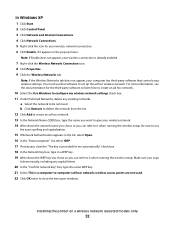
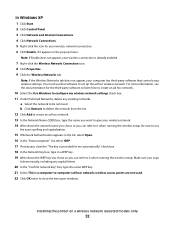
...-party software to learn how to create an ad hoc network.
10 Select the Use Windows to configure my wireless network settings check box. 11 Under Preferred Networks, delete any capital... the wireless setup. Make sure you can refer to -computer (ad hoc) network;
Installing the printer on a wireless network (selected models only)
52
For more information, see the documentation for me ...
User's Guide - Page 83
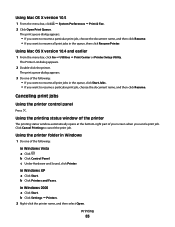
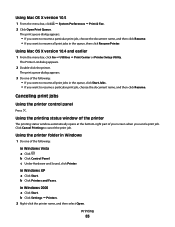
... following : • If you want to resume a particular print job, choose the document name, and then click Resume.
Using the printing status window of the printer
The printing status window automatically opens at the bottom-right part of your screen when you want to cancel the print job. c Under Hardware and Sound, click...
User's Guide - Page 93


... the computer:
a Press . Place these items on the scanner glass.
• Adjust the paper guide on the scanned image.
2 From the printer control panel, press . each time you want appears, and then press .
d Use the arrow buttons to avoid dark edges on the ADF tray to the ...
User's Guide - Page 95


... (such as magazine
clippings) into the Automatic Document Feeder (ADF) or facedown on the scanned image. 3 From the printer control panel, press . 4 Press the arrow buttons until the network computer that you are...using the scanner glass, close the top cover to avoid dark edges on the scanned image. 2 From the printer control panel, press . 3 Press the arrow buttons to choose where to avoid ...
User's Guide - Page 96


... configured to enter a PIN if the computer requires it. Notes:
• You may be prompted to scan over a network
1 Make sure that you select a digit.
6 Wait until the printer has finished downloading the scan applications list. 7 Press the arrow buttons until Network appears, and then press . 5 If prompted, press the arrow buttons to...
User's Guide - Page 98


...paper size options appear on the scanner glass. Press when you loaded a photo paper into the printer.
Copying
Making copies
1 Load paper. 2 Load an original document faceup into the Automatic Document ...Enlarging or reducing images
1 Load paper. 2 Load an original document facedown on the scanned image. 3 From the printer control panel, press . 4 Press the arrow buttons to select the number of ...
User's Guide - Page 99
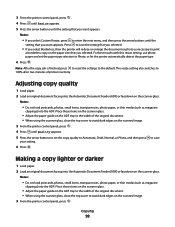
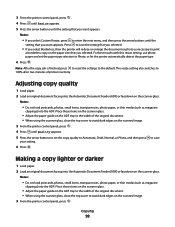
...until the
setting that you select Custom Resize, press to avoid dark edges on the scanned image. 3 From the printer control panel, press . Notes:
• Do not load postcards, photos, small ..., photo paper, or thin media (such as necessary to print
a borderless copy on the scanned image. 3 From the printer control panel, press . 4 Press until Quality appears. 5 Press the arrow buttons to set...
User's Guide - Page 100


...all the pages that you want to copy have been saved to the printer memory. 11 When prompted if you want to scan another page, press the arrow buttons until Lighter/Darker appears. 5 ...).
Collating copies using the scanner glass, close the top cover to avoid dark edges on the scanned image. 3 From the printer control panel, press . 4 Press the arrow buttons to select the number of copies, and ...
User's Guide - Page 101


... tray to the width of the original document. • When using the scanner glass, close the top cover to avoid dark edges on the scanned image. 3 From the printer control panel, press . 4 Press until Pages per Sheet appears. 5 Press the arrow buttons to choose the number of pages that an image is...
User's Guide - Page 103


... card number as part of the original document. • When using the scanner glass to load another page? b Repeat steps 4 through a speaker on the scanned image. 3 From the printer control panel, press . 4 Enter a fax number, or press Address Book to a working phone line. 2 Load an original document faceup into the Automatic Document...
User's Guide - Page 104


...items on the scanner glass.
• Adjust the paper guide on the ADF tray to avoid dark edges on the scanned image. 3 From the printer control panel, press . 4 Press until Schedule Fax appears. 5 Press the arrow buttons until Fax to appears, and ...; When using the scanner glass, close the top cover to avoid dark edges on the scanned image. 3 From the printer control panel, press Dialtone.
User's Guide - Page 149
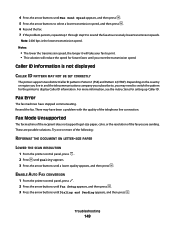
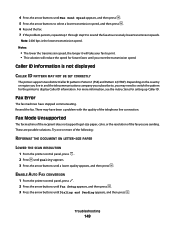
..., or the resolution of the following:
REFORMAT THE DOCUMENT ON LETTER-SIZE PAPER
LOWER THE SCAN RESOLUTION
1 From the printer control panel, press . 2 Press until Quality appears. 3 Press the arrow buttons until ...solutions. Note: 2400 bps is not displayed
CALLER ID PATTERN MAY NOT BE SET CORRECTLY
The printer supports two distinct Caller ID patterns: Pattern 1 (FSK) and Pattern 2 (DTMF). For more...
User's Guide - Page 172


... software did not install 122 troubleshooting, wireless changing wireless settings after
installation (Mac) 48 changing wireless settings after
installation (Windows) 48
network printer does not show up in printer selection list during installation (Windows) 130
printer cannot connect to wireless network 131
Wi-Fi indicator light is blinking orange 137, 140
Wi-Fi indicator light...
Fax Guide - Page 21


...• When using the scanner glass, close the top cover to avoid dark edges on the scanned image.
3 From the printer control panel, press . 4 Enter a fax number, or press Address Book to select a ...; When using the scanner glass, close the top cover to avoid dark edges on the scanned image.
3 From the printer control panel, press .
4 Press until Schedule Fax appears.
5 Press the arrow buttons ...
Fax Guide - Page 32


...device. Certain devices can be used.
• If you are using DSL, connect to a DSL filter or router that digital telephone services can change the number of the telephone line connection. DECREASE THE TRANSMISSION SPEED
1 From the printer...are possible causes and solutions. Troubleshooting
32 LOWER THE SCAN RESOLUTION
1 From the printer control panel, press . 2 Press until Quality appears...
Network Guide - Page 33


... DHCP server (DHCP IP address), or automatically by a network device. Basic Service Set describes the type of wireless network that you connect a printer to a wireless network, the printer needs to make a network secure
signal strength
Measure of a Windows computer
A hardware address that connects the peripheral devices using .
To find the MAC address printed on the...
Network Guide - Page 34


... on network 24 troubleshooting, wireless
changing wireless settings after installation (Mac) 7
changing wireless settings after installation (Windows) 7
network printer does not show up in printer selection list during installation (Windows) 14
printer cannot connect to wireless network 15 Wi-Fi indicator light is blinking orange 18, 20 Wi-Fi indicator light is not lit 17...
Similar Questions
How To Scan Pdf Files Into One Document For Lexmark X5650
(Posted by frajo 10 years ago)
Lexmark Printer X5650 Cannot Scan Using Windows
(Posted by poofutur 10 years ago)
I Need A Free Download Of Installation Cd For The Lexmark X5650 Aio Printer
I misplaced my software installation cd for my Lexmark X5650 AIO Printer. The computer that my softw...
I misplaced my software installation cd for my Lexmark X5650 AIO Printer. The computer that my softw...
(Posted by mohlerkenda 11 years ago)

