Lexmark X5650 Support Question
Find answers below for this question about Lexmark X5650 - AIO Printer.Need a Lexmark X5650 manual? We have 3 online manuals for this item!
Question posted by Boberkt on April 21st, 2014
Instructions On How To Use The Scan Feature For A Lexmark Printer X5650
The person who posted this question about this Lexmark product did not include a detailed explanation. Please use the "Request More Information" button to the right if more details would help you to answer this question.
Current Answers
There are currently no answers that have been posted for this question.
Be the first to post an answer! Remember that you can earn up to 1,100 points for every answer you submit. The better the quality of your answer, the better chance it has to be accepted.
Be the first to post an answer! Remember that you can earn up to 1,100 points for every answer you submit. The better the quality of your answer, the better chance it has to be accepted.
Related Lexmark X5650 Manual Pages
User's Guide - Page 9
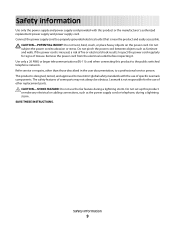
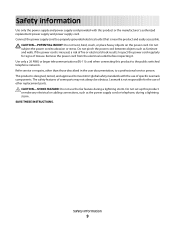
... the public switched telephone network. This product is not responsible for signs of misuse. Lexmark is designed, tested, and approved to a professional service person. Do not set up...telephone, during a lightning storm. CAUTION-SHOCK HAZARD: Do not use the fax feature during a lightning storm. SAVE THESE INSTRUCTIONS. Use only a 26 AWG or larger telecommunications (RJ-11) cord ...
User's Guide - Page 31


... are available only for Windows Vista users.
Using the World Wide Web
1 Go to the Lexmark Web site at www.lexmark.com. 2 From the home page, navigate through the menu selection, and then click Drivers & Downloads. 3 Choose the printer and the printer driver for your operating system. 4 Follow the instructions on the computer screen. Follow the...
User's Guide - Page 33


... Install Additional Software from the Web, depending
on your printer model.
Use the Lexmark Service Center
To
• Troubleshoot the printer. • Access the printer maintenance functions. • Contact customer support.
Applications are saved in the printer folder that you select options for scan jobs.
Setting up the printer
33
The dialog lets you want to install this...
User's Guide - Page 34


... printer software on the features of the printer.
Setting up the printer on the desktop computer before switching between the rear USB port and the Quick Connect laptop port (selected models only)
If the printer is connected to a desktop computer through the rear USB port and you purchased.
Lexmark Wireless Setup Assistant Set up the printer
34
Using...
User's Guide - Page 47
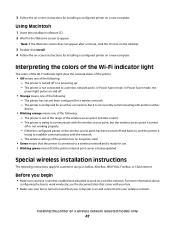
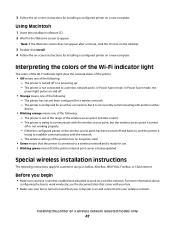
...
power light pulses on and off and back on, and the printer is wireless-enabled and activated to work wirelessly, see the documentation that came with another ad hoc
device.
• Blinking orange means one of the following : - Special wireless installation instructions
The following : - Interpreting the colors of the Wi-Fi indicator light...
User's Guide - Page 54


...Macintosh
1 From the Finder desktop, double-click the printer folder. 2 Double-click Lexmark Wireless Setup Assistant. 3 Follow the instructions on the Welcome screen. What is not broadcast for instructions. Using a WPS-capable router
If your router documentation for security reasons.
Refer to allow wireless devices in most other . Using WPS (Wi-Fi Protected Setup)
Wi-Fi Protected...
User's Guide - Page 78


...to print or the folder where
the document is saved in the memory device. If prompted, press the arrow buttons to start printing the document. ...used for the printer software associated with your operating system.
• If your printer has a numeric keypad, enter the PIN using the keypad, and then press . • If your printer does not have a numeric keypad, use with
Lexmark printers...
User's Guide - Page 89


... you insert the memory device. b If prompted, press the arrow buttons to the computer, and then use the applications installed on transferring photos using Macintosh: If the printer is connected to the computer through a network, then the Lexmark Network Card Reader launches on the computer screen to print the photos. Follow the instructions on the computer...
User's Guide - Page 113


... then click
Close. If you purchased a new, genuine Lexmark print cartridge, but the Out of a refilled cartridge. Refilling print cartridges
The warranty does not cover repair of Original Lexmark Ink message, the original Lexmark ink in the indicated cartridge (s) has been depleted.
Using genuine Lexmark print cartridges
Lexmark printers, print cartridges, and photo paper are designed to...
User's Guide - Page 116


... following: • In Windows Vista, click . • In Windows XP and earlier, click Start.
2 Click All Programs or Programs, and then select the printer program folder from the list. 3 Select Lexmark Service Center. 4 Check the ink levels of the cartridges on the Printer Maintenance page. Using Macintosh
1 From the Finder desktop, double click the...
User's Guide - Page 145


... can disrupt fax transmissions. Disable this feature before sending a
fax.
• If you are using the On Hook Dial feature, turn up the printer to that will support analog use. DO YOU HAVE VOICE MAIL SERVICE?
Call your DSL provider.
• If you are using a PBX telephone service, see the instructions for setting up the volume to...
User's Guide - Page 164
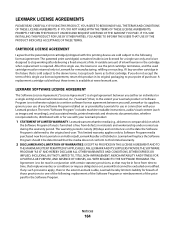
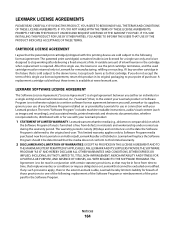
... instructions, audio/visual content (such as images and recordings), and associated media, printed materials and electronic documentation, whether incorporated into, distributed with or for use with this printing device ...(s) contained inside is/are licensed for breach of those provisions to your Lexmark product. Lexmark will remain in its original packaging to one of ink will replace the...
User's Guide - Page 170


...printer 63 IP addresses 63 newspapers, loading on scanner glass 70 no answer error message 151 no wireless network 51 noise emission levels 158 notices 154, 155, 156, 157, 158, 159, 160, 161, 162, 163 N-up copies 101 N-up feature 76
O
On Hook Dial feature... from digital camera using
DPOF 92 printing using printer
software 88 printing using the proof sheet 91 scanning for editing 95
Index
170
Fax Guide - Page 6


...device.
• Orange blinking indicates that the printer is configured but is connected to communicate with the wireless network.
• Green indicates that the printer has not yet been configured for scanning... the printer
Understanding the parts of the printer
6 Understanding the parts of the printer
2
4
3
5
6
1
7
8 9
10
WI F I PRINTING
WI F I PRINTING
15
14
Use the ...
Fax Guide - Page 29


... the instructions on the display.
4 If the country or region name is an analog device.
Setting selections include single ring, double ring, triple ring, and any answering machines, computers with modems, or telephone line splitters. IS YOUR PRINTER MEMORY FULL?
1 Dial the receiving number. 2 Scan the original document one of the following hardware are using...
Network Guide - Page 6


... then click Continue.
If you want to customers using the setup instructions provided. 2 If there is in Power Saver mode. Special wireless installation instructions
The following instructions apply to use from the box Web page. The printer has not yet been configured for installing a configured printer on -screen instructions for a wireless network. - In Windows XP and earlier...
Network Guide - Page 8


... the computer you are using USB connection) 1 Do one of the following:
• In Windows Vista, click . • In Windows XP and earlier, click Start. 2 Click All Programs or Programs, and then select the printer program folder from the list. 3 Click Tools Œ Lexmark Wireless Setup Utility. 4 Follow the instructions on the Welcome screen...
Network Guide - Page 9


...printer folder. 2 Double-click Lexmark Wireless Setup Assistant. 3 Follow the on a wireless network
9 Note: The printer supports one active local connection (USB) and one type of the printer. 3 Select Set as Default Printer from the printer. 2 Place the printer close enough to the computer for your printer:
If the printer is not possible to use wireless. 8 Follow the on-screen instructions...
Network Guide - Page 10


... Ethernet network interface to become active and acquire an IP address from the list and click Add.
The Printer List dialog appears. 2 Choose the printer you want to use to configure the printer. 3 Follow the on-screen instructions for wireless 1 Attach one end of a USB cable to the USB port on the back of the...
Network Guide - Page 12


...) is a computer-to the documentation that shipped with Windows 2000. Using Macintosh
1 From the Finder desktop, double-click the printer folder. 2 Double-click Lexmark Wireless Setup Assistant. 3 Follow the instructions on using Windows Vista to set up the printer using fewer steps than in a safe place for instructions. Using a WPS-capable router
If your router supports WPS, you can...
Similar Questions
How To Scan A Document Using Your Lexmark Printer X5650
(Posted by creedskiwi 10 years ago)
How To Scan From Lexmark X5650 Printer To Computer
(Posted by jthaMAYZ 10 years ago)
Can I Use The Photo Printer
Without Being Plugged Into The Computor.
(Posted by bibber3 11 years ago)
Scan Log Printer X544
How do you turn off the scan log when scanning to your email?
How do you turn off the scan log when scanning to your email?
(Posted by edavis43982 12 years ago)

