Lexmark X5650 Support Question
Find answers below for this question about Lexmark X5650 - AIO Printer.Need a Lexmark X5650 manual? We have 3 online manuals for this item!
Question posted by manistocks on April 3rd, 2014
How Do I Change My Ink Cartridge On My Lexmark Printer X5650
The person who posted this question about this Lexmark product did not include a detailed explanation. Please use the "Request More Information" button to the right if more details would help you to answer this question.
Current Answers
There are currently no answers that have been posted for this question.
Be the first to post an answer! Remember that you can earn up to 1,100 points for every answer you submit. The better the quality of your answer, the better chance it has to be accepted.
Be the first to post an answer! Remember that you can earn up to 1,100 points for every answer you submit. The better the quality of your answer, the better chance it has to be accepted.
Related Lexmark X5650 Manual Pages
User's Guide - Page 6


... junk faxes...109 Blocking unwanted changes to fax settings...110
Maintaining the printer 111
Maintaining print cartridges...111
Installing print cartridges...111 Removing a used print cartridge ...112 Refilling print cartridges...113 Using genuine Lexmark print cartridges...113 Aligning print cartridges ...114 Cleaning the print cartridge nozzles...114 Checking ink levels...115 Wiping the print...
User's Guide - Page 11


...), Saturday (Noon-6:00 PM ET)
Telephone numbers and support hours vary by country or region, and may change without notice. Note: For additional information about contacting Lexmark, see the printed warranty that came with your printer model. 5 From the Support Tools section, click e- Monday-Friday (8:00 AM-11:00 PM
ET), Saturday (Noon...
User's Guide - Page 27


Menus List
Setup menu
Photo menu
Maintenance
Note: The Photo menu is enabled only when you insert a memory
• Ink Levels
device into the printer.
• Clean Cartridges • Align Cartridges • Print Test Page
Device Setup
Easy Photo
• Print • Paper Size • Photo Size
• Language • Country • Date/Time • Host Fax...
User's Guide - Page 32


... reports. Using the Windows printer software
When you choose not to install the Lexmark Productivity Studio.
• Print black or text-only Web pages to save ink. • Schedule automatic ... Your printer may have chosen to install some of the functions of these programs, depending on a wireless network. • Change the wireless settings of the printer that you do. Use the
Lexmark Fax ...
User's Guide - Page 34


... page. • Clean the print cartridge nozzles. • Order ink or supplies. • Register the printer. • Contact customer support.
b Wait for fax jobs. • Create and edit the Speed Dial list.
Use the
To
Lexmark Fax Setup Utility
• Customize settings for the Welcome screen to appear.
Lexmark Printer Utility
• Get help with these...
User's Guide - Page 78


...folder where
the document is saved in the memory device.
b Press the arrow buttons to select the file name of inkjet printers. c Press , and then press to decrease or... the keypad, and then press . • If your printer does not have a numeric keypad, use with
Lexmark printers, but compatible with genuine Lexmark evercolorTM 2 ink, providing photos that comes in the PIN, and then press...
User's Guide - Page 113


..., use of Original Lexmark Ink message appears:
1 Click Learn More on the cartridge carrier latch to the printer. If you believe you are removing both cartridges, repeat step 3 and step 4 for the second cartridge.
Refilling print cartridges
The warranty does not cover repair of Original Lexmark Ink message, the original Lexmark ink in the indicated cartridge (s) has been depleted...
User's Guide - Page 114


..., press , and then press . 3 Press the arrow buttons until Align Cartridges appears, and then press . Lexmark's warranty does not cover damage caused by non-Lexmark ink or print cartridges. Cleaning the print cartridge nozzles
Using the printer control panel
1 Load plain Letter-size paper. 2 From the printer control panel, press , and then press . If you are using the...
User's Guide - Page 116


...-free cloth with water, and then place the cloth on a print cartridge, then the ink level is low.
Install a new cartridge if necessary.
Maintaining the printer
116 Install a new cartridge if necessary. Using Windows
Use the Lexmark Service Center to check the ink levels of the cartridges.
1 Do one of the following: • In Windows Vista, click . •...
User's Guide - Page 118


...-free cloth with ISO/IEC 24711. 2 Licensed Return Program Cartridge
Maintaining the printer
118 Declared yield value in accordance with ISO/IEC 24711. 2 Licensed Return Program Cartridge
Lexmark 5690 and Lexmark 6690 models
Item
Part number Average cartridge standard page yield is up to1
Black cartridge 4A
Black cartridge2 4 Color cartridge 5A
Page yield values available at www...
User's Guide - Page 124
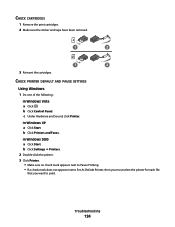
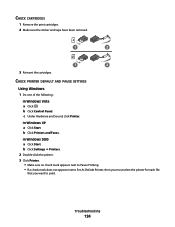
c Under Hardware and Sound, click Printer.
In Windows 2000
a Click Start. b Click Printers and Faxes. CHECK CARTRIDGES
1 Remove the print cartridges. 2 Make sure the sticker and tape have been removed.
1
2
1
2
3 Reinsert the cartridges. b Click Settings Œ Printers. 2 Double-click the printer. 3 Click Printer. • Make sure no check mark appears next to Pause Printing. • ...
User's Guide - Page 150
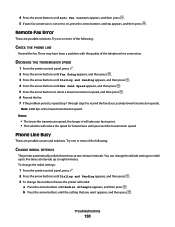
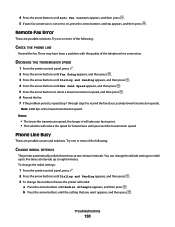
... the fax. 7 If the problem persists, repeat step 1 through step 5 to resend the fax at two-minute intervals. Try one or more of the following :
CHANGE REDIAL SETTINGS
The printer automatically redials three times at successively lower transmission speeds. Troubleshooting
150
There may have been a problem with the quality of times the...
User's Guide - Page 163


...called Power Saver.
The total product energy usage is not used for current values. Lexmark 6600 Series
power switch is waiting for this product (in the previous table represent time... measurements.
Mode Printing
Description
Power consumption (Watts)
The product is in order to change.
Values are provided in power units of each mode in energy-saving mode. Since...
User's Guide - Page 168


... 118 preserving 117 removing 112 using genuine Lexmark 113 wiping 116 changing default settings 28 Power Saver timeout 28 temporary settings 28 changing wireless settings after installation (Mac) 48
Index
168
changing wireless settings after installation (Windows) 48 checking
ink levels 115 cleaning
exterior of the printer 117 cleaning print cartridge nozzles 114 Club Internet 47 collating...
User's Guide - Page 169


...mode unsupported error message 149 fax settings
blocking unwanted changes 110 Fax Settings List, printing 109 fax troubleshooting
...printer on wireless network 45 information, finding 10 infrastructure network 59 ink levels, checking 115 inserting
flash drives 86 memory cards 85 installation cable 58, 59 installing network printer 64 print cartridges 111 printer software 30, 126 installing printer...
User's Guide - Page 171


...cartridge carrier 20 print cartridge nozzles, cleaning 114 print cartridges
aligning 114 cleaning 114 installing 111 ordering 118 preserving 117 refilling 113 removing 112 using genuine Lexmark 113 wiping 116 print jobs, canceling 83 print jobs, resuming 82 printer setting up without a
computer 13 printer... printer
on wireless network (Macintosh) 45
on wireless network (Windows) 45
settings changing...
Fax Guide - Page 26
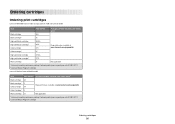
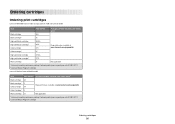
... with ISO/IEC 24711. 2 Licensed Return Program Cartridge
Ordering cartridges
26
Ordering cartridges
Ordering print cartridges
Lexmark 5600-6600 Series models (except Lexmark 5690 and Lexmark 6690)
Item
Part number
Average cartridge standard page yield is up to1
Black cartridge
36A
Black cartridge2
36
High yield black cartridge
36XLA
High yield black cartridge2 Color...
Fax Guide - Page 30


... until Ringing and Answering appears, and then press . 4 Press again.
CHECK INK
Check the ink levels, and install a new cartridge if necessary. Can receive but not receive faxes
These are possible causes and solutions.
CHECK THE DIAL PREFIX SETTING
1 From the printer control panel, press . 2 Press the arrow buttons until Fax Setup appears, and...
Fax Guide - Page 32


...; The lower the transmission speed, the longer it will take your ISDN provider.
• If you are possible solutions.
Certain devices can change the number of the following:
CHANGE REDIAL SETTINGS
The printer automatically redials three times at a scheduled time. Try one or more information on an ISDN terminal adapter. SCHEDULE TO RESEND FAX...
Network Guide - Page 33


... see if your computer can connect different networks together
UAA (Universally Administered Address)
An address assigned to each other.
A device that lets computers and printers talk to a network printer or print server by the device. A command that displays the IP address and other network information of a Windows computer
A hardware address that uniquely identifies each...
Similar Questions
How To Change Ink Cartridge In Lexmark Printer X204n
(Posted by ayalcor 9 years ago)
Lexmark X5650 C How To Change Ink Cartridge
(Posted by nuflytra 9 years ago)
Can The Lexmark X5650 Printer Use Number 82 Ink Cartridge
(Posted by Suljame 9 years ago)
Where Is The Reset Button On The X5650 I Refilled The Ink Cartridge
where is the reset button on the x5650 i refilled the ink cartridge
where is the reset button on the x5650 i refilled the ink cartridge
(Posted by coxgirl 11 years ago)
How To Change Ink Cartridge
(Posted by bejay1 12 years ago)

