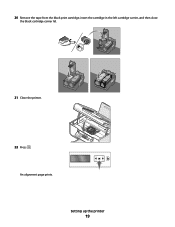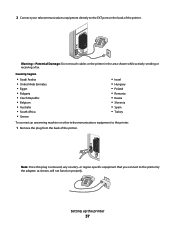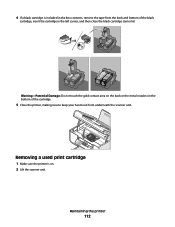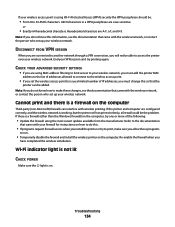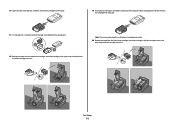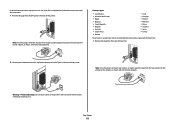Lexmark X5630 Support Question
Find answers below for this question about Lexmark X5630.Need a Lexmark X5630 manual? We have 3 online manuals for this item!
Question posted by shantelsofficework on May 7th, 2012
Why Does My Lexmark X5630 Printer Says Left Cartridge Incorrect
i bought my lexmark mark x5630 printer from games in ballito ,south africa ,its not even 6 months old so i dont know whats the problem it is under gurantee but i have lost my slips so they wont take it back.plesae can you'll assist me in sorting out the problem. it keeps saying left cartridridge incorrect but its correctly in.and i have bought the orignal lekmark cartridge 36 black
Current Answers
Answer #1: Posted by LexmarkListens on May 7th, 2012 1:28 AM
Please visit the link below and follow the instruction to resolve the issue.
For further assistance, please contact Lexmark Technical Support.
Lexmark Listens
Phone:
USA: 1-800-539-6275
Canada: (877) 856-5540
UK: 0800 121 4726
South Africa: 0800 981 435
Related Lexmark X5630 Manual Pages
Similar Questions
Why Does My Lexmark Printer Says Left Cartridge Incorrect
(Posted by srrhaze 9 years ago)
My Lexmark X7170 Printer Says Right Cartridge Incorrect And Wont Print How Do I
fix this
fix this
(Posted by frsassey 10 years ago)
My X 7350 Printer Was Working Before, Now It Displays Left Cartridge Incorrect.
lexmark x7350 is now displaying left cartridge incorrect. How do i solve this problem?
lexmark x7350 is now displaying left cartridge incorrect. How do i solve this problem?
(Posted by godwillmgb24 11 years ago)
How Can L Fix A Problem That Says Left Cartridge Incorrect ?
First of all my printer did not install some files in my computer.l tried uninstalling, user's guide...
First of all my printer did not install some files in my computer.l tried uninstalling, user's guide...
(Posted by highresolutioncc 12 years ago)