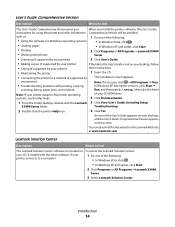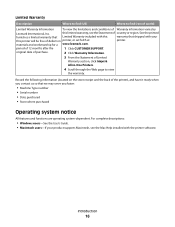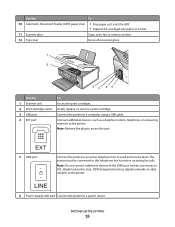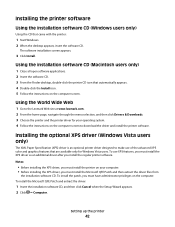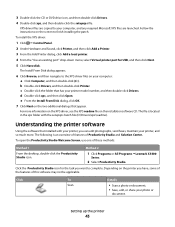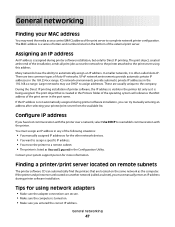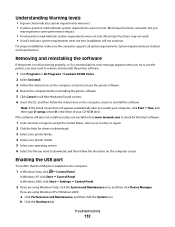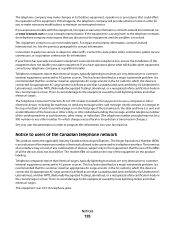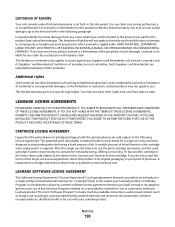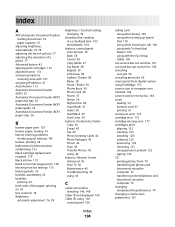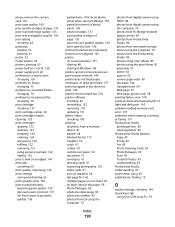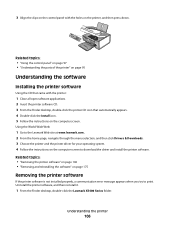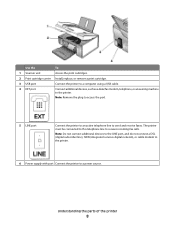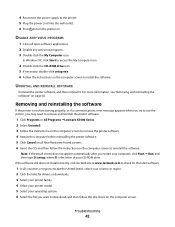Lexmark X5495 Support Question
Find answers below for this question about Lexmark X5495 - Clr Inkjet P/s/c/f Adf USB 4800X1200 3.5PPM.Need a Lexmark X5495 manual? We have 4 online manuals for this item!
Question posted by Anonymous-75880 on September 23rd, 2012
I Lost My Cd For 5400 Lexmark Installation
The person who posted this question about this Lexmark product did not include a detailed explanation. Please use the "Request More Information" button to the right if more details would help you to answer this question.
Current Answers
Answer #1: Posted by LexmarkListens on September 24th, 2012 7:05 AM
Download the software here: http://bit.ly/OPfSCT and just go through the installation.
Lexmark Listens
Phone:
USA: 1-800-539-6275
Canada: (877) 856-5540
UK: 0800 121 4726
South Africa: 0800 981 435
Related Lexmark X5495 Manual Pages
Similar Questions
I Lost My Cd For 5400 Lexmark Installation
(Posted by Anonymous-75883 11 years ago)
I Lost My Cd For 5400 Lexmark Installation
(Posted by Anonymous-75877 11 years ago)
My Ocr Is Missing How Do I Re-install For My Lexmark X5495
my ocr is missing how do i re-install it on my lexmark x5495
my ocr is missing how do i re-install it on my lexmark x5495
(Posted by buikimberly 12 years ago)
I Lost My Cd For Instalation The Printer Is Lexmark X 2670
(Posted by mariconga123 12 years ago)