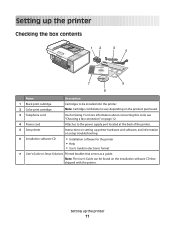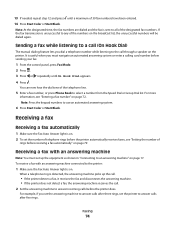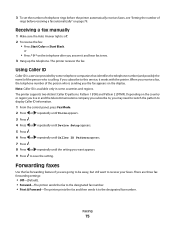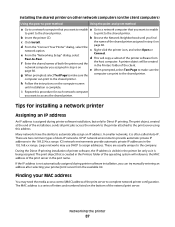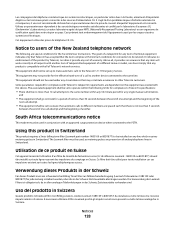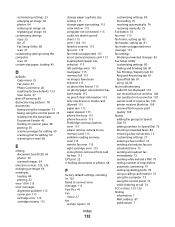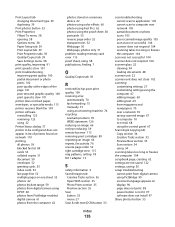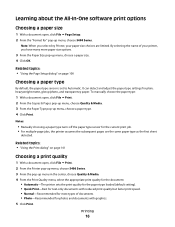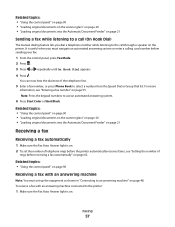Lexmark X5470 Support Question
Find answers below for this question about Lexmark X5470.Need a Lexmark X5470 manual? We have 4 online manuals for this item!
Question posted by elliott25 on September 23rd, 2011
May I See A X5470 Manual
The person who posted this question about this Lexmark product did not include a detailed explanation. Please use the "Request More Information" button to the right if more details would help you to answer this question.
Current Answers
Answer #1: Posted by Mets86 on September 23rd, 2011 8:42 AM
You can view and/or download manuals free of charge for the Lexmark X5470 at:
Related Lexmark X5470 Manual Pages
Similar Questions
Lexmark Printer Models X5470 Manual The Feeder Does Not Work
(Posted by brHZ 10 years ago)
Printer X5470 Doesn't Restart
by mistake I have installed the firmware of X4500 and the printer x5470 doesn't restartany more, NOW...
by mistake I have installed the firmware of X4500 and the printer x5470 doesn't restartany more, NOW...
(Posted by domenicomiceli 10 years ago)
Why Does My Lexmark X5470 Not Work?
My lexmark x5470 reads NeverErr: 0xAF86, what does this mean? This error message appears when the pr...
My lexmark x5470 reads NeverErr: 0xAF86, what does this mean? This error message appears when the pr...
(Posted by jillparkman 11 years ago)
X5470 Not Working
why will my x5470 all in one not working on windows 7 worked well on vistas
why will my x5470 all in one not working on windows 7 worked well on vistas
(Posted by pbundock1 12 years ago)
How Do I Find The Fax Number Of X5470 Lexmark Printer?
i just setup a used x5470 printer. how do I find the fax number?
i just setup a used x5470 printer. how do I find the fax number?
(Posted by colleenxjhaskins 12 years ago)