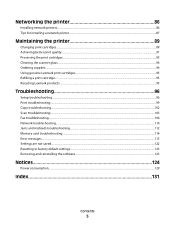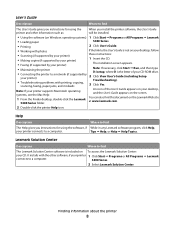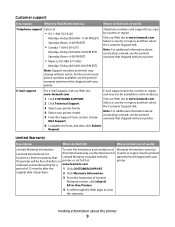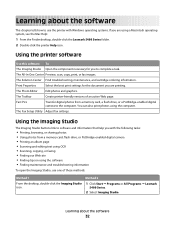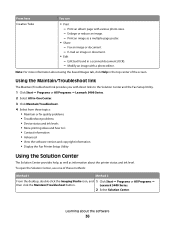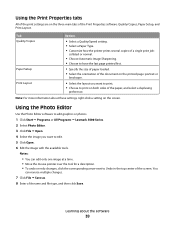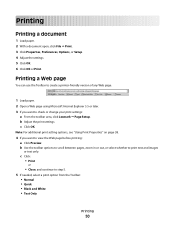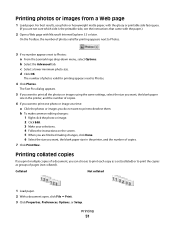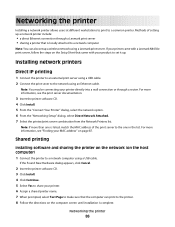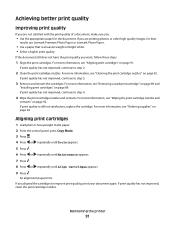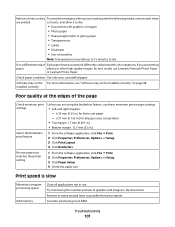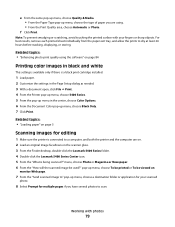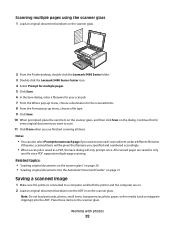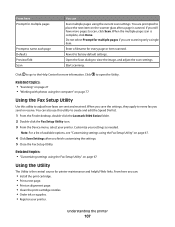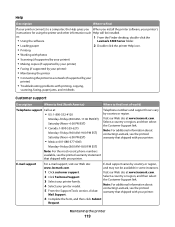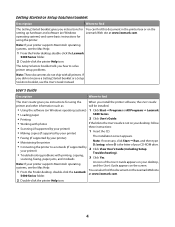Lexmark X5470 Support Question
Find answers below for this question about Lexmark X5470.Need a Lexmark X5470 manual? We have 4 online manuals for this item!
Question posted by jillparkman on July 11th, 2012
Why Does My Lexmark X5470 Not Work?
My lexmark x5470 reads NeverErr: 0xAF86, what does this mean? This error message appears when the printer is turned on. The machine sounds like it is trying to move printer ink carriage over repeatedly after error message appears.
Current Answers
Related Lexmark X5470 Manual Pages
Similar Questions
Lexmark Printer Models X5470 Manual The Feeder Does Not Work
(Posted by brHZ 10 years ago)
Printer Ink Indicates It Is Full, Yet The Printer Is 'skipping'
(Posted by highledge 11 years ago)
X5470 Not Working
why will my x5470 all in one not working on windows 7 worked well on vistas
why will my x5470 all in one not working on windows 7 worked well on vistas
(Posted by pbundock1 12 years ago)