Lexmark X5470 Support Question
Find answers below for this question about Lexmark X5470.Need a Lexmark X5470 manual? We have 4 online manuals for this item!
Question posted by einnot on June 3rd, 2011
Printer Cartridge Error.
My printer displays the following message when I change the cartridges with Lexmar 32 and 33 cartridges.
"Left and right Cartridge missing"
Current Answers
There are currently no answers that have been posted for this question.
Be the first to post an answer! Remember that you can earn up to 1,100 points for every answer you submit. The better the quality of your answer, the better chance it has to be accepted.
Be the first to post an answer! Remember that you can earn up to 1,100 points for every answer you submit. The better the quality of your answer, the better chance it has to be accepted.
Related Lexmark X5470 Manual Pages
User's Guide - Page 61


....
• If the PictBridge connection is successful, the following appears on page 115.
3 Follow the instructions in the camera documentation to change settings.
If you want the printer to designate the device you insert more information, see "Error messages" on the printer display: PictBridge
camera detected. Note: If the printer is turned off while the camera is set to...
User's Guide - Page 86
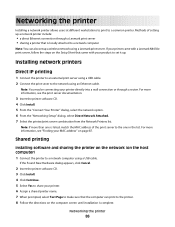
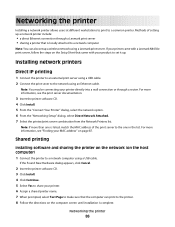
...:
• a direct Ethernet connection through a router. Note: If more information, see "Finding your printer came with a Lexmark N4050e print server, follow the steps on the Setup Sheet that the computer can print to the printer. 8 Follow the directions on the computer screen until installation is locally attached to the network using a Lexmark print server...
User's Guide - Page 87
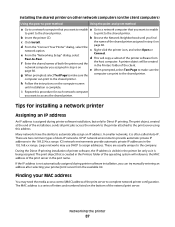
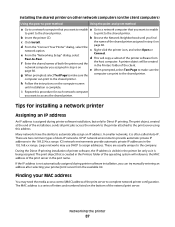
...In smaller networks, it is being assigned. If the IP address is often called Auto-IP.
c Right-click the printer icon, and select Open or
e From the "Networking Setup" dialog, select
Connect.
page 86. ...private IP addresses in step 6 on
d From the "Connect Your Printer" dialog, select the page 86.
h Follow the instructions on the client computers)
Using the peer-to-peer method...
User's Guide - Page 94


...
Item
Part number
Average cartridge standard page yield is dry before stacking, displaying, or storing. Maintaining the printer
94 For best results,...). 2 Licensed Return Program Cartridge
Lexmark 5400 Series models (except Lexmark 5490)
Item Black cartridge Color cartridge High-yield black cartridge High-yield color cartridge Photo cartridge
Part number 32 33 34 35 31
Ordering paper...
User's Guide - Page 98
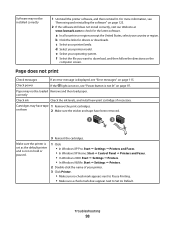
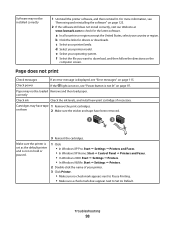
...cartridges if necessary. For more information, see "Error messages" on hold or paused.
3 Reinsert the cartridges.
1 Click: • In Windows XP Pro: Start Œ Settings Œ Printers ...Printers.
2 Double-click the name of your printer. 3 Click Printer.
• Make sure no check mark appears next to Pause Printing. • Make sure a check mark does appear next to download, and then follow...
User's Guide - Page 106
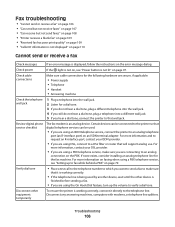
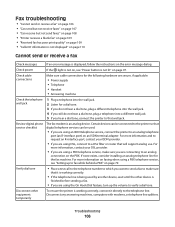
... displayed, follow the instructions on page 79. For more information on an ISDN terminal adapter.
Disconnect other device is
finished before sending a fax.
• If you hear a dial tone, connect the printer to an analog telephone
port (an R-interface port) on faxing when using DSL, connect to fax while behind a PBX" on the error message...
User's Guide - Page 119
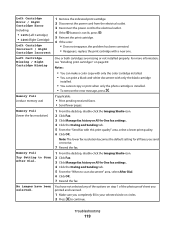
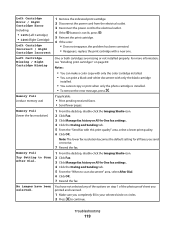
.... 4 Click the Dialing and Sending tab. 5 From the "When to the electrical outlet. 4 If the button is installed. • To remove the error message, press .
Left Cartridge Missing / Right Cartridge Missing
One or both cartridges are missing or not installed properly. Memory Full (lower the fax resolution)
1 From the desktop, double-click the Imaging Studio icon. 2 Click Fax. 3 Click...
User's Guide - Page 131
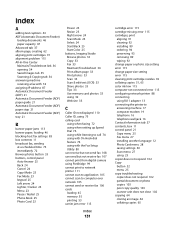
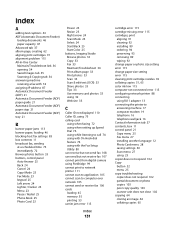
...jam error 115
Index
131
cartridge error 115 cartridge missing error 115 cartridges, print
aligning 91 cleaning 92 installing 89 ordering 94 preserving 93 removing 89 wiping 92 change paper or photo size setting error 115 change paper size setting error 115 cleaning print cartridge nozzles 92 collating copies 51, 65 color ink low 115 computer not connected error 115 configuring network printer 88...
User's Guide - Page 132
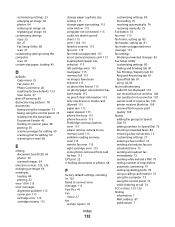
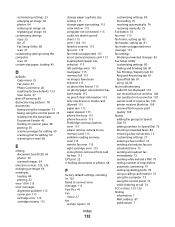
...image 66 envelopes
loading 44 printing 52 error 1104 115 error messages alignment problem 115 carrier jam 115 cartridge error 115 cartridge missing 115
change paper or photo size setting 115 change paper size setting 115 color ink low... Caller ID not displayed 110 can receive but not send fax 108 can send but not receive fax 107 cannot send or receive fax 106 printer receives blank fax 109...
User's Guide - Page 133


... site 33 Imaging Studio, using 32 improving print quality 91 incorrect language appears on display 96 index cards loading 45 printing 53 information, finding 7 ink levels, checking 36 ink, ordering 36 insert camera/memory card error 115
inserting flash drives 56 memory cards 55 PictBridge-enabled digital camera 61
installing network printer 87 print cartridges 89 printer...
User's Guide - Page 135
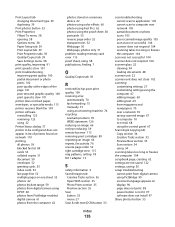
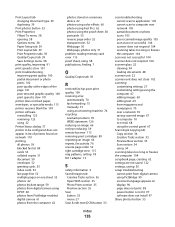
... activity 76 reverse page order 52 right cartridge error 115 ring patterns, setting 78 RJ11 adapter 13
S
safety information 2 Saved Images tab
Creative Tasks section 36 Open With section 35 Photo Prints section 35 Preview section 35 Scan button 33 menu 27 Scan & edit text (OCR) button 33
Index
135
scan troubleshooting cannot scan to...
User's Guide - Page 136


...troubleshooting, error messages alignment problem 115 carrier jam 115 cartridge error 115 cartridge missing 115 change paper or photo size setting 115 change paper size...error 115 right cartridge error 115 some photos removed from card by host 115
troubleshooting, fax Caller ID not displayed 110
can receive but not send fax 108 can send but not receive fax 107 cannot send or receive fax 106 printer...
User's Guide (Mac) - Page 76
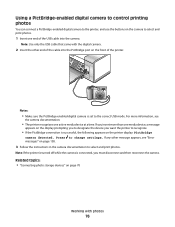
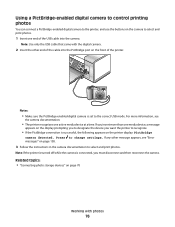
... photos.
1 Insert one active media device at a time.
If you insert more information, see "Error messages" on the printer display: PictBridge
camera detected. Note: If the printer is turned off while the camera is successful, the following appears on page 138.
3 Follow the instructions in the camera documentation to recognize.
• If the PictBridge connection is connected...
User's Guide (Mac) - Page 117
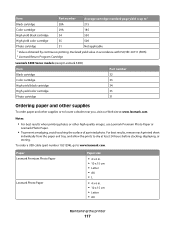
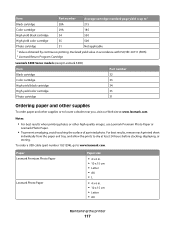
... before stacking, displaying, or storing. Paper Lexmark Premium Photo Paper
Lexmark Photo Paper
Paper size
• 4 x 6 in. • 10 x 15 cm • Letter • A4 •L
• 4 x 6 in accordance with ISO/IEC 24711 (FDIS). 2 Licensed Return Program Cartridge
Lexmark 5400 Series models (except Lexmark 5490)
Item Black cartridge Color cartridge
Part number 32 33
High-yield...
User's Guide (Mac) - Page 123
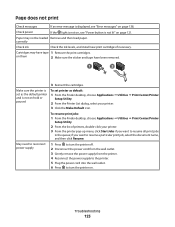
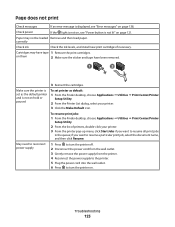
....
Page does not print
Check messages
If an error message is displayed, see "Power button is not lit" on page 138. Check power
If the light is not on hold or paused
To set as the default printer and is not on, see "Error messages" on page 121.
Make sure the printer is set printer as default:
1 From the...
User's Guide (Mac) - Page 124


...Select your operating system.
Check messages
If an error message appears on the display, see "Cleaning the print cartridge nozzles" on the
computer ...follow these steps:
1 Align the print cartridges. If print quality has not improved, continue to step 3. For more information, see "Aligning print cartridges" on the camera by selecting the correct USB mode.
e Select your printer...
User's Guide (Mac) - Page 130
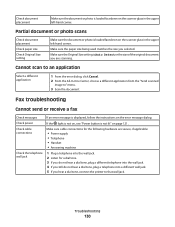
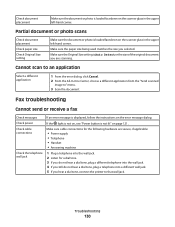
... troubleshooting
Cannot send or receive a fax
Check messages
If an error message is loaded facedown on the error message dialog. Troubleshooting
130
Partial document or photo scans
Check document placement
Check paper size
Check Original Size setting
Make sure the document or photo is displayed, follow the instructions on the scanner glass in the upper left -hand corner.
User's Guide (Mac) - Page 142
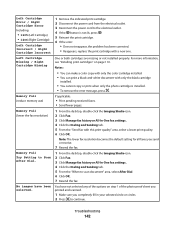
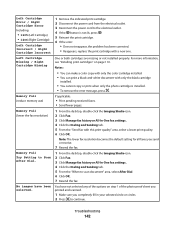
...-One fax settings. 4 Click the Dialing and Sending tab. 5 From the "When to the electrical outlet. 4 If the button is installed. • To remove the error message, press .
Left Cartridge Missing / Right Cartridge Missing
One or both cartridges are missing or not installed properly.
Setup Solutions - Page 20
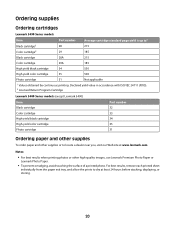
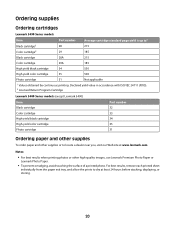
... Return Program Cartridge
Lexmark 5400 Series models (except Lexmark 5490)
Item Black cartridge Color cartridge High-yield black cartridge High-yield color cartridge Photo cartridge
Part number 32 33 34 35 ...24 hours before stacking, displaying, or storing.
20
Ordering supplies
Ordering cartridges
Lexmark 5490 Series models
Item
Part number
Average cartridge standard page yield is up...
Setup Solutions - Page 23


... them
2 Make sure the sticker and tape have tape 1 Remove the print cartridges. Cartridges may not be installed correctly
1 Uninstall the printer software, and then reinstall it. b Click the links for the latest software. Page does not print
Check messages
If an error message is not lit" on the
computer screen. Paper may have been removed...
Similar Questions
Lexmark X5470 Just Replaced Cartridge 33, 34. Had Cartridge Error #1203.
(Posted by ngiza 9 years ago)
Right Cartridge Missing Message Error - Cartridge Not Missing
Despite having loaded the printer correctly with a new colour cartridge it returns the nessage right...
Despite having loaded the printer correctly with a new colour cartridge it returns the nessage right...
(Posted by pat86350 9 years ago)
My Printer And Scanner Are Working , But They Are Not In The Right Place I Cant
I don't know how to get the printer and computer together .
I don't know how to get the printer and computer together .
(Posted by gerri248 10 years ago)
How Do I Find The Fax Number Of X5470 Lexmark Printer?
i just setup a used x5470 printer. how do I find the fax number?
i just setup a used x5470 printer. how do I find the fax number?
(Posted by colleenxjhaskins 12 years ago)

