Lexmark X5470 Support Question
Find answers below for this question about Lexmark X5470.Need a Lexmark X5470 manual? We have 4 online manuals for this item!
Question posted by marmThePo on August 25th, 2014
Lexmark X5470 How To Erase Memory
The person who posted this question about this Lexmark product did not include a detailed explanation. Please use the "Request More Information" button to the right if more details would help you to answer this question.
Current Answers
There are currently no answers that have been posted for this question.
Be the first to post an answer! Remember that you can earn up to 1,100 points for every answer you submit. The better the quality of your answer, the better chance it has to be accepted.
Be the first to post an answer! Remember that you can earn up to 1,100 points for every answer you submit. The better the quality of your answer, the better chance it has to be accepted.
Related Lexmark X5470 Manual Pages
User's Guide - Page 5
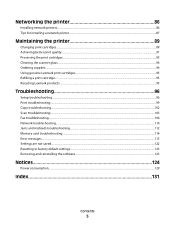
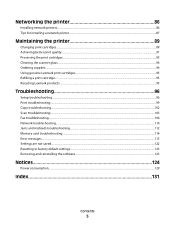
Networking the printer 86
Installing network printers...86 Tips for installing a network printer...87
Maintaining the printer 89
Changing print cartridges...89 Achieving better print quality...91 Preserving the print cartridges...93 Cleaning the scanner glass...94 Ordering supplies...94 Using genuine Lexmark print cartridges...95 Refilling a print cartridge...95 Recycling Lexmark products...95
...
User's Guide - Page 7


... or on the
hardware and software.
If you instructions for using the printer. Lexmark Web site at www.lexmark.com.
Getting Started or Setup Solutions booklet
Description
Where to solve printer setup problems.
Note: These documents do not ship with all printers.
The Setup Solutions booklet tells you instructions for setting up You can find...
User's Guide - Page 8
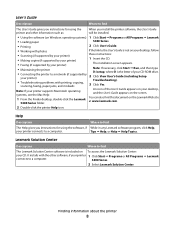
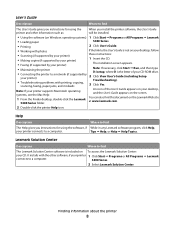
... a computer.
User's Guide
Description
Where to find
The User's Guide gives you install the printer software, the User's Guide
printer and other software, if your printer 1 Click Start ΠPrograms or All Programs ΠLexmark
connects to a computer.
5400 Series.
2 Select Lexmark Solution Center.
Tips ΠHelp, or Help ΠHelp Topics. Note: If your...
User's Guide - Page 9
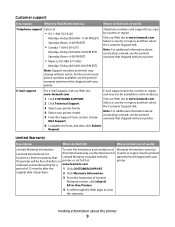
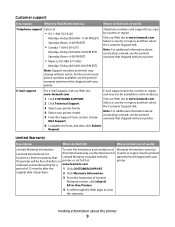
...
Description
Where to find (North America)
Where to view
the warranty.
Note: For additional information about the printer
9 Visit our Web site at www.lexmark.com. E-mail support
For e-mail support, visit our Web site: www.lexmark.com.
original date of purchase.
2 Click Warranty Information.
3 From the Statement of world)
Telephone support Call...
User's Guide - Page 21


...; Support A4 and legal-size paper as it exits.
3 PictBridge port
Connect a PictBridge-enabled digital camera or a flash drive to the printer.
4 Memory card slots
Insert a memory card.
5 Control panel
Operate the printer. Place these items on page 23.
6 Paper exit tray
Hold paper as it exits.
7 Automatic Document Feeder (ADF) paper guide Keep...
User's Guide - Page 28
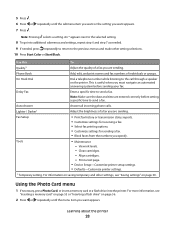
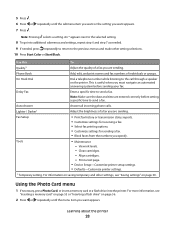
... 9 If needed, press repeatedly to return to the selected setting.
8 To go into the printer. Phone Book
Add, edit, and print names and fax numbers of a fax you want or... memory card" on page 55 or "Inserting a flash drive" on the printer. Auto Answer
Answer all incoming phone calls. Print a test page.
• Device Setup-Customize printer setup settings. • Defaults-Customize printer ...
User's Guide - Page 29


...on a memory device using the proof sheet" on a page, or specify the number of printed photos.
Print a test page.
• Device Setup-Customize printer setup settings. • Defaults-Reset printer settings to ...photos. Note: To save Paper Size, Paper Type, or Photo Size settings:
Learning about the printer
29 3 Press . 4 Press or repeatedly until the submenu item you want or the setting ...
User's Guide - Page 31


....
Quality -
d Press or repeatedly until Tools appears. h Press or repeatedly until Clear Settings Timeout appears. c Press . e Press .
g Press . i Press . Photo Size - g Press . Learning about the printer
31 Photo Card
The following Photo Card settings will not time-out after two minutes of inactivity or turning off the power but will return...
User's Guide - Page 32
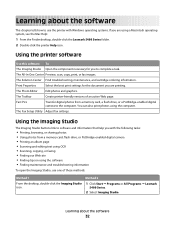
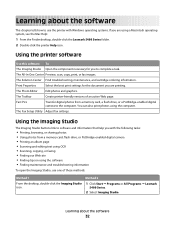
..., see the Mac Help:
1 From the Finder desktop, double-click the Lexmark 5400 Series folder. 2 Double-click the printer Help icon. The All-In-One Center Preview, scan, copy, print, or...Properties
Select the best print settings for you are printing. Fast Pics
Transfer digital photos from a memory card, flash drive, or PictBridge-enabled digital camera • Printing an album page • ...
User's Guide - Page 36
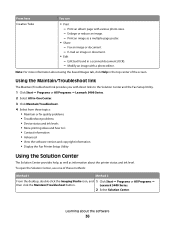
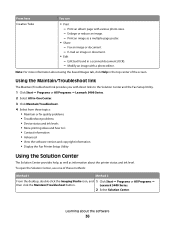
... information • Advanced • View the software version and copyright information • Display the Fax Printer Setup Utility
Using the Solution Center
The Solution Center provides help, as well as a multiple-page poster.
• Share - Lexmark 5400 Series.
2 Select Solution Center. Learning about using the Saved Images tab, click Help in a scanned...
User's Guide - Page 41
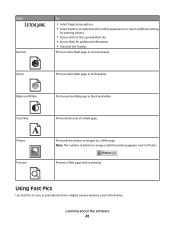
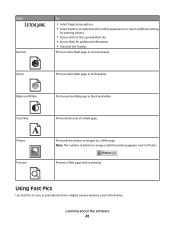
... to customize the toolbar appearance or select a different setting
for printing photos.
• Access links to the Lexmark Web site. • Access Help for printing appears next to save or print photos from a digital camera memory card or flash drive.
Note: The number of a Web page. Text Only
A
Photos
Preview
Print only...
User's Guide - Page 55


...settings when a memory card or flash drive is removed:
Photo Effects, Layout, Paper Size, Paper Type, Photo Size, and Quality.
• For best results, use Lexmark Premium Photo Paper or Lexmark Photo Paper. ... points toward the printer.
12
Slot Memory card
1 • xD Picture Card • Secure Digital • Mini Secure Digital (with adapter)
Note: Make sure you connect the memory card to the ...
User's Guide - Page 99


... Remove memory cards Remove any memory cards from camera
information, see "Error messages" on the camera by selecting the correct USB mode. c Select your printer model. d Select your printer family. Cannot print from the printer. 4 Reconnect the power supply to the printer. 5...; "Poor text and graphic quality" on page 100 • "Poor quality at
www.lexmark.com to the PictBridge port.
User's Guide - Page 101
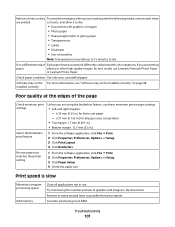
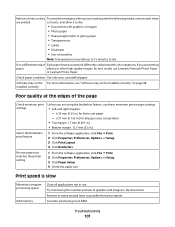
... print settings
Select the Borderless print feature
Be sure paper size matches the printer setting
Unless you are using the borderless feature, use these minimum print margin... Lexmark Photo Paper.
installed correctly
Poor quality at the edges of Each paper brand accepts ink differently and prints with color variations. Print speed is slow
Maximize computer processing speed
Add memory
...
User's Guide - Page 135
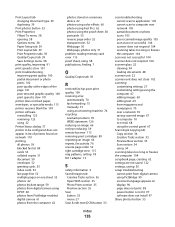
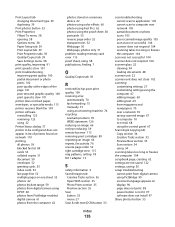
...printer does not feed paper, envelopes, or specialty media 113 printer receives blank fax 109 printer software reinstalling 123 removing 123 using 32 Printer Status dialog 37 printer to be configured does not appear in list of printers...Web page, photos only 51 problem reading memory card error 115 proof sheet, using 58...using an answering machine 74 recycling Lexmark products 95 WEEE statement 126 ...
User's Guide (Mac) - Page 4
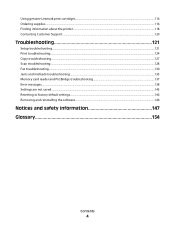
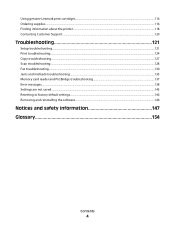
Using genuine Lexmark print cartridges...116 Ordering supplies...116 Finding information about the printer...118 Contacting Customer Support...120
Troubleshooting 121
Setup troubleshooting...121 Print troubleshooting...124 Copy troubleshooting...127 Scan troubleshooting...128 Fax troubleshooting...130 Jams and misfeeds troubleshooting...135 Memory card reader and PictBridge troubleshooting 137 ...
User's Guide (Mac) - Page 38


... a specific portion of an image.
1 From the Finder desktop, double-click the Lexmark 5400 Series folder. 2 Double-click the Lexmark 5400 Series Center icon. 3 From the All-in the specified application.
Note: Scanning at a high resolution to a part of system memory and drastically affects system performance.
• An application-Opens the scanned image...
User's Guide (Mac) - Page 120


... you faster:
• Machine Type number • Serial number • Date purchased • Store where purchased
Contacting Customer Support
How do I contact Lexmark Customer Support?
Maintaining the printer
120 this printer will be free of 12 months after the
1 Click customer support. Limited Warranty
Description
Where to find (US)
Where to view
the...
User's Guide (Mac) - Page 124


...
2 If the software still does not install correctly, visit our Web site at
www.lexmark.com to download, and then follow these steps:
1 Align the print cartridges. See the...
124 Check messages
If an error message appears on page 138. d Select your printer family.
Remove memory cards Remove any memory cards from camera
information, see "Error messages" on the display, see the digital...
Setup Solutions - Page 24
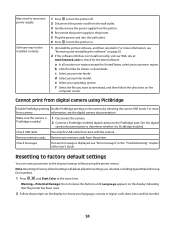
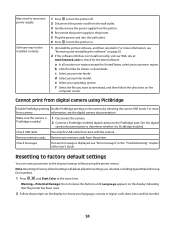
...selected, including Speed Dial and Group Dial numbers.
1 Press , , and Start Color at
www.lexmark.com to check for drivers or downloads. For more information, see "Error messages" in the "... the printer menus. Remove memory cards Remove any memory cards from the printer. 4 Reconnect the power supply to the printer. 5 Plug the power cord into the wall outlet. 6 Press to turn the printer off....
Similar Questions
Lexmark X5470 Print But Can Not Save Files From Memory Card
(Posted by asusro 9 years ago)
Printer X5470 Doesn't Restart
by mistake I have installed the firmware of X4500 and the printer x5470 doesn't restartany more, NOW...
by mistake I have installed the firmware of X4500 and the printer x5470 doesn't restartany more, NOW...
(Posted by domenicomiceli 10 years ago)
Can A Driver Be Downloaded For Widows Seven And A X5470 Printer
(Posted by oldpropman 11 years ago)
How Do I Find The Fax Number Of X5470 Lexmark Printer?
i just setup a used x5470 printer. how do I find the fax number?
i just setup a used x5470 printer. how do I find the fax number?
(Posted by colleenxjhaskins 12 years ago)

