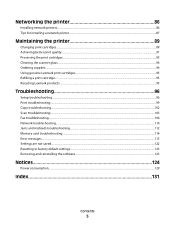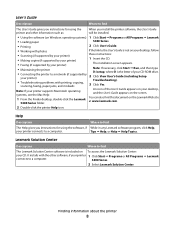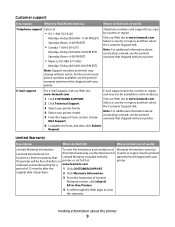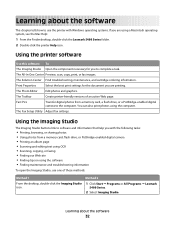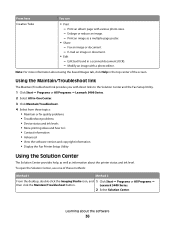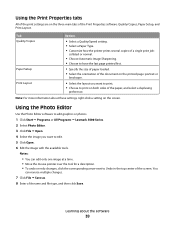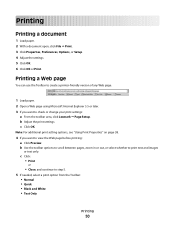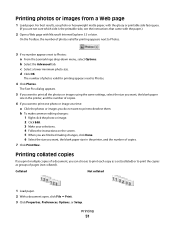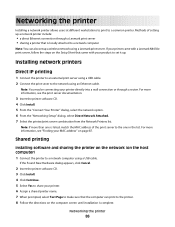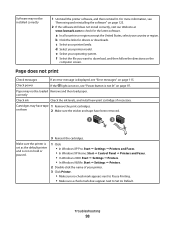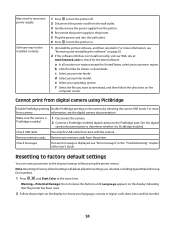Lexmark X5470 Support Question
Find answers below for this question about Lexmark X5470.Need a Lexmark X5470 manual? We have 4 online manuals for this item!
Question posted by lbeninavoran on March 30th, 2014
Can't Find Lexmark X5470 Driver
The person who posted this question about this Lexmark product did not include a detailed explanation. Please use the "Request More Information" button to the right if more details would help you to answer this question.
Current Answers
Answer #1: Posted by waelsaidani1 on March 31st, 2014 10:34 AM
Hello visit here and input your operating system to download drivers forLexmark X5470: http://support.lexmark.com/index?locale=EN&page=product&userlocale=EN_US&productCode=LEXMARK_X5470&focusedTab=DOWNLOADS#1
Related Lexmark X5470 Manual Pages
Similar Questions
How To Download Driver For Lexmark X5470 For Windows 7
(Posted by Dberdafridi 10 years ago)
Printer X5470 Doesn't Restart
by mistake I have installed the firmware of X4500 and the printer x5470 doesn't restartany more, NOW...
by mistake I have installed the firmware of X4500 and the printer x5470 doesn't restartany more, NOW...
(Posted by domenicomiceli 10 years ago)
Can A Driver Be Downloaded For Widows Seven And A X5470 Printer
(Posted by oldpropman 10 years ago)