Lexmark X544 Support Question
Find answers below for this question about Lexmark X544.Need a Lexmark X544 manual? We have 8 online manuals for this item!
Question posted by acesKon on November 28th, 2013
How To Scan 2 Sided Documents With Lexmark X544
The person who posted this question about this Lexmark product did not include a detailed explanation. Please use the "Request More Information" button to the right if more details would help you to answer this question.
Current Answers
There are currently no answers that have been posted for this question.
Be the first to post an answer! Remember that you can earn up to 1,100 points for every answer you submit. The better the quality of your answer, the better chance it has to be accepted.
Be the first to post an answer! Remember that you can earn up to 1,100 points for every answer you submit. The better the quality of your answer, the better chance it has to be accepted.
Related Lexmark X544 Manual Pages
User's Guide - Page 16


... Printer control panel 2 Automatic Document Feeder (ADF) 3 Standard exit bin 4 Top door latch 5 Right side cover 6 Standard 250-sheet...device. You can:
• Make quick copies, or change the settings on the printer control panel to perform specific copy jobs. • Send a fax using the printer control panel. • Send a fax to multiple fax destinations at the same time. • Scan documents...
User's Guide - Page 17
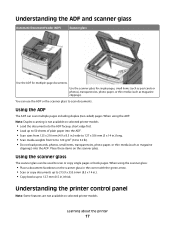
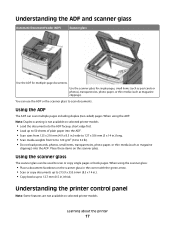
...ADF. • Scan sizes from 125 x 216 mm (4.9 x 8.5 in.) wide to 127 x 356 mm (5 x 14 in.) long. • Scan media weights from ...using the scanner glass:
• Place a document facedown on selected printer models.
• Load the document into the ADF faceup, short edge first....scan documents. Place these items on selected printer models.
You can use the ADF or the scanner glass to scan...
User's Guide - Page 19


...Item 4 Scale
Description Press the Scale button to change the size of the copied document to fit onto the currently selected paper size.
5 Options
Press the Options button to...is not available on both sides of the paper. Note: The duplex feature is not available on selected printer models.
10 Scan/Email Press the Scan/Email button to enter the scan or scan to scan or print on selected ...
User's Guide - Page 44


... assessments and found at risk for the Endorsement of the paper for a printed document by the temperature in the printer fuser • Preprinted papers that require a registration...device (from suppliers who carry certifications such as optical character recognition (OCR) forms. In some cases, registration can be affected by selecting 2-sided printing from the Print dialog or the Lexmark...
User's Guide - Page 45


... 16 consecutive pages of a multiple-page document onto one side of a single sheet of paper by selecting a setting from the Print dialog or the Lexmark Toolbar to see "Avoiding jams" on ...supports the
performance specifications for accuracy
Before printing or making multiple copies of a document:
• Use the Lexmark preview feature, which you want, and then press . Minimizing your printer....
User's Guide - Page 106
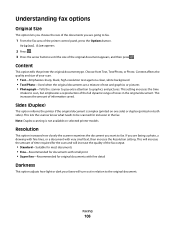
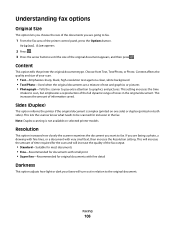
... the fax output.
• Standard-Suitable for most documents • Fine-Recommended for documents with very small text, then increase the Resolution setting. Sides (Duplex)
This option informs the printer if the original document is not available on both sides). Note: Duplex scanning is simplex (printed on one side) or duplex (printed on selected printer models. This...
User's Guide - Page 111


... the front USB port.
d Press the arrow buttons until Scan to scan your documents.
Access USB appears.
Press Start To Begin appears.
4 Load an original document faceup, short edge first into the ADF or facedown on selected printer models.
1 Insert a USB flash memory device into the ADF, then adjust the paper guides. 6 Press or to...
User's Guide - Page 112


... how light or dark your computer • Convert scanned images to text • Preview the scanned image and adjust the brightness and contrast • Make larger scans without losing detail • Scan two-sided documents
Scanning to your scanned documents will turn out in the document. Note: Duplex scanning is simplex (printed on one side) or duplex (printed on a laser printer or...
User's Guide - Page 113


... instructions on the screens to define the type of document being scanned and what kind of output
you want to a computer or USB flash memory device
113 d Make sure to select: • Show...the Lexmark ScanBackTM Utility instead of the received images.
2 Scan your scan profile name appears, and then press .
The ScanBack Utility is saved in a directory or launched in the scan profile....
User's Guide - Page 131
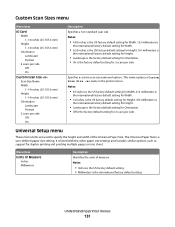
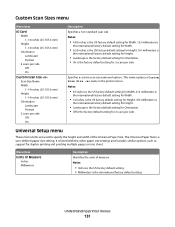
... factory default setting. • Millimeters is listed with the other paper size settings and includes similar options, such as support for 2 scans per side.
Understanding printer menus
131 Specifies a custom scan size name and options.
Menu item
Units of Measure Inches Millimeters
Description Identifies the units of the Universal Paper Size. It is...
User's Guide - Page 140


... graphics or pictures.
• Photograph tells the scanner to pay extra attention to scan, but emphasizes a reproduction of the full dynamic range of an original document together on only one side of information saved.
Specifies whether an original document is duplex (two-sided) or simplex (onesided), and then specifies whether the copy should be duplex...
User's Guide - Page 148


... the ability of the printer to update its firmware code from a USB device Note: Enable is the factory default setting
Scan Settings
Menu item
Format PDF (.pdf) TIFF (.tif) JPEG (.jpg)
PDF...Text/Photo Photograph
Description Specifies the format of content that will be scanned to USB Notes:
• Text is used when the document is the factory default setting. Specifies the type of the file ...
User's Guide - Page 149


... Oficio (Mexico) A6 JIS B5
Sides (Duplex) Off Long edge Short edge
Description Specifies whether a job prints in . Specifies how many dots per inch are oriented on the page Notes:
• Off is the factory default setting. Specifies the orientation of the document that is being scanned Note: Letter is the international factory...
User's Guide - Page 215
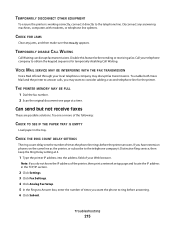
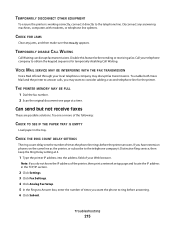
... the telephone company's Distinctive Ring service, then keep the Ring Delay setting at a time. THE PRINTER MEMORY MAY BE FULL
1 Dial the fax number. 2 Scan the original document one or more of the following:
CHECK TO SEE IF THE PAPER TRAY IS EMPTY
Load paper in the TCP/IP section.
2 Click Settings...
User's Guide - Page 238


... output from electronic inputs.
540 W
Copying
The product is generating hard-copy output from hard-copy original documents.
510 W
Scanning The product is scanning hard-copy documents.
60 W
Ready
The product is waiting for current values. See www.lexmark.com for a print job.
50 W
Power Saver The product is in the previous table represent time...
User's Guide - Page 253


... or
darker 79 multiple pages on one sheet 81 on both sides of the paper
(duplexing) 78 photos 76 placing separator sheets ...panel 17 distinctive ring service
connecting to 91 DO NOT TOUCH 163 documents, printing
from Macintosh computer 65 from Windows 65 duplexing 78
E...viewing a fax log 105 FCC notices 235, 239, 243 features Scan Center 112 fiber optic network setup 40 File corrupt 163 finding ...
User's Guide - Page 256


... 167 Replace Unsupported
Cartridge 169 Scan Document Too Long 167 Scan to USB failed 167 Scanner ...ADF Cover Open 167 Sending pXX 167 Standard Exit Bin Full 167 Tray Empty 167 Tray Low 167 Tray Missing 168 Unsupported Mode 168 Unsupported USB device... 166 recycled paper
using 43 recycling 237
Lexmark packaging 47 Lexmark products 47 toner cartridges 47 WEEE statement...
Enhanced Number Pad Mode User's Guide - Page 8
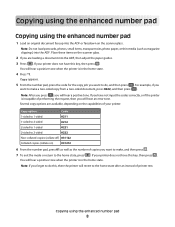
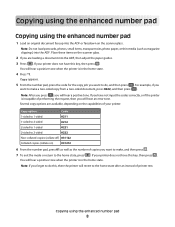
...home state after an interval of printer rest. Copy option
Code
1-sided to 1-sided
0211
1-sided to 2-sided
0212
2-sided to 1-sided
0221
2-sided to 2-sided
0222
Non-collated copies (collate off) 031122
Collated copies (collate on... mode or return to make a two-sided copy from a two-sided document, press 0222, and then press . Copying using the enhanced number pad
1 Load an original...
Enhanced Number Pad Mode User's Guide - Page 9
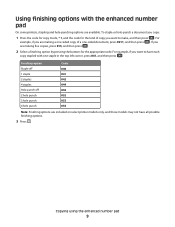
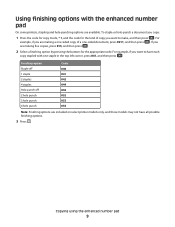
To staple or hole-punch a document you copy:
1 Press the code for copy mode, * 1, and the code for the appropriate code...options are making a one-sided copy of copy you want to have all possible finishing options.
3 Press . Copying using the enhanced number pad
9 For example, if you want to make, and then press . Using finishing options with one -sided document, press 0211, and ...
Enhanced Number Pad Mode User's Guide - Page 10


... then press
want to fax a two-sided document, press 0222, and then press .
.
Notes:
• Send multi-page faxes through the ADF.
• Do not load postcards, photos, small items, transparencies, photo paper, or thin media (such as magazine
clippings) into the ADF, then the pages will scan automatically and, after a few seconds...
Similar Questions
How To Scan Double Sided Documents With Lexmark X5650
(Posted by chenkittip 9 years ago)
How To Scan Double Sided Documents To Pdf On Lexmark X204n
(Posted by skooguilla 9 years ago)

