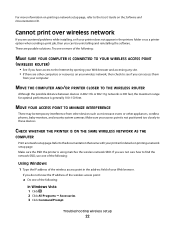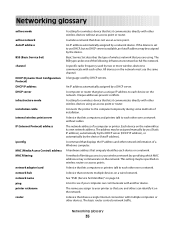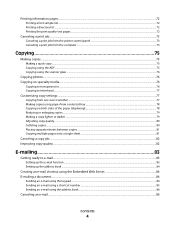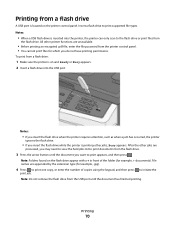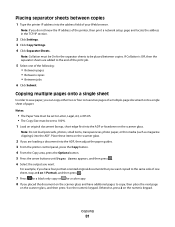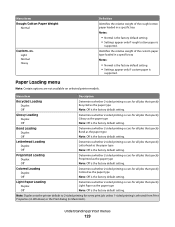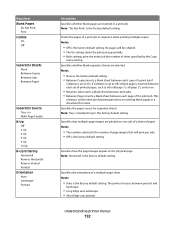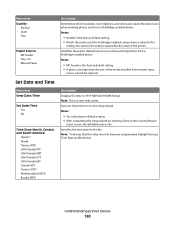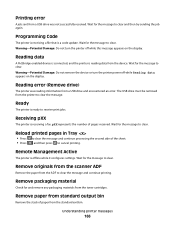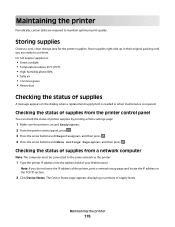Lexmark X544 Support Question
Find answers below for this question about Lexmark X544.Need a Lexmark X544 manual? We have 8 online manuals for this item!
Question posted by gonzasus on October 24th, 2012
Printer Printing All Docs Twice
Current Answers
Answer #1: Posted by LexmarkListens on October 24th, 2012 11:15 AM
If an updated driver doesn't help, please check if the firmware of your printer is up to date. If you need assistance on how to check the firmware level and how to update it, please contact us via phone. We'd be more than happy to help.
Lexmark Listens
Phone:
USA: 1-800-539-6275
Canada: (877) 856-5540
UK: 0800 121 4726
South Africa: 0800 981 435
Related Lexmark X544 Manual Pages
Similar Questions
Cannot print or delete printing job, therefore, cannot delete the Lexmark 2670 printer
3 days ago my printer was working just fine and now i can hit command P to ask it to print something...