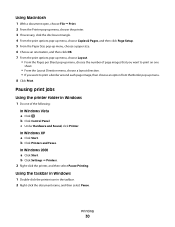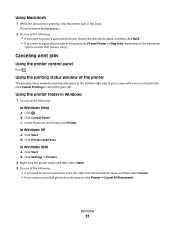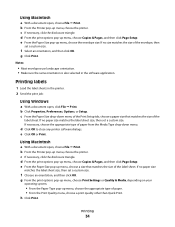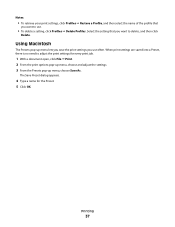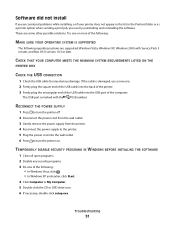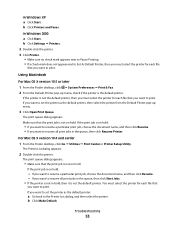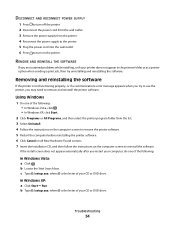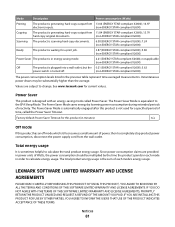Lexmark 26S0000 Support Question
Find answers below for this question about Lexmark 26S0000 - X 2670 Color Inkjet.Need a Lexmark 26S0000 manual? We have 2 online manuals for this item!
Question posted by pkimbest on October 7th, 2012
Can't Print / Delete Printing Job, Therefore, Can't Delete The Lexmark 2670print
Cannot print or delete printing job, therefore, cannot delete the Lexmark 2670 printer
Current Answers
Related Lexmark 26S0000 Manual Pages
Similar Questions
How To Change Default To 1 Sided Print On Lexmark X543 Printer
(Posted by caigas 10 years ago)
How Turn Off Scan Log From Printing With Lexmark X544 Printer
(Posted by toodadzt 10 years ago)
Do I Need A Specific Type Of Photo Paper Or Ink To Print Pics On My Lexmark X267
Lexmark X2670 all in one printer. I want to print pics but do not know if I need certain paper or in...
Lexmark X2670 all in one printer. I want to print pics but do not know if I need certain paper or in...
(Posted by ccspotlessclean 11 years ago)
X2670 Printer Will Not Print After Changing Black Ink Cartridge
Printer will not print, it keeps requiring a target page. How do I stop this. I did print and scan t...
Printer will not print, it keeps requiring a target page. How do I stop this. I did print and scan t...
(Posted by mhillin 11 years ago)
X2670 Printer
The letters J and E are flashing on my printer. How can I fix this?
The letters J and E are flashing on my printer. How can I fix this?
(Posted by colson 11 years ago)