Lexmark X544 Support Question
Find answers below for this question about Lexmark X544.Need a Lexmark X544 manual? We have 8 online manuals for this item!
Question posted by adglenne on July 13th, 2014
How To Load Paper Into A Lexmark X544 Printer
The person who posted this question about this Lexmark product did not include a detailed explanation. Please use the "Request More Information" button to the right if more details would help you to answer this question.
Current Answers
There are currently no answers that have been posted for this question.
Be the first to post an answer! Remember that you can earn up to 1,100 points for every answer you submit. The better the quality of your answer, the better chance it has to be accepted.
Be the first to post an answer! Remember that you can earn up to 1,100 points for every answer you submit. The better the quality of your answer, the better chance it has to be accepted.
Related Lexmark X544 Manual Pages
Wireless Setup Guide - Page 12
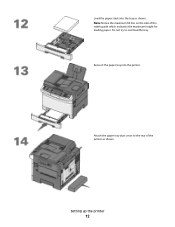
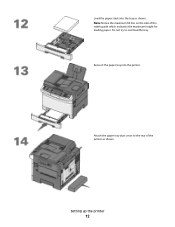
Setting up the printer
12 Note: Notice the maximum fill line on the side of the printer as shown.
Attach the paper tray dust cover to overload the tray. Load the paper stack into the printer. Do not try to the rear of the width guide which indicates the maximum height for loading paper. Reinsert the paper tray into the tray as shown.
User's Guide - Page 3
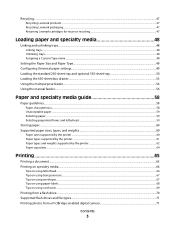
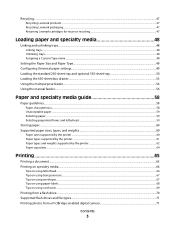
Recycling...47
Recycling Lexmark products...47 Recycling Lexmark packaging...47 Returning Lexmark cartridges for reuse or recycling...47
Loading paper and specialty media 48
Linking and unlinking trays...48
Linking trays...48 Unlinking trays...48 Assigning a Custom Type name...48
Setting the Paper Size and Paper Type...49 Configuring Universal paper settings...49 Loading the standard 250-sheet ...
User's Guide - Page 44


... or 80 g/m2 certified paper, lower weight paper,
or recycled paper. You can:
Use both sides of the paper
If your printer's environmental impact
44 These certifications guarantee that the paper manufacturer uses wood pulp from design to help alleviate the environmental impact of printing:
1 Minimize paper consumption. 2 Be selective about Lexmark, visit www.lexmark.com. This is well...
User's Guide - Page 45


... settings associated with Eco-Mode. Avoid paper jams
Carefully select and load paper to avoid paper jams. For more ways to see "Avoiding jams" on printer models supporting duplex.
This setting supports... onto one side of a single sheet of paper by selecting a setting from the Print dialog or the Lexmark Toolbar to reduce your printer's environmental impact
45
Note: See the table ...
User's Guide - Page 48


...: Plain Paper, Letterhead, Custom Type )
Paper Type names describe the paper characteristics.
Loading paper and specialty media
This section explains how to use the 250-sheet tray, the manual feeder, an optional 550-sheet tray, and the 650-sheet duo drawer with the same custom names assigned will link.
1 Make sure the printer is empty, paper feeds...
User's Guide - Page 49


... printer menus. Submitting changes appears, followed by Paper Menu.
9 Press , and then press to return to the Ready state. the largest is on paper sizes that are automatically linked by Size.
8 Press the arrow buttons until Type appears, and then press . 9 Press the arrow buttons until the correct type appears, and then press . Loading paper...
User's Guide - Page 50


... setting.
2 Press the arrow buttons to decrease or to support the size, including support for all printer models.
1 Pull the tray out.
5 Press the arrow buttons until Units of measure appears, and then press . Loading paper and specialty media
50 Submitting changes appears, followed by the Universal Setup menu.
Note: Do not remove...
User's Guide - Page 53
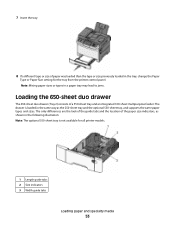
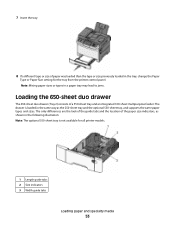
...: Note: The optional 550-sheet tray is loaded in the tray, change the Paper
Type or Paper Size setting for all printer models.
1 Length guide tabs 2 Size indicators 3 Width guide tabs
Loading paper and specialty media
53 Note: Mixing paper sizes or types in a paper tray may lead to jams.
Loading the 650-sheet duo drawer
The 650-sheet...
User's Guide - Page 55
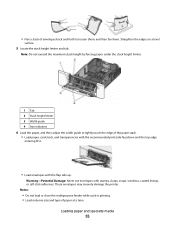
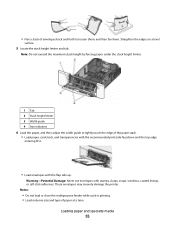
... guide to lightly touch the edge of envelopes back and forth to loosen them, and then fan them.
Notes:
• Do not load or close the multipurpose feeder while a job is printing. • Load only one size and type of paper at a time. Loading paper and specialty media
55 These envelopes may severely damage the printer..
User's Guide - Page 56


... a document open , click File ª Print.
Loading paper and specialty media
56 Paper should lie
flat in the multipurpose feeder and is flush with appears, load the print media facedown
into the multipurpose feeder as it is not bent or wrinkled.
8 From the printer control panel, set the Paper Size and Paper Type. g Click OK again. c Click...
User's Guide - Page 57
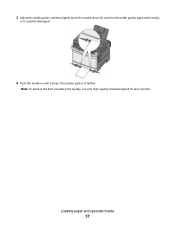
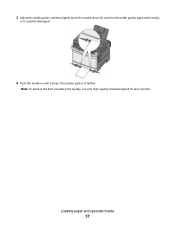
Note: To achieve the best possible print quality, use only high-quality media designed for laser printers. Do not force the width guides against the media,
or it could be damaged.
4 Push the media in until they lightly touch the media sheet.
3 Adjust the width guides until it in farther. The printer pulls it stops. Loading paper and specialty media
57
User's Guide - Page 59


...undamaged paper. • Before loading paper, know the recommended print side of stability resulting in fewer paper feeding problems and better print quality.
This content provides the paper with heat-resistant inks designed for use with the printer:
• Chemically treated papers used to make copies without carbon paper, also known as carbonless papers,
carbonless copy paper (CCP...
User's Guide - Page 65


..., Options, or Setup, and then adjust the settings as needed in the area where the printer ejects paper into a tray or feeder. 2 From the printer control panel Paper menu, set the Paper Type and Paper Size to match the loaded paper. 3 Do one of paper and specialty media can affect how reliably documents print.
Note: To print on a specific...
User's Guide - Page 114
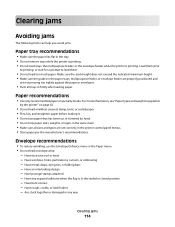
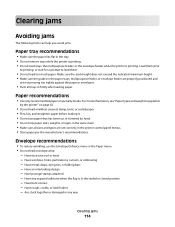
... feeder are properly positioned and
are set correctly in the tray. • Do not remove trays while the printer is printing. • Do not load trays, the multipurpose feeder, or the envelope feeder while the printer is in the Paper menu. • Do not feed envelopes that has been cut or trimmed by the...
User's Guide - Page 146
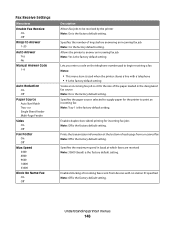
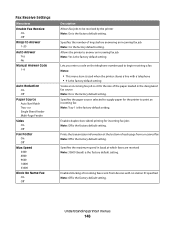
...-sided) printing for the printer to print an incoming fax Note: Tray 1 is the factory default setting.
Prints the transmission information at which faxes are received Note: 33600 (baud) is the factory default setting. Specifies the number of the paper loaded in baud at the bottom of each page from devices with a telephone •...
User's Guide - Page 207


... of the following:
MAKE SURE THE PRINTER IS READY TO PRINT
Make sure Ready or Power Saver appears on the Lexmark Web site at www.lexmark.com. Troubleshooting
207
Job takes longer ...they are possible solutions.
CHECK TO SEE IF THE PAPER TRAY IS EMPTY
Load paper in the job. CHANGE THE PAGE PROTECT SETTING TO OFF
1 From the printer control panel, press . 2 Press the arrow buttons ...
User's Guide - Page 215
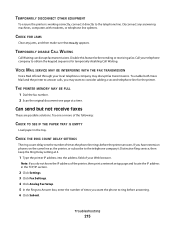
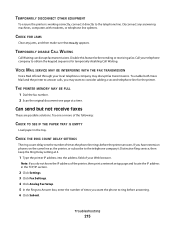
.... 6 Click Submit. Try one page at 4.
1 Type the printer IP address into the address field of the following:
CHECK TO SEE IF THE PAPER TRAY IS EMPTY
Load paper in the TCP/IP section.
2 Click Settings. 3 Click Fax ...ring count delay sets the number of times you do not know the IP address of the printer, then print a network setup page and locate the IP address in the tray.
Call your ...
User's Guide - Page 219
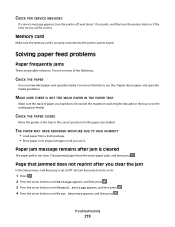
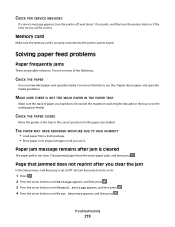
....
Try one or more information, see the chapter about 10 seconds, and then turn the printer off, wait about paper and specialty media guidelines.
THE PAPER MAY HAVE ABSORBED MOISTURE DUE TO HIGH HUMIDITY
• Load paper from the entire paper path, and then press .
Set Jam Recovery to the correct positions for service.
CHECK FOR...
User's Guide - Page 223
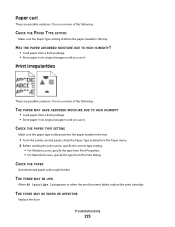
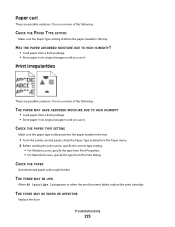
... one or more of the following :
THE PAPER MAY HAVE ABSORBED MOISTURE DUE TO HIGH HUMIDITY
• Load paper from the Print dialog. CHECK THE PAPER TYPE SETTING
Make sure the paper type setting matches the paper loaded in the tray:
1 From the printer control panel, check the Paper Type setting from the Paper menu. 2 Before sending the job to...
User's Guide - Page 225
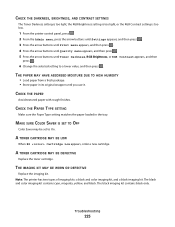
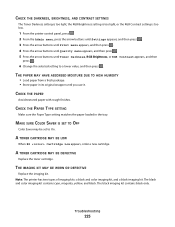
... .
6 Change the selected setting to On.
THE PAPER MAY HAVE ABSORBED MOISTURE DUE TO HIGH HUMIDITY
• Load paper from a fresh package. • Store paper in the tray.
The black and color imaging kit ... Brightness setting is too light, or the RGB Contrast setting is too low.
1 From the printer control panel, press . 2 From the Admin menu, press the arrow buttons until Settings appears,...
Similar Questions
Lexmark X363dn Load Paper Tray 1 Message
Paper is in the tray when the message appears
Paper is in the tray when the message appears
(Posted by eassoc 10 years ago)
How To Scan A Paper From Printer To Computer With Lexmark X544
(Posted by Meland 10 years ago)
Printer Says Load Paper Onto Tray Even Though Enough In Tray
(Posted by bury12365 11 years ago)

