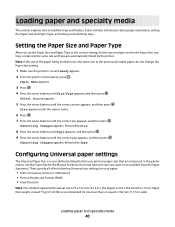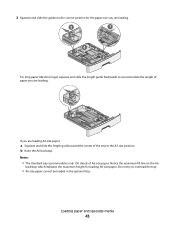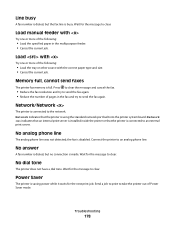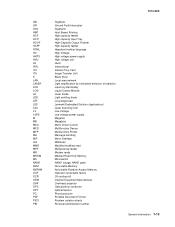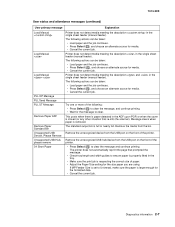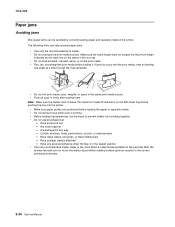Lexmark X363dn Support Question
Find answers below for this question about Lexmark X363dn.Need a Lexmark X363dn manual? We have 6 online manuals for this item!
Question posted by eassoc on February 25th, 2014
Lexmark X363dn Load Paper Tray 1 Message
Paper is in the tray when the message appears
Current Answers
Answer #1: Posted by techygirl on February 25th, 2014 9:52 PM
As you say you have paper in the tray the printer repeatedly jams paper each time you print, or a Paper Jam message displays on the screen, yet no paper can be found in the printer.
For resolving this error click here
Thanks
Techy Girl
Related Lexmark X363dn Manual Pages
Similar Questions
How To Make A Lexmark X363dn Stop Asking If You Want To Make Another Copy
(Posted by Petecl 9 years ago)
How To Load Paper Into Manual Feeder On Lexmark X364dn
(Posted by sdsykeg 10 years ago)
Scan Logs - X363dn
How do I stop scan logs from coming thorugh each time I scan a document?
How do I stop scan logs from coming thorugh each time I scan a document?
(Posted by egreen 10 years ago)
Printer Says Load Paper Onto Tray Even Though Enough In Tray
(Posted by bury12365 11 years ago)
Hello , I Have A X363dn , Printed About 12 Pages And After The Print , The
printer started to display error 30.64 , without doing something to the printer. i did not change or...
printer started to display error 30.64 , without doing something to the printer. i did not change or...
(Posted by mateivn 11 years ago)