Lexmark X544 Support Question
Find answers below for this question about Lexmark X544.Need a Lexmark X544 manual? We have 8 online manuals for this item!
Question posted by paams777 on August 2nd, 2014
Lexmark X544 Load Paper How
The person who posted this question about this Lexmark product did not include a detailed explanation. Please use the "Request More Information" button to the right if more details would help you to answer this question.
Current Answers
There are currently no answers that have been posted for this question.
Be the first to post an answer! Remember that you can earn up to 1,100 points for every answer you submit. The better the quality of your answer, the better chance it has to be accepted.
Be the first to post an answer! Remember that you can earn up to 1,100 points for every answer you submit. The better the quality of your answer, the better chance it has to be accepted.
Related Lexmark X544 Manual Pages
Wireless Setup Guide - Page 12
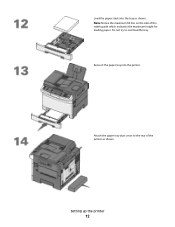
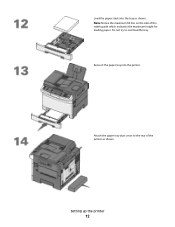
Reinsert the paper tray into the tray as shown.
Attach the paper tray dust cover to overload the tray. Load the paper stack into the printer.
Setting up the printer
12 Do not try to the rear of the width guide which indicates the maximum height for loading paper. Note: Notice the maximum fill line on the side of the printer as shown.
User's Guide - Page 3
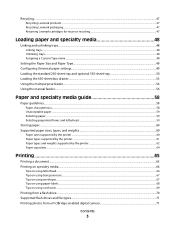
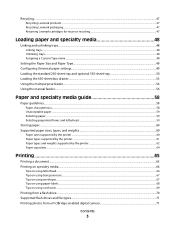
Recycling...47
Recycling Lexmark products...47 Recycling Lexmark packaging...47 Returning Lexmark cartridges for reuse or recycling...47
Loading paper and specialty media 48
Linking and unlinking trays...48
Linking trays...48 Unlinking trays...48 Assigning a Custom Type name...48
Setting the Paper Size and Paper Type...49 Configuring Universal paper settings...49 Loading the standard 250-sheet ...
User's Guide - Page 43
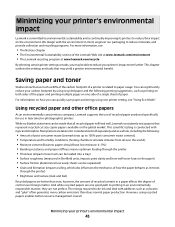
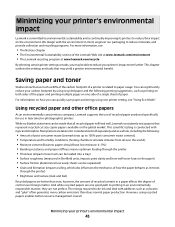
... (look and feel)
Recycled papers are one side of a single sheet of the Lexmark Web site at www.lexmark.com/environment • The Lexmark recycling program at www.lexmark.com/recycle
By selecting certain .... • Thickness (impacts how much as much can be loaded into consideration both sides of post-consumer waste (Lexmark tests up to 100% post-consumer waste content.) • ...
User's Guide - Page 45


...screen.
Avoid paper jams
Carefully select and load paper to avoid paper jams. For ...more information, see what
the document will look like before the
first page is printed.
• The printer enters Power Saver mode after one or more ways to reduce your first draft for accuracy
Before printing or making multiple copies of a document:
• Use the Lexmark...
User's Guide - Page 48


... trays
Unlinked trays have settings that you want to link.
Loading paper and specialty media
48 It also includes information about paper orientation, setting the Paper Size and Paper Type, and linking and unlinking trays. The Paper Type setting must be set manually from the Paper Size menu. they do not match the settings of any trays...
User's Guide - Page 49


...Paper Size and Paper Type settings:
1 Make sure the printer is 76.2 x 127 mm (3 x 5 in .).
Specify a unit of paper, the printer draws from the Paper...on paper sizes ...Paper Size and Paper Type
Note: Trays with matching Paper Size and Paper Type settings are not preset in the printer menus. Set the Paper Size for your paper... until Paper Menu ... Universal paper settings
The Universal Paper Size ...
User's Guide - Page 50


... for all printer models.
1 Pull the tray out. Submitting changes appears, followed by the Universal Setup menu. Loading paper and specialty media
50 5 Press the arrow buttons until Units of measure appears, and then press .
Loading the standard 250-sheet tray and optional 550-sheet tray
The printer has one sheet.
1 From the...
User's Guide - Page 51


Note: Use the size indicators on the bottom of the tray to the correct position for the paper size
being loaded.
Loading paper and specialty media
51 2 Squeeze the length guide tab inward as shown, and slide the guide to help position the guide.
User's Guide - Page 52
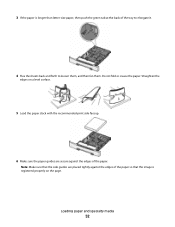
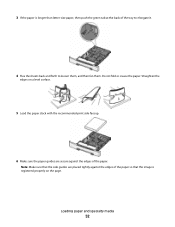
... guides are secure against the edges of the paper so that the image is longer than letter-size paper, then push the green tab at the back of the paper.
Do not fold or crease the paper. 3 If the paper is registered properly on a level surface.
5 Load the paper stack with the recommended print side faceup.
6 Make...
User's Guide - Page 53
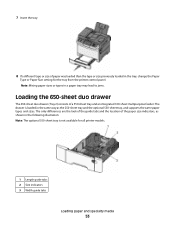
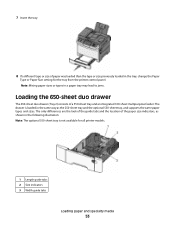
... of the guide tabs and the location of paper was loaded than the type or size previously loaded in the tray, change the Paper
Type or Paper Size setting for all printer models.
1 Length guide tabs 2 Size indicators 3 Width guide tabs
Loading paper and specialty media
53 The drawer is loaded in the same way as shown in...
User's Guide - Page 54
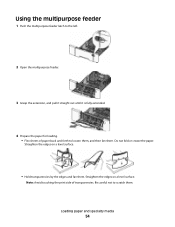
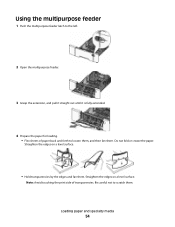
... .
Straighten the edges on a level surface.
• Hold transparencies by the edges and fan them .
Loading paper and specialty media
54
Straighten the edges on a level surface. Be careful not to loosen them, and then... the extension, and pull it straight out until it is fully extended.
4 Prepare the paper for loading. • Flex sheets of transparencies. Do not fold or crease the...
User's Guide - Page 55
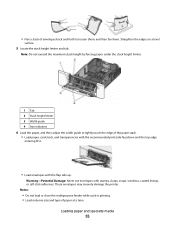
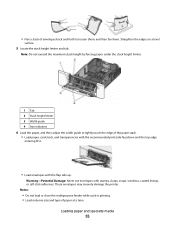
... adjust the width guide to loosen them, and then fan them. Notes:
• Do not load or close the multipurpose feeder while a job is printing. • Load only one size and type of the paper stack. • Load paper, card stock, and transparencies with the recommended print side facedown and the top edge
entering first...
User's Guide - Page 56


... print job:
For Windows users
a With a document open , click File > Print. Loading paper and specialty media
56
d From the Paper type menu, select Manual paper. e From the Paper size menu, select the appropriate media size . Load envelopes with the flap side up menu, choose Manual Paper.
b From the Copies & Pages or General pop-up . Note: Align the...
User's Guide - Page 57
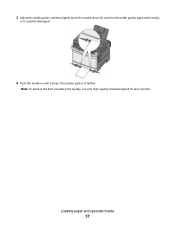
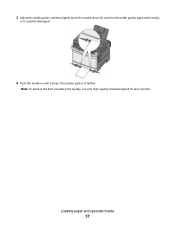
3 Adjust the width guides until it stops. Loading paper and specialty media
57 Note: To achieve the best possible print quality, use only high-quality media designed for laser printers. The printer pulls it could be damaged.
4 Push the media in farther.
Do not force the width guides against the media,
or it in until they lightly touch the media sheet.
User's Guide - Page 58


... require a longer conditioning period. Always use 80 g/m2 (21 lb bond) grain long paper. Condition paper before printing. Grain direction
Grain refers to the alignment of the paper fibers in the same environment as the printer for printing on Lexmark.com/publications. For 60 to 176 g/m2 (16 to feed properly, causing jams. For...
User's Guide - Page 59


... forms.
• Coated papers (erasable bond), synthetic papers, thermal papers • Rough-edged, rough or heavily textured surface papers, or curled papers • Recycled papers that require a registration (the precise print location on
the paper package.
• Do not use coated papers unless they are not recommended for use new, undamaged paper. • Before loading paper, know the...
User's Guide - Page 65


... settings as needed in the area where the printer ejects paper into a tray or feeder. 2 From the printer control panel Paper menu, set the Paper Type and Paper Size to match the loaded paper. 3 Do one of paper, adjust the paper size or type settings to match the loaded paper, or select the appropriate tray or feeder.
3 Click Print. Note...
User's Guide - Page 114
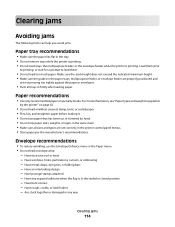
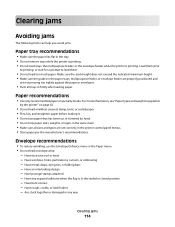
... feed envelopes that has been cut or trimmed by the printer" on page 62.
• Do not load wrinkled, creased, damp, bent, or curled paper. • Flex, fan, and straighten paper before loading it. • Do not use paper that :
- Are stuck together or damaged in any exposed adhesive when the flap is printing. Clearing...
User's Guide - Page 207


CHECK TO SEE IF THE PAPER TRAY IS EMPTY
Load paper in the job. If the status is functioning correctly. Copies of paper from the standard exit bin, and then press . CHANGE THE PAGE....
to print.
Troubleshooting
207 Jobs do not print
These are also available on the Lexmark Web site at www.lexmark.com.
Contact your system support person to the Ready state. MAKE SURE THE PRINTER ...
User's Guide - Page 215
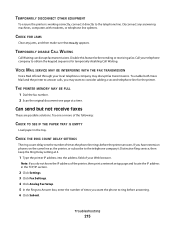
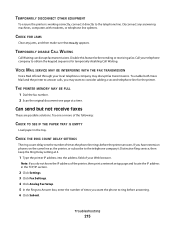
... or receiving a fax.
Try one page at 4.
1 Type the printer IP address into the address field of the following:
CHECK TO SEE IF THE PAPER TRAY IS EMPTY
Load paper in the TCP/IP section.
2 Click Settings. 3 Click Fax Settings. 4 Click Analog Fax Setup. 5 In the Rings to consider adding a second telephone line...
Similar Questions
Lexmark X363dn Load Paper Tray 1 Message
Paper is in the tray when the message appears
Paper is in the tray when the message appears
(Posted by eassoc 10 years ago)
Printer Says Load Paper Onto Tray Even Though Enough In Tray
(Posted by bury12365 11 years ago)

