Lexmark X544 Support Question
Find answers below for this question about Lexmark X544.Need a Lexmark X544 manual? We have 8 online manuals for this item!
Question posted by kucinsb on March 23rd, 2014
Lexmark X544 Will Not Send Scan To Email
The person who posted this question about this Lexmark product did not include a detailed explanation. Please use the "Request More Information" button to the right if more details would help you to answer this question.
Current Answers
There are currently no answers that have been posted for this question.
Be the first to post an answer! Remember that you can earn up to 1,100 points for every answer you submit. The better the quality of your answer, the better chance it has to be accepted.
Be the first to post an answer! Remember that you can earn up to 1,100 points for every answer you submit. The better the quality of your answer, the better chance it has to be accepted.
Related Lexmark X544 Manual Pages
User's Guide - Page 16


...to perform specific copy jobs. • Send a fax using the printer control panel. • Send a fax to multiple fax destinations at the same time. • Scan documents and send them to -network capability for workgroups.
...of the scanner
The scanner provides copy, fax, and scan-to your computer, an e-mail address, an FTP server, or a USB flash memory device. Learning about the printer
16
User's Guide - Page 18


... area
Enter numbers, letters, or symbols on the display, print using the USB flash memory device, or change the default fax settings. Item 1 Copy
Description Press the Copy button to enter... scanning to enhance copy, scan, e-mail, or fax quality.
Change default copy and scan settings such as Copy, Scan, Email, or Fax.
Choose from Text, Text/Photo, or Photo. Display area
View scanning,...
User's Guide - Page 19


... size of the paper. Learning about the printer
19 Note: Fax mode is not available on selected printer models.
9 Fax
Press the Fax button to scan or print on selected printer models.
10 Scan/Email Press the Scan/Email button to enter the scan or scan to e-mail function.
User's Guide - Page 22


... or print supported file types Note: When a USB flash memory device is inserted into the printer, the printer can only scan to take the line off-hook (like picking up the line.
6 Options
Press the Options button to change Original Size, Broadcast, Delayed Send, and Cancel settings.
7 Resolution
Press the Resolution button to...
User's Guide - Page 85


...document into the ADF, then adjust the paper guides. 3 From the printer control panel, press the Scan/Email button.
After you press the button again, one of the letters assigned to search for that corresponds with...move to the next space, or wait a few seconds and the cursor will move to send a color copy. c Press to send a black only copy or to end the search. Another E-mail? 1=Yes 2=NO ...
User's Guide - Page 86


... Sending an e-mail using the address book
1 Load an original document faceup, short edge first into the ADF, then adjust the paper guides. 3 From the printer control panel, press the Scan/Email button... or facedown on the scanner glass.
Stopping appears, and then Cancel Job appears.
2 Press to send a color copy.
To cancel an e-mail:
1 From the printer control panel, press . Note...
User's Guide - Page 108


...into the ADF. Use the scanner glass for example, a color document can be scanned and then sent to sending a fax.
for single pages, small items (such as postcards or photos), ...Scan/Email button. 4 Press the arrow buttons until FTP appears, and then press . 5 Type the FTP address. 6 Press to send a black-only copy or to send a color copy.
Scanning to the server at a time.
Sending...
User's Guide - Page 109
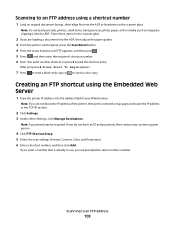
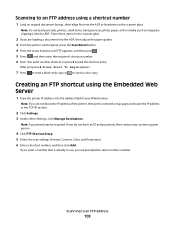
... the IP address in use, you are prompted to send a color copy.
If you enter a number that ...send a black-only copy or to select another shortcut or press 2 to end the shortcut entry.
Creating an FTP shortcut using a shortcut number
1 Load an original document faceup, short edge first into the ADF, then adjust the paper guides. 3 From the printer control panel, press the Scan/Email...
User's Guide - Page 111


... the ADF, then adjust the paper guides. c Press the Scan/Email button.
Enter Shortcut: appears. g Press or to a computer or USB flash memory device
111
Scanning to send the scanned image. Place these settings.
9 Return to the computer to the USB device or print files from the USB device.
Pressing the black or color button does not change...
User's Guide - Page 112


...
Using the Scan Center software
Understanding the Scan Center features
The Scan Center software lets you modify scan settings and select where to a computer or USB flash memory device
112 When ...are available:
• Scan and send images to your scanned documents will turn out in the document.
Scan settings modified with the Scan Center software can be scanned for receipts, carbon copy ...
User's Guide - Page 113


... the scan profile. b Select the printer you... buttons until your Scan to create. Pressing...memory device
113 c From the printer control panel, press Scan/Email.
Scanning ...scan profile name appears, and then press .
A dialog box appears with your scan profile information and the status of the received images.
2 Scan...Lexmark ScanBackTM Utility instead of the Embedded Web Server to create Scan...
User's Guide - Page 177


...place where you must replace the specified toner cartridge.
In other countries or regions, visit the Lexmark Web Site at 1-800-539-6275 for printer supplies assume printing on letter- When 88 Replace ... C540H2CG C540H2MG C540H2YG C544X1KG C544X1CG
C540, C543, and X543 series
C544, X544, and X546 series
Not supported Not supported
Maintaining the printer
177 or A4-size plain paper.
User's Guide - Page 234


... make these changes will be used instead. Bldg 004-2/CSC 740 New Circle Road NW Lexington, KY 40550 USA © 2009 Lexmark International, Inc. Notices
Product information
Product name: Lexmark X543, X544, X544n, X544dn, X544dw, X544dtn, X546dtn Machine type: 7525, 4989 Model(s): 131, 133, 138, 332, 333, 336, 337, 352, 356, 382, 383...
User's Guide - Page 240
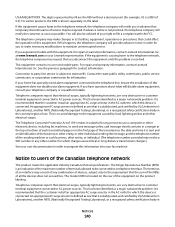
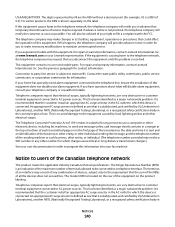
...sending the message, and the telephone number of use a computer or other electronic device, including fax machines, to send any message unless said message clearly contains in order to program this device...the operation of this device is recommended that you have questions about what will disable alarm equipment, consult your user documentation in a margin at www.lexmark.com or your ...
User's Guide - Page 245


...ämmelse med de väsentliga egenskapskrav och övriga relevanta bestämmelser som framgår av direktiv 1999/5/EG. Statement of Limited Warranty
Lexmark X543, X544, X544n, X544dn, X544dw, X544dtn, X546dtn
Lexmark International, Inc., Lexington, KY
This limited warranty applies to this statement as "Remarketer."
Notices
245 Italiano
Con la presente...
User's Guide - Page 256


...167 Scan to USB failed 167 Scanner ADF Cover Open 167 Sending pXX 167 Standard Exit Bin Full 167 Tray Empty 167 Tray Low 167 Tray Missing 168 Unsupported Mode 168 Unsupported USB device, ...data 166 Reading error 166 Ready 166 Receiving pXX 166 recycled paper
using 43 recycling 237
Lexmark packaging 47 Lexmark products 47 toner cartridges 47 WEEE statement 236 reducing a copy 79 reducing noise 46 ...
User's Guide - Page 257


... a computer 110 improving scan quality 112 scanning to a USB flash memory device 111 scanning to an FTP address creating shortcuts using the
computer 109 using shortcut numbers 109 using the keypad 108 Sending pXX 167 Set Date and TIme menu 160 setting Active NIC 133 paper size 49
paper type 49 Universal Paper Size 49...
Quick Reference - Page 3
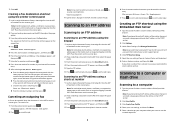
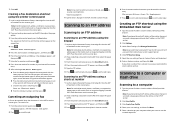
...panel, press the Scan/Email button. 4 Press the arrow buttons until FTP appears, and then press . 5 Type the FTP address. 6 Press to send a black-only copy or to resume scanning the fax. If ...a document into the ADF, then adjust the paper guides.
3 From the printer control panel, press the Scan/Email button. 4 Press the arrow buttons until Enter Fax Number appears, and
then press . 7 Enter the fax...
Quick Reference - Page 4


...other printer functions are ready to the USB device or print files from the USB device. Place these settings.
4 The profile name...send the scanned image. Note: The scan settings determine if the image is sent in black or color. Access USB appears.
Enter Shortcut: appears. Pressing the black or color button does not change these items on the scanner glass.
c Press the Scan/Email...
Enhanced Number Pad Mode User's Guide - Page 5


...important thing is designed to make copies or send faxes. Understanding the buttons for you to ...multifunction printer. Overview
Enhanced Number Pad mode
The Enhanced Number Pad mode is for Enhanced Number Pad mode
When using Enhanced Number Pad mode, you need on your printer.
12
1
2
3
ABC
DEF
4
5
6
GHI
JKL
MNO
7
8
9
PQRS
TUV
WXYZ
*
0
#
3 4
5
12
3
Copy Scan/Email...

