Lexmark X544 Support Question
Find answers below for this question about Lexmark X544.Need a Lexmark X544 manual? We have 8 online manuals for this item!
Question posted by yurmpeter on February 5th, 2014
Lexmark X544 Itu Kit Replace How To
The person who posted this question about this Lexmark product did not include a detailed explanation. Please use the "Request More Information" button to the right if more details would help you to answer this question.
Current Answers
There are currently no answers that have been posted for this question.
Be the first to post an answer! Remember that you can earn up to 1,100 points for every answer you submit. The better the quality of your answer, the better chance it has to be accepted.
Be the first to post an answer! Remember that you can earn up to 1,100 points for every answer you submit. The better the quality of your answer, the better chance it has to be accepted.
Related Lexmark X544 Manual Pages
User's Guide - Page 7


... computer 176
Ordering supplies...177
Ordering toner cartridges...177 Ordering imaging kits ...178 Ordering a waste toner bottle...178
Replacing supplies...179
Replacing the waste toner bottle ...179 Replacing a black imaging kit ...182 Replacing a black and color imaging kit ...188 Replacing a toner cartridge...193 Replacing a developer unit ...195
Cleaning the exterior of the printer...201...
User's Guide - Page 123


... Cartridges Shows the status of the toner cartridges
Early Warning Low
Note: 88 Replace Cartridge indicates the cartridge is the factory default setting. • Only installed paper...tray. Replace
Missing or Defective
OK
Unsupported
Imaging Kit OK Replace Black Imaging Kit Replace Black and Color Imaging Kit
Shows the status of the imaging kit
Waste Toner Box Near Full Replace Missing OK...
User's Guide - Page 163
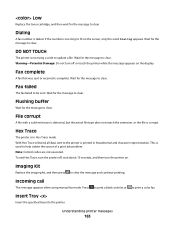
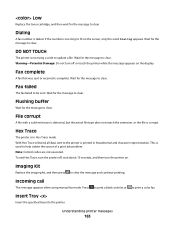
... cartridge, and then wait for the message to clear the message and continue printing.
Hex Trace
The printer is too long to clear. Imaging Kit
Replace the imaging kit, and then press
to clear. Press
to print a black only fax or
to clear. Wait for the message to print a color fax. Fax failed...
User's Guide - Page 168


...device.
Waiting, too many events
Wait for an End-of the buffer. • Cancel the current print job.
Use camera controls to print
A recognized PictBridge-compatible camera is attached to clear.
Reconnect the camera. Try one .
31 Defective Imaging Kit
Replace the imaging kit...message and continue printing.
31.yy Defective Cartridge
Replace the defective toner cartridge with a new one or...
User's Guide - Page 177


... X544, and X546 series
Not supported Not supported
Maintaining the printer
177 Note: All life estimates for information about Lexmark authorized supplies dealers in the U.S., contact Lexmark at www.lexmark.com or contact the place where you must replace the specified toner cartridge.
When 88 Replace Cyan Cartridge, 88 Replace Magenta Cartridge, 88 Replace Yellow Cartridge, or 88 Replace...
User's Guide - Page 178


... C546U2KG
C540, C543, and X543 series
Not supported
C544, X544, and X546 series
Not supported
Not supported Not supported Not supported Not supported Not supported Not supported
Ordering imaging kits
When Replace black and color imaging kit or Replace black imaging kit appears, order a replacement imaging kit. The waste toner bottle must be replaced when 82 Replace Waste Toner appears.
User's Guide - Page 182


To reduce the risk of the printer might be hot. CAUTION-HOT SURFACE: The inside of injury from a hot component, allow the surface to cool before touching.
2 Open the top door. Maintaining the printer
182 Replacing a black imaging kit
Replace the black imaging kit when Replace Black Imaging Kit appears.
1 Grasp the front door at the side handholds, and then pull it toward you.
User's Guide - Page 185
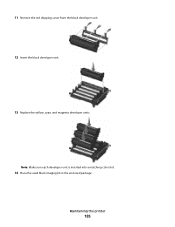
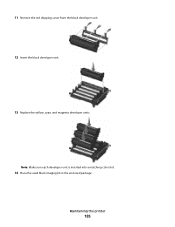
Note: Make sure each developer unit is inserted into a matching color slot.
14 Place the used black imaging kit in the enclosed package.
Maintaining the printer
185 11 Remove the red shipping cover from the black developer unit. 12 Insert the black developer unit.
13 Replace the yellow, cyan, and magenta developer units.
User's Guide - Page 186
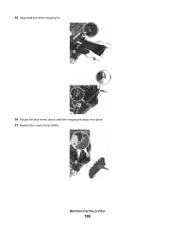
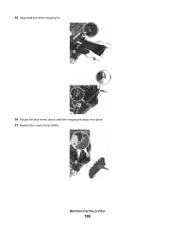
Maintaining the printer
186 15 Align and insert the imaging kit.
16 Rotate the blue levers down until the imaging kit drops into place. 17 Replace the waste toner bottle.
User's Guide - Page 188
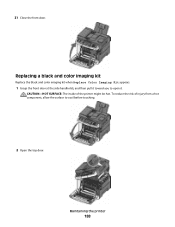
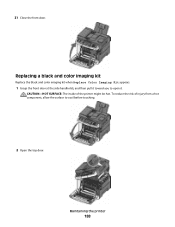
... toward you to cool before touching.
2 Open the top door. To reduce the risk of the printer might be hot. Replacing a black and color imaging kit
Replace the black and color imaging kit when Replace Color Imaging Kit appears.
1 Grasp the front door at the side handholds, and then pull it . 21 Close the front door.
User's Guide - Page 234


... the manufacturer intends to any country where such provisions are the user's responsibility. For information on supplies and downloads, visit www.lexmark.com. Notices
234 Notices
Product information
Product name: Lexmark X543, X544, X544n, X544dn, X544dw, X544dtn, X546dtn Machine type: 7525, 4989 Model(s): 131, 133, 138, 332, 333, 336, 337, 352, 356, 382...
User's Guide - Page 245


... v skladu z bistvenimi zahtevami in this product only if it was originally purchased for resale, from Lexmark or a Lexmark Remarketer, referred to the United States and Canada.
Statement of Limited Warranty
Lexmark X543, X544, X544n, X544dn, X544dw, X544dtn, X546dtn
Lexmark International, Inc., Lexington, KY
This limited warranty applies to in ostalimi relevantnimi določili direktive...
User's Guide - Page 246
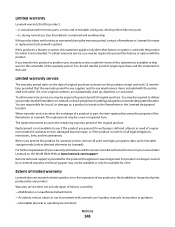
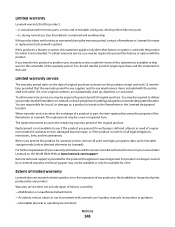
...option is available to present proof of failures caused by a Lexmark warranty, technical support may be a new or repaired item.
Replacement is not available to you if the product you may ... parts, which it was intended. If you present this product for repair or replacement (at www.lexmark.com/support. You may be required to that user. Limited warranty service
The warranty period...
User's Guide - Page 256


...Replace Black Imaging Kit 182 Replace Color Imaging Kit 188 Replace PC Kit 167 Replace Unsupported
Cartridge 169 Scan Document Too Long 167 Scan to USB failed 167 Scanner ADF Cover Open 167 Sending pXX 167 Standard Exit Bin Full 167 Tray Empty 167 Tray Low 167 Tray Missing 168 Unsupported Mode 168 Unsupported USB device...using 43 recycling 237
Lexmark packaging 47 Lexmark products 47 toner ...
User's Guide - Page 257


...scanning to a computer 110 improving scan quality 112 scanning to a USB flash memory device 111 scanning to an FTP address creating shortcuts using the
computer 109 using shortcut numbers...123 supplies, ordering imaging kits 178 toner cartridges 177 waste toner bottle 178
T
telecommunication notices 239, 240, 241, 242 toner cartridges
ordering 177 recycling 47 replacing 193 transparencies copying to...
Maintenance Manual - Page 4


...: All life estimates for information about Lexmark authorized supplies dealers in the U.S., contact Lexmark at www.lexmark.com or contact the place where you must replace the specified toner cartridge. Part name... C543, and X543 series C544, X544, and X546 series
Not supported Not supported
Maintaining the printer
4
In other countries or regions, visit the Lexmark Web Site at 1-800-539-6275...
Maintenance Manual - Page 5


... C544X2YG C546U1KG C546U2KG
C540, C543, and X543 series C544, X544, and X546 series Not supported
Not supported
Not supported Not supported Not supported Not supported Not supported Not supported
Ordering imaging kits
When Replace black and color imaging kit or Replace black imaging kit appears, order a replacement imaging kit.
Part name Waste toner bottle
Part number C540X75G
Maintaining...
Maintenance Manual - Page 9


CAUTION-HOT SURFACE: The inside of injury from a hot component, allow the surface to cool before touching.
2 Open the top door.
Maintaining the printer
9 To reduce the risk of the printer might be hot.
Replacing a black imaging kit
Replace the black imaging kit when Replace Black Imaging Kit appears.
1 Grasp the front door at the side handholds, and then pull it toward you.
Maintenance Manual - Page 15


21 Close the front door. Replacing a black and color imaging kit
Replace the black and color imaging kit when Replace Color Imaging Kit appears.
1 Grasp the front door at the side handholds, and then pull it toward you to cool before touching. To reduce the risk of the ...
Maintenance Manual - Page 21


... the handle, and then gently pulling away from using non-Lexmark toner cartridges.
1 Make sure the printer is on and Ready or 88 Replace Cartridge appears. 2 Unpack the new cartridge, and set it... near the printer. 3 Open the top door.
4 Remove the toner cartridge by use of a non-Lexmark toner cartridge is replaced. Maintaining...
Similar Questions
Maintenance Kit Replacement
Do you have a video or instructions on how to replace the maintenance kit on a lexmark XC2235?
Do you have a video or instructions on how to replace the maintenance kit on a lexmark XC2235?
(Posted by jschneider 8 months ago)
Lexmark X544 Itu
Lexmark X544 how to remove ITU image transfer unit please help me.
Lexmark X544 how to remove ITU image transfer unit please help me.
(Posted by joelumandal 11 years ago)

