Lexmark X543 Support Question
Find answers below for this question about Lexmark X543.Need a Lexmark X543 manual? We have 7 online manuals for this item!
Question posted by frramb on May 25th, 2014
Where Is Imaging Kit On Lexmark X543
The person who posted this question about this Lexmark product did not include a detailed explanation. Please use the "Request More Information" button to the right if more details would help you to answer this question.
Current Answers
There are currently no answers that have been posted for this question.
Be the first to post an answer! Remember that you can earn up to 1,100 points for every answer you submit. The better the quality of your answer, the better chance it has to be accepted.
Be the first to post an answer! Remember that you can earn up to 1,100 points for every answer you submit. The better the quality of your answer, the better chance it has to be accepted.
Related Lexmark X543 Manual Pages
Wireless Setup Guide - Page 7


Remove the toner cartridges by lifting the handles and then gently pulling away from the imaging kit. Push in the green touch points on each side of the cartridges to open the top cover.
Setting up the printer
7 Slide the release latch to the left and lift to release the side panel, and then remove it.
User's Guide - Page 7


...supplies from a network computer 176
Ordering supplies...177
Ordering toner cartridges...177 Ordering imaging kits ...178 Ordering a waste toner bottle...178
Replacing supplies...179
Replacing the waste toner bottle ...179 Replacing a black imaging kit ...182 Replacing a black and color imaging kit ...188 Replacing a toner cartridge...193 Replacing a developer unit ...195
Cleaning the exterior of...
User's Guide - Page 122


... default setting. Supplies Menu
Cyan Cartridge Magenta Cartridge Yellow Cartridge Black Cartridge Imaging Kit Waste Toner Bottle
Paper Menu
Default Source Size/Type Paper Texture Paper Weight Paper Loading Custom Type Custom Scan Sizes Universal Setup
Reports
Menu Settings Page Device Statistics Network Setup Page Wireless Setup Page Shortcut List Fax Job Log...
User's Guide - Page 123


... than one tray is nearly empty, and print quality problems
Invalid
may result. Replace
Missing or Defective
OK
Unsupported
Imaging Kit OK Replace Black Imaging Kit Replace Black and Color Imaging Kit
Shows the status of the imaging kit
Waste Toner Box Near Full Replace Missing OK
Shows the status of the waste toner bottle
Paper menu
Default...
User's Guide - Page 163
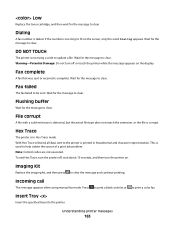
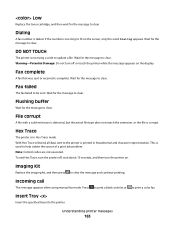
... printed in Hex Trace mode. To exit Hex Trace, turn the printer on.
Wait for the message to clear the message and continue printing. Imaging Kit
Replace the imaging kit, and then press
to clear. Press
to print a black only fax or
to clear.
Insert Tray
Insert the specified tray into the printer.
Wait...
User's Guide - Page 168


...please remove
Remove the unrecognized USB hub.
Try one .
31 Defective Imaging Kit
Replace the imaging kit. Unsupported Mode
Remove the camera, and then change the mode to...to clear. Contact your system support person. Understanding printer messages
168 Unsupported USB device, please remove
Remove the unrecognized USB device. USB drive disabled
A USB drive was inserted into the printer. Tray ...
User's Guide - Page 178


...
Part number C544X1MG
C544X1YG
C544X2KG C544X2CG C544X2MG C544X2YG C546U1KG C546U2KG
C540, C543, and X543 series
Not supported
C544, X544, and X546 series
Not supported
Not supported Not supported Not supported Not supported Not supported Not supported
Ordering imaging kits
When Replace black and color imaging kit or Replace black imaging kit appears, order a replacement imaging kit.
User's Guide - Page 182


Maintaining the printer
182
To reduce the risk of the printer might be hot.
Replacing a black imaging kit
Replace the black imaging kit when Replace Black Imaging Kit appears.
1 Grasp the front door at the side handholds, and then pull it toward you. CAUTION-HOT SURFACE: The inside of injury from a hot component, allow the surface to cool before touching.
2 Open the top door.
User's Guide - Page 183
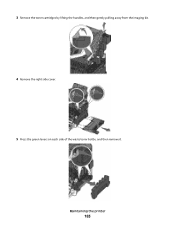
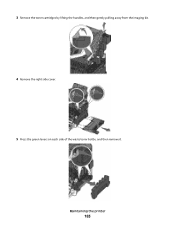
3 Remove the toner cartridges by lifting the handles, and then gently pulling away from the imaging kit.
4 Remove the right side cover. 5 Press the green levers on each side of the waste toner bottle, and then remove it. Maintaining the printer
183
User's Guide - Page 184


..., cyan, and magenta developer units.
9 Unpack the replacement black imaging kit. Leave the packaging on the sides, and then pull the imaging kit out. Warning-Potential Damage: Do not touch the underside of the imaging kit. Maintaining the printer
184
6 Lift the blue levers on the imaging kit, and then pull it toward you.
7 Press down on the...
User's Guide - Page 185
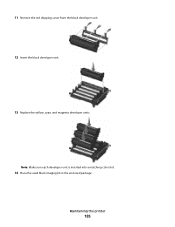
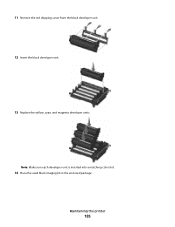
11 Remove the red shipping cover from the black developer unit. 12 Insert the black developer unit.
13 Replace the yellow, cyan, and magenta developer units. Note: Make sure each developer unit is inserted into a matching color slot.
14 Place the used black imaging kit in the enclosed package. Maintaining the printer
185
User's Guide - Page 186
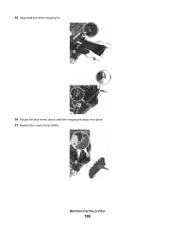
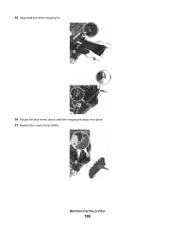
15 Align and insert the imaging kit.
16 Rotate the blue levers down until the imaging kit drops into place. 17 Replace the waste toner bottle. Maintaining the printer
186
User's Guide - Page 188
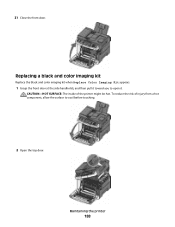
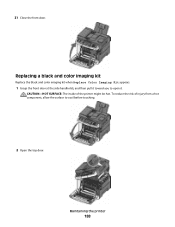
... of injury from a hot component, allow the surface to open it toward you to cool before touching.
2 Open the top door.
Replacing a black and color imaging kit
Replace the black and color imaging kit when Replace Color Imaging Kit appears.
1 Grasp the front door at the side handholds, and then pull it .
User's Guide - Page 189
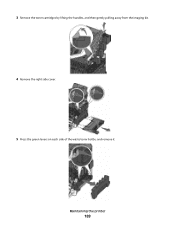
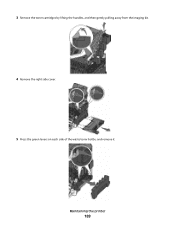
Maintaining the printer
189 3 Remove the toner cartridges by lifting the handles, and then gently pulling away from the imaging kit.
4 Remove the right side cover. 5 Press the green levers on each side of the waste toner bottle, and remove it.
User's Guide - Page 190


...the printer
190
Leave the packaging on the sides, and then pull the imaging kit out. This could damage the imaging kit.
8 Unpack the replacement black and color imaging kit. 6 Lift the blue levers on the imaging kit, and then pull it toward you.
7 Press down on the blue levers... cyan, magenta, and black developer units.
Warning-Potential Damage: Do not touch the underside of the imaging kit.
User's Guide - Page 191
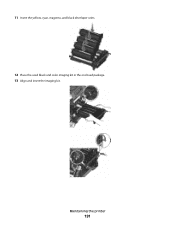
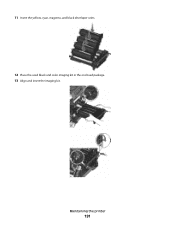
Maintaining the printer
191 11 Insert the yellow, cyan, magenta, and black developer units. 12 Place the used black and color imaging kit in the enclosed package. 13 Align and insert the imaging kit.
User's Guide - Page 234


...References in which it operates. For Lexmark technical support, visit support.lexmark.com. If you don't have access to the Internet, you . Notices
Product information
Product name: Lexmark X543, X544, X544n, X544dn, X544dw,...products or the programs described may be incorporated in conjunction with local law: LEXMARK INTERNATIONAL, INC., PROVIDES THIS PUBLICATION "AS IS" WITHOUT WARRANTY OF ANY ...
User's Guide - Page 245


...de andere relevante bepalingen van richtlijn 1999/5/EG. Polski
Niniejszym Lexmark International, Inc. Slovensky Lexmark International, Inc.
Italiano
Con la presente Lexmark International, Inc. Norsk
Lexmark International, Inc. Statement of Limited Warranty
Lexmark X543, X544, X544n, X544dn, X544dw, X544dtn, X546dtn
Lexmark International, Inc., Lexington, KY
This limited warranty applies to...
User's Guide - Page 256


...Imaging Kit 188 Replace PC Kit 167 Replace Unsupported
Cartridge 169 Scan Document Too Long 167 Scan to USB failed 167 Scanner ADF Cover Open 167 Sending pXX 167 Standard Exit Bin Full 167 Tray Empty 167 Tray Low 167 Tray Missing 168 Unsupported Mode 168 Unsupported USB device... 166 recycled paper
using 43 recycling 237
Lexmark packaging 47 Lexmark products 47 toner cartridges 47 WEEE statement ...
User's Guide - Page 257


...76 scanning to a computer 110 improving scan quality 112 scanning to a USB flash memory device 111 scanning to an FTP address creating shortcuts using the
computer 109 using shortcut numbers ...60 supplies 176 supplies conserving 44 status of 176 storing 176 Supplies menu 123 supplies, ordering imaging kits 178 toner cartridges 177 waste toner bottle 178
T
telecommunication notices 239, 240, 241, 242...
Similar Questions
My Lexmark X543 Is Showing Defectie Imaging Kit Ref 31.06
(Posted by nazneensuleman 11 years ago)
Can My Lexmark X543 Produce Mirror Image Copies?
Can my Lexmark X543 produce mirror image copies?
Can my Lexmark X543 produce mirror image copies?
(Posted by jayf 11 years ago)
What Is A Defective Imaging Kit?
I have replaced the imaging kit in our lexmark x544 not long ago and now it is saying defective imag...
I have replaced the imaging kit in our lexmark x544 not long ago and now it is saying defective imag...
(Posted by clare 12 years ago)

