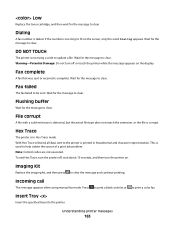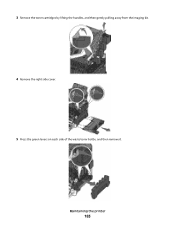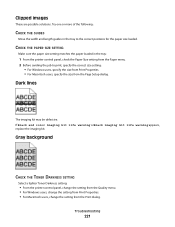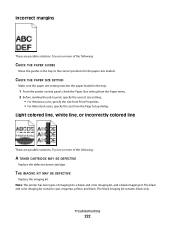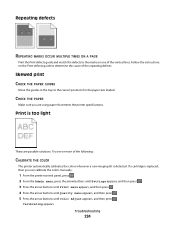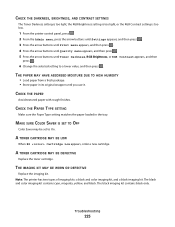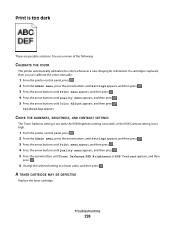Lexmark X544 Support Question
Find answers below for this question about Lexmark X544.Need a Lexmark X544 manual? We have 8 online manuals for this item!
Question posted by clare on November 29th, 2011
What Is A Defective Imaging Kit?
I have replaced the imaging kit in our lexmark x544 not long ago and now it is saying defective imaging kit. What is this?
Current Answers
Answer #1: Posted by LexmarkListens on December 2nd, 2011 2:02 PM
This may be caused by one of the toners, try to remove the each toner one at a time, if removing the yellow( cyan magenta or black changes the error to missing cartridge error then that cartridge needs to be replaced.
If you need further assistance please send us an email on the address provided below or you may contact Lexmark Technical Support.
Lexmark Listens
Phone:
USA: 1-800-539-6275
Canada: (877) 856-5540
UK: 0800 121 4726
South Africa: 0800 981 435
Related Lexmark X544 Manual Pages
Similar Questions
On A Lexmark Printer X544 Why Does 31.06 Defective Imaging Kit Show Up On
(Posted by dvsDDeVee 10 years ago)