Lexmark X543 Support Question
Find answers below for this question about Lexmark X543.Need a Lexmark X543 manual? We have 7 online manuals for this item!
Question posted by grigTodd on April 9th, 2014
How To Replace A Fuser Kit X543
The person who posted this question about this Lexmark product did not include a detailed explanation. Please use the "Request More Information" button to the right if more details would help you to answer this question.
Current Answers
There are currently no answers that have been posted for this question.
Be the first to post an answer! Remember that you can earn up to 1,100 points for every answer you submit. The better the quality of your answer, the better chance it has to be accepted.
Be the first to post an answer! Remember that you can earn up to 1,100 points for every answer you submit. The better the quality of your answer, the better chance it has to be accepted.
Related Lexmark X543 Manual Pages
User's Guide - Page 7


... computer 176
Ordering supplies...177
Ordering toner cartridges...177 Ordering imaging kits ...178 Ordering a waste toner bottle...178
Replacing supplies...179
Replacing the waste toner bottle ...179 Replacing a black imaging kit ...182 Replacing a black and color imaging kit ...188 Replacing a toner cartridge...193 Replacing a developer unit ...195
Cleaning the exterior of the printer...201...
User's Guide - Page 123


...If the same size and type of the toner cartridges
Early Warning Low
Note: 88 Replace Cartridge indicates the cartridge is empty, the job prints using the linked tray. When... linked. Replace
Missing or Defective
OK
Unsupported
Imaging Kit OK Replace Black Imaging Kit Replace Black and Color Imaging Kit
Shows the status of the imaging kit
Waste Toner Box Near Full Replace Missing OK...
User's Guide - Page 163
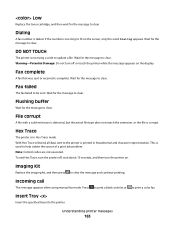
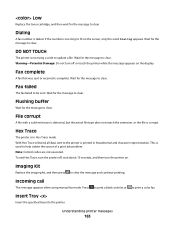
..., or the file is used to help isolate the source of a print job problem.
Imaging Kit
Replace the imaging kit, and then press
to print a color fax. Press
to print a black only fax or
to... the word Dialing appears. If the number is printed in Hex Trace mode.
Low
Replace the toner cartridge, and then wait for the message to clear. Flushing buffer
Wait for the message to...
User's Guide - Page 165
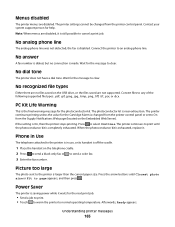
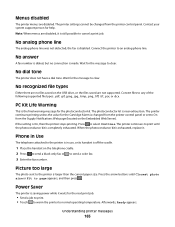
...telephone cradle.
2 Press to On from the printer control panel. When the photoconductor kit is larger than the current paper size. Understanding printer messages
165
No dial tone... exhaustion. Contact your system support person for the message to the printer is exhausted, replace it waits for the message to normal operating temperature.
Afterwards, Ready appears.
Press to...
User's Guide - Page 167
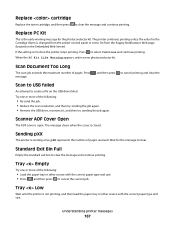
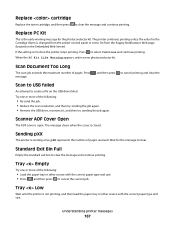
... to On from the Supply Notifications Web page (located on the USB drive failed. Replace cartridge
Replace the toner cartridge, and then press to clear the message and continue printing. When the PC Kit Life Warning appears, order a new photoconductor kit.
Sending pXX
The printer is On, then the printer stops printing. Wait for...
User's Guide - Page 168


... remove
Remove the unrecognized USB device.
Contact your system support person.
Unsupported Mode
Remove the camera, and then change the mode to clear. Use camera controls to print
A recognized PictBridge-compatible camera is waiting for the message to PictBridge.
Try one .
31 Defective Imaging Kit
Replace the imaging kit. USB drive disabled
A USB drive...
User's Guide - Page 172
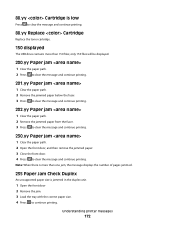
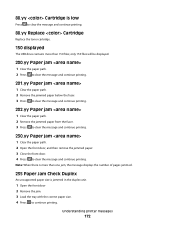
...printing. 88.yy Cartridge is low
Press to clear the message and continue printing.
88.yy Replace Cartridge
Replace the toner cartridge.
150 displayed
The USB drive contains more than one jam, the message displays...201.yy Paper jam
1 Clear the paper path. 2 Remove the jammed paper below the fuser. 3 Press to clear the message and continue printing.
202.yy Paper jam
1 Clear the paper path. 2...
User's Guide - Page 177


... C540H1CG C540H1MG C540H1YG C540H2KG C540H2CG C540H2MG C540H2YG C544X1KG C544X1CG
C540, C543, and X543 series
C544, X544, and X546 series
Not supported Not supported
Maintaining the printer...place where you must replace the specified toner cartridge. When 88 Replace Cyan Cartridge, 88 Replace Magenta Cartridge, 88 Replace Yellow Cartridge, or 88 Replace Black Cartridge appears, you purchased ...
User's Guide - Page 178


...Kit Black Imaging Kit
Part number C540X71G C540X74G
Ordering a waste toner bottle
When 82 Replace Waste Toner appears, order a replacement waste toner bottle. The waste toner bottle must be replaced when 82 Replace...number C544X1MG
C544X1YG
C544X2KG C544X2CG C544X2MG C544X2YG C546U1KG C546U2KG
C540, C543, and X543 series
Not supported
C544, X544, and X546 series
Not supported
Not supported ...
User's Guide - Page 182


CAUTION-HOT SURFACE: The inside of injury from a hot component, allow the surface to cool before touching.
2 Open the top door. To reduce the risk of the printer might be hot. Maintaining the printer
182 Replacing a black imaging kit
Replace the black imaging kit when Replace Black Imaging Kit appears.
1 Grasp the front door at the side handholds, and then pull it toward you.
User's Guide - Page 186
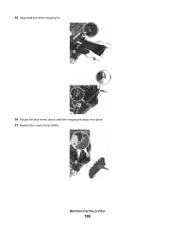
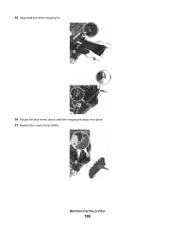
15 Align and insert the imaging kit.
16 Rotate the blue levers down until the imaging kit drops into place. 17 Replace the waste toner bottle. Maintaining the printer
186
User's Guide - Page 188
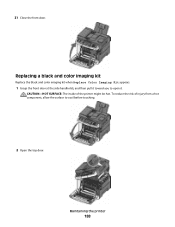
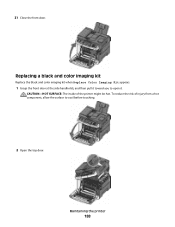
... SURFACE: The inside of injury from a hot component, allow the surface to open it. 21 Close the front door.
Replacing a black and color imaging kit
Replace the black and color imaging kit when Replace Color Imaging Kit appears.
1 Grasp the front door at the side handholds, and then pull it toward you to cool before touching...
User's Guide - Page 190


Maintaining the printer
190
6 Lift the blue levers on the imaging kit, and then pull it toward you.
7 Press down on the blue levers, grasp the ...black developer units.
Leave the packaging on the sides, and then pull the imaging kit out. Warning-Potential Damage: Do not touch the underside of the imaging kit. This could damage the imaging kit.
8 Unpack the replacement black and color imaging...
User's Guide - Page 221
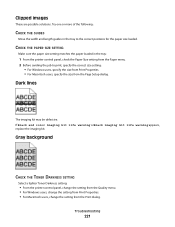
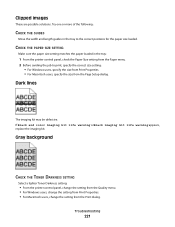
... from Print Properties. • For Macintosh users, specify the size from the Print dialog.
If Black and color imaging kit life warning orBlack imaging kit life warning appears, replace the imaging kit. Dark lines
The imaging kit may be defective. Gray background
CHECK THE TONER DARKNESS SETTING
Select a lighter Toner Darkness setting:
• From the...
User's Guide - Page 234


... IMPLIED, INCLUDING, BUT NOT LIMITED TO, THE IMPLIED WARRANTIES OF MERCHANTABILITY OR FITNESS FOR A PARTICULAR PURPOSE. All rights reserved. Notices
Product information
Product name: Lexmark X543, X544, X544n, X544dn, X544dw, X544dtn, X546dtn Machine type: 7525, 4989 Model(s): 131, 133, 138, 332, 333, 336, 337, 352, 356, 382, 383, 386, 387, 392...
User's Guide - Page 245


... muiden sitä koskevien direktiivin ehtojen mukainen. Italiano
Con la presente Lexmark International, Inc. Latviski
Ar šo Lexmark International, Inc. Statement of Limited Warranty
Lexmark X543, X544, X544n, X544dn, X544dw, X544dtn, X546dtn
Lexmark International, Inc., Lexington, KY
This limited warranty applies to this product only if it was originally purchased for...
User's Guide - Page 255


...panel 73 canceling from Windows 73
print quality cleaning the scanner glass 202 replacing developer unit 195 replacing imaging kits 182, 188 replacing the waste toner bottle 179
print quality test pages, printing 72 print ... Cover Open 173 294 ADF Jam 174 30.yy cartridge
missing 168 31 Defective Imaging Kit 168 34 Short paper 169 35 Insufficient memory to support
Resource Save feature 169 37 ...
User's Guide - Page 256


... 167 Replace Black Imaging Kit 182 Replace Color Imaging Kit 188 Replace PC Kit 167 Replace Unsupported
Cartridge 169 Scan Document Too Long 167 Scan to USB failed 167 Scanner ADF Cover Open 167 Sending pXX 167 Standard Exit Bin Full 167 Tray Empty 167 Tray Low 167 Tray Missing 168 Unsupported Mode 168 Unsupported USB device, please...
User's Guide - Page 257


...scanning to a computer 110 improving scan quality 112 scanning to a USB flash memory device 111 scanning to an FTP address creating shortcuts using the
computer 109 using shortcut numbers...123 supplies, ordering imaging kits 178 toner cartridges 177 waste toner bottle 178
T
telecommunication notices 239, 240, 241, 242 toner cartridges
ordering 177 recycling 47 replacing 193 transparencies copying to...
Print Defects - Page 1


Replace the image unit kit.
78.5 mm (3.1 in.)
Replace the photoconductor.
94.2 mm (3.71 in.)
Replace the fuser.
95 mm (3.74 in.)
Replace the developer.
43.9 mm (1.7 in.)
Replace the image unit kit.
55 mm (2.2 in.)
Replace the image unit kit.
37.7 mm (1.5 in.)
Replace the photoconductor.
34.6 mm (1.4 in .), which particular part may need to the marks on the printed side...
Similar Questions
Replace Pc Kit
Our printeer is reading replace pc kit. What doea this mean?
Our printeer is reading replace pc kit. What doea this mean?
(Posted by ajackson4780 12 years ago)

