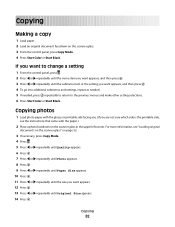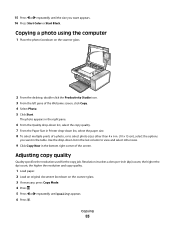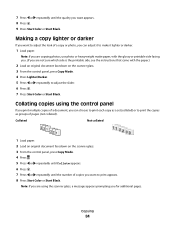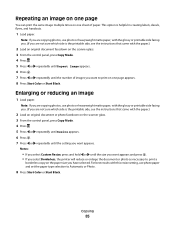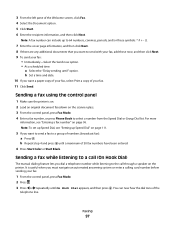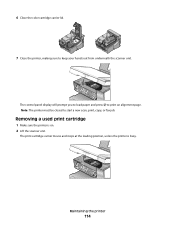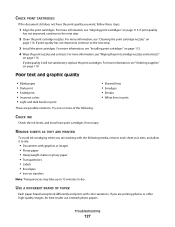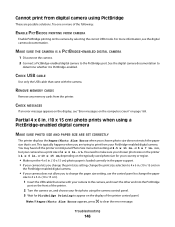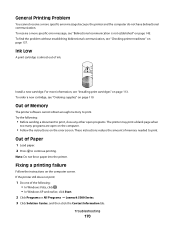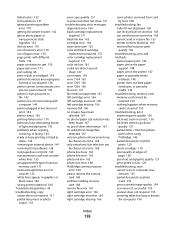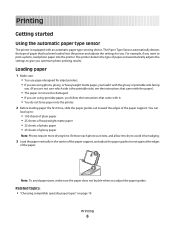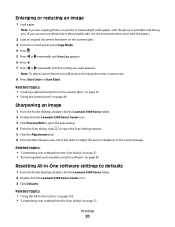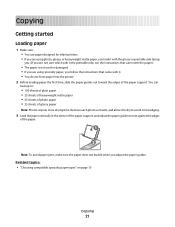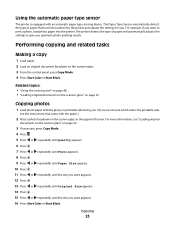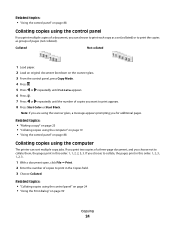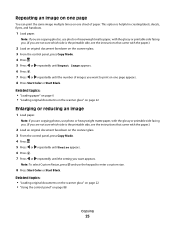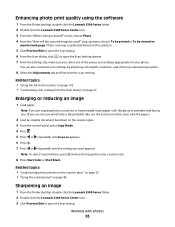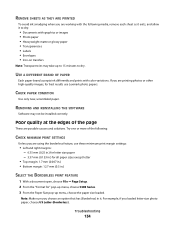Lexmark X5340 Support Question
Find answers below for this question about Lexmark X5340 - USB 2.0 All-in-One Color Inkjet Printer Scanner Copier Fax Photo.Need a Lexmark X5340 manual? We have 2 online manuals for this item!
Question posted by carlosbenavidez on April 11th, 2011
When I Try To Copy The Paper Starts To Load Then Gets Stuck
The person who posted this question about this Lexmark product did not include a detailed explanation. Please use the "Request More Information" button to the right if more details would help you to answer this question.
Current Answers
Related Lexmark X5340 Manual Pages
Similar Questions
Lexmark X5650 Troubleshooting/paper Wont Load
(Posted by jeMaryn 10 years ago)
Steps In How To Copy Paper From Lexmark Printer S405
(Posted by mac4Jonhto 10 years ago)
Printer Won't Turn On
I was just starting to print something and the power went off on the printer and won't come back on....
I was just starting to print something and the power went off on the printer and won't come back on....
(Posted by pboyce1955 11 years ago)
I Cant Get Printer To Scan A Document In The Productivity Studio??
Am I missing a driver from Lexmark???
Am I missing a driver from Lexmark???
(Posted by kgriffiths62 11 years ago)
My X5340 Printer Is Stuck On An Error Mssg Saying It Has A Paper Jam But It Don'
I tried to print a document for my dad last week and the paper started going through it at an odd an...
I tried to print a document for my dad last week and the paper started going through it at an odd an...
(Posted by cookie761 13 years ago)