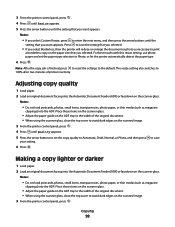Lexmark X5650 Support Question
Find answers below for this question about Lexmark X5650 - AIO Printer.Need a Lexmark X5650 manual? We have 3 online manuals for this item!
Question posted by jeMaryn on January 21st, 2014
Lexmark X5650 Troubleshooting/paper Wont Load
The person who posted this question about this Lexmark product did not include a detailed explanation. Please use the "Request More Information" button to the right if more details would help you to answer this question.
Current Answers
Related Lexmark X5650 Manual Pages
Similar Questions
How To Load Photo Paper In S405 Lexmark Printer
(Posted by welcliuyil 9 years ago)
Lexmark X5650 Troubleshooting
My printer will only print once, then nothing. All was working fine before, and I tried to print a 2...
My printer will only print once, then nothing. All was working fine before, and I tried to print a 2...
(Posted by kings2011 10 years ago)
How Do I Reset The Printer Memory On A Lexmark X5650 Aio Printer
(Posted by paitdawit 10 years ago)
I Need A Free Download Of Installation Cd For The Lexmark X5650 Aio Printer
I misplaced my software installation cd for my Lexmark X5650 AIO Printer. The computer that my softw...
I misplaced my software installation cd for my Lexmark X5650 AIO Printer. The computer that my softw...
(Posted by mohlerkenda 11 years ago)
How Do You Clear A Paper Jam Inside The Printer When You Cannot See The Paper?
(Posted by minton56 12 years ago)