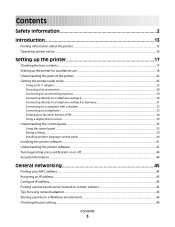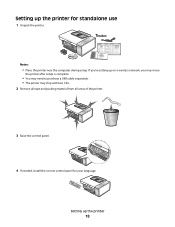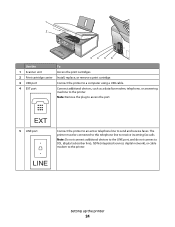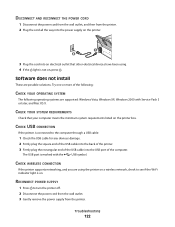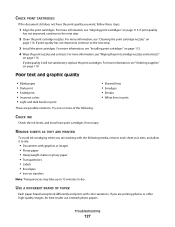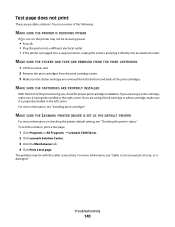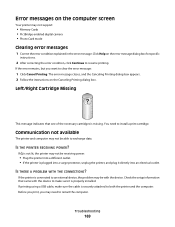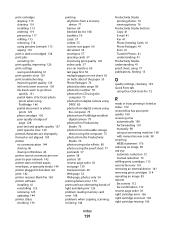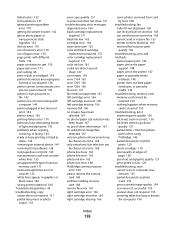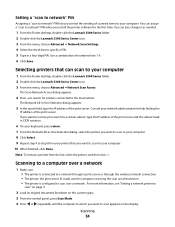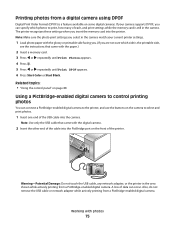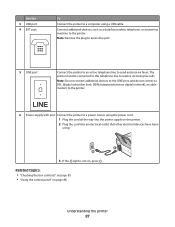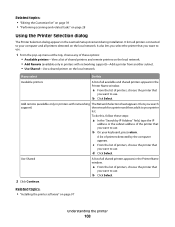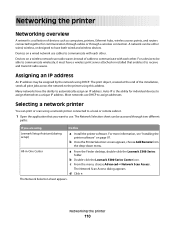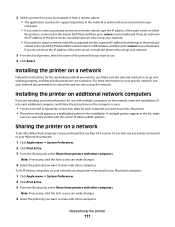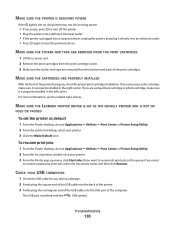Lexmark X5340 Support Question
Find answers below for this question about Lexmark X5340 - USB 2.0 All-in-One Color Inkjet Printer Scanner Copier Fax Photo.Need a Lexmark X5340 manual? We have 2 online manuals for this item!
Question posted by conniebrabham28 on September 11th, 2011
How Can I Install The X5340 To A Wireless Network Computer?
The person who posted this question about this Lexmark product did not include a detailed explanation. Please use the "Request More Information" button to the right if more details would help you to answer this question.
Current Answers
Related Lexmark X5340 Manual Pages
Similar Questions
How Do I Download The Lexmark X5340 With Out A Disk?
how do i download the lexmark x5340 with out a disk
how do i download the lexmark x5340 with out a disk
(Posted by madmoney911 12 years ago)
Change Wireless Network Id?
how do I change wireless network ID? I cant find the cd for my Lexmark 5600.
how do I change wireless network ID? I cant find the cd for my Lexmark 5600.
(Posted by conniekirkland 12 years ago)
Connect To Wireless Network
I cannot get the printer to connect to the wireless internet. Help! The is a solid orange light.
I cannot get the printer to connect to the wireless internet. Help! The is a solid orange light.
(Posted by dylanborocz 12 years ago)
I Need An Installation Disk For My X5340
i did not get an installation disk with my x5340
i did not get an installation disk with my x5340
(Posted by davidysasaga 14 years ago)