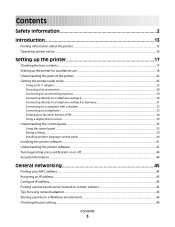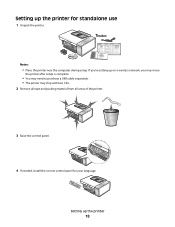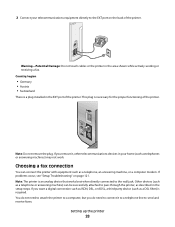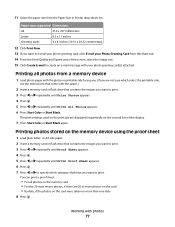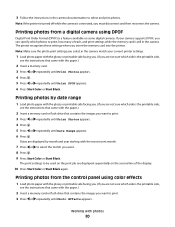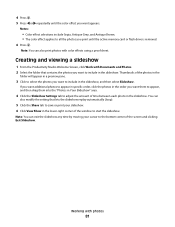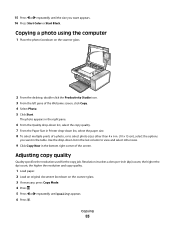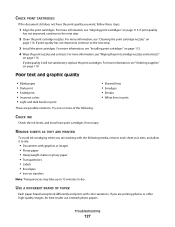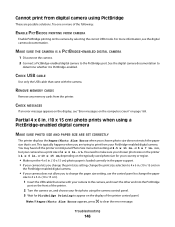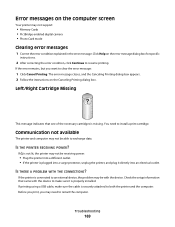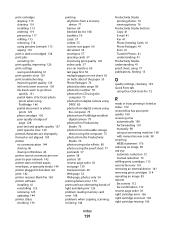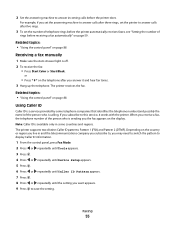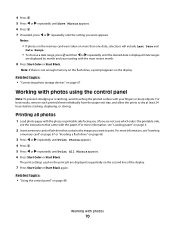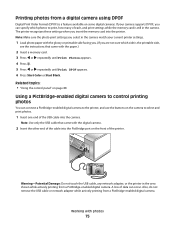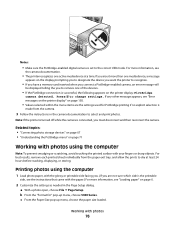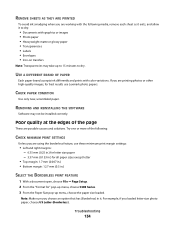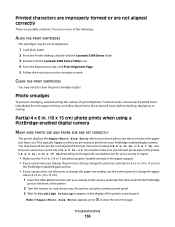Lexmark X5340 Support Question
Find answers below for this question about Lexmark X5340 - USB 2.0 All-in-One Color Inkjet Printer Scanner Copier Fax Photo.Need a Lexmark X5340 manual? We have 2 online manuals for this item!
Question posted by davidysasaga on December 13th, 2009
I Need An Installation Disk For My X5340
i did not get an installation disk with my x5340
Current Answers
Related Lexmark X5340 Manual Pages
Similar Questions
I Need Installion Steps Using Usb Cord Connection. Thank You.
I am ready to install interpret inkjet S405 printer
I am ready to install interpret inkjet S405 printer
(Posted by tfrouthier1 9 years ago)
How Do I Download The Lexmark X5340 With Out A Disk?
how do i download the lexmark x5340 with out a disk
how do i download the lexmark x5340 with out a disk
(Posted by madmoney911 12 years ago)
How Can I Install The X5340 To A Wireless Network Computer?
(Posted by conniebrabham28 12 years ago)
Usb Port On My X264dn Printer. Is There One? If So, Where Is It?
I can't find a USB port on my X264dn printer. Is there one? if so, where is it?
I can't find a USB port on my X264dn printer. Is there one? if so, where is it?
(Posted by gmomburns 12 years ago)